Updated SoftSpace for Revit Plugin
You can now import Revit drawings to iOFFICE using an updated version of the Softspace for Revit plugin. This new version provides you with access to additional tools and streamlined features, allowing you to create and import your drawings more efficiently. The following enhancements are available with this plugin:
-
Send Files Directly to iOFFICE. You can now send floor drawings directly to iOFFICE using a new Send to iOFFICE button. This new feature eliminates the need to export these files, saving time when adding or updating floor drawings.
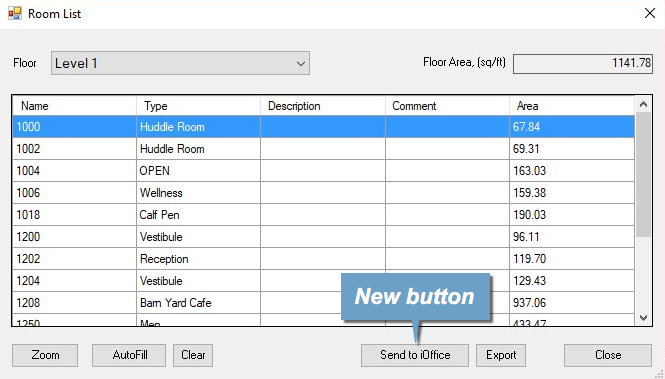
To send a file directly to iOFFICE, simply click the Rooms List button to access the Rooms List window. On this window, select the floor to add or update and click the Send to iOFFICE button. A window displays where you can enter the site where the file should be sent. Once the site is entered and confirmed, the file is sent to iOFFICE directly, eliminating the need to export and upload the file manually.
-
Open Drawings Currently in iOFFICE. We have also added the ability to access floor drawings that are currently stored in iOFFICE with the click of a button, saving time when updating existing drawings. To open an existing floor drawing, simply click the new Open From iOFFICE button. A window displays, where you can select the drawing file you want to access.

This enhancement provides you with an intuitive method for accessing drawings already stored in iOFFICE, allowing you to efficiently make adjustments to room information.
-
Easily Add Room Data. Using the new Autofill feature, you can now add room type information to drawings in iOFFICE. To add room types for a drawing, access the Room List window and click the new Autofill button. Room type information automatically populates on the window and will be sent with the drawing when the Send to iOFFICE button is clicked.
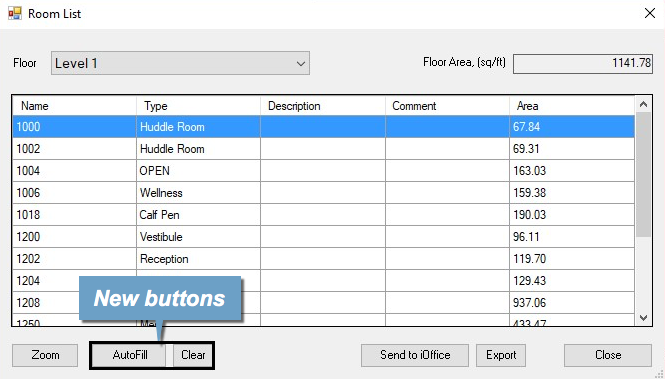
If you decide you do not want to send this information with the file, you can simply click the new Clear button to remove the room type information. This enhancement allows you to transfer room type information for a floor to iOFFICE with minimal effort.
-
Define Unit of Measure. Lastly, a new Settings button has been added to allow you to pick the units used to measure areas in the drawing, such as feet, inches, or meters.
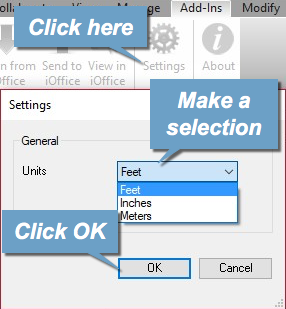
To change the unit of measure, click the Settings button to display the Settings window. On this window, select Feet, Inches, or Meters in the Units field and click the OK button to save your selection.
The latest version of the Softspace for Revit plugin provides increased efficiency by simplifying the process of transferring and updating drawings for the iOFFICE application. We highly recommend you take advantage of this new feature. To download this new plugin, click here.
Note: If you are using a previous version of the Softspace for Revit plugin, you should uninstall that version prior to installing the new version.
If you have any questions, please call 713-526-1029 or send an e-mail to support@iofficecorp.com.
