New Space Panel Mode - Hummingbird
iOFFICE is pleased to announce the new Space Panel mode in the Hummingbird app. Using this mode, you can create sleek and intuitive booking interfaces for each reservable space in your facility. The Space Panel allows employees to easily view availability, create new reservations, and even add service requests for the space assigned to the panel. In addition, Space Panels integrate seamlessly with the iOFFICE Reservations and Service Request modules, increasing efficiency in your iOFFICE-driven facility by reducing the potential for overbooking or the creation of duplicate service requests.
IMPORTANT! - This feature is being released as a preview and will be offered at an additional cost when the preview ends. If you wish to continue using the feature once the preview period is over, contact your Account Manager to discuss the terms of ongoing utilization. Click here to participate in the beta program for this exciting new feature.
Refer to the following list for more information on how Space Panels can be used in your facility.
- Quickly book a space. Once Space Panels are set up and mounted outside of your reservable spaces, you can create new reservations in two simple steps. First, tap the time you want to book the space and then drag to define the duration of the reservation. You can then tap the Confirm Time & Reserve button to reserve the space. That's it! A confirmation displays on the screen, the space is reserved, and the reservation is seamlessly reflected in the iOFFICE Reservations module as well as any integrated workplace calendars you may be using such as Outlook or Google Calendar.
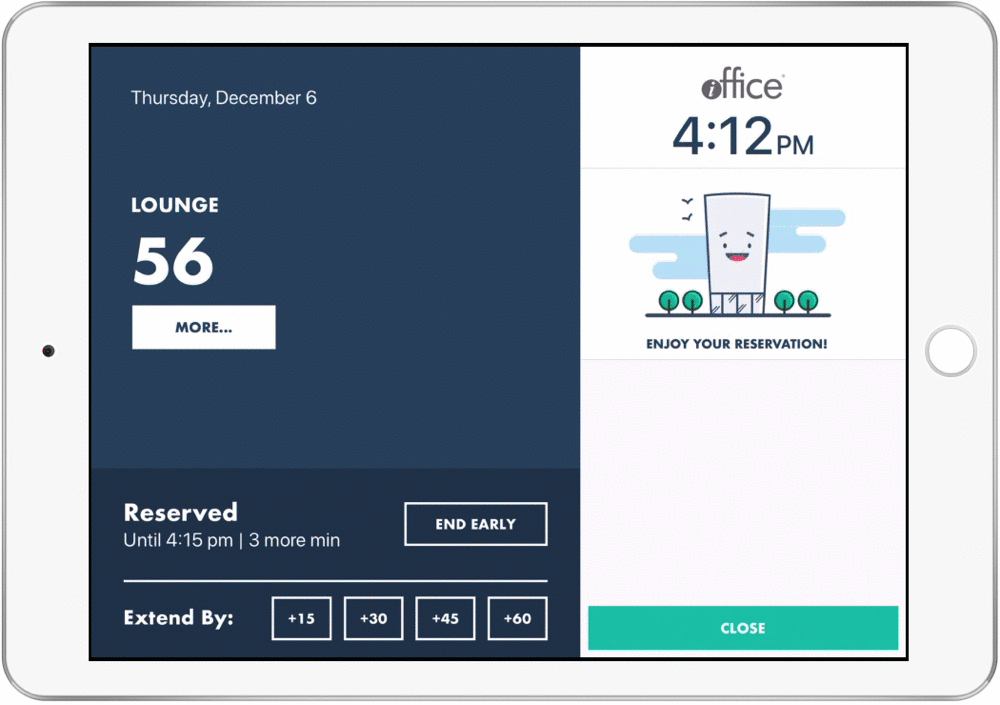
Note: Similar to the Hummingbird app, if you create a reservation for a later time you must check-in to the reservation to prevent automatic cancelation, which is designed to reduce the potential an unused space remains booked. Check-in can be performed beginning as early as 10 minutes prior to the reservation directly from the Space Panel by clicking the Check In button.
- Extend a meeting with a single tap. Have a meeting that is running longer than expected? We have you covered. During your meeting, the Space Panel will display in Reserved status, with the time remaining listed in the lower-right section. If you need to extend a meeting for an additional time, simply tap an available time period in the Extend By field. For example, if you need to extend by 15 minutes, tap +15. The reservation is extended by 15 minutes and the updated time and schedule are reflected on the panel.
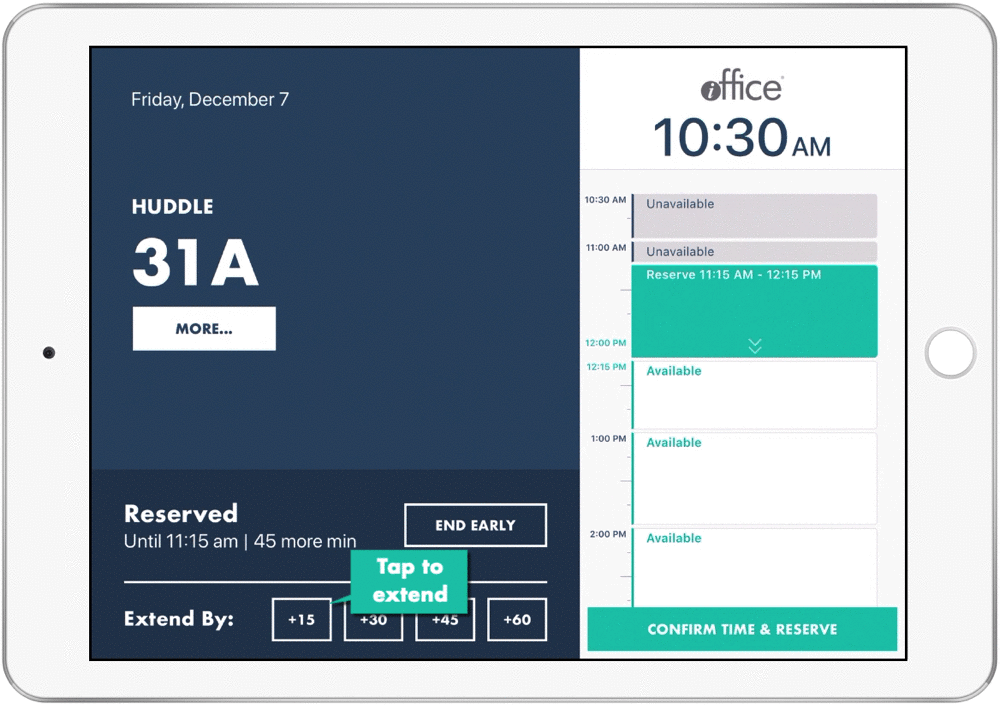
This feature provides employees with the flexibility they need to adjust to changing booking requirements without the risk of double booking or needing to reschedule.
- End a reservation early. Have you ever come across a "booked" space that is clearly empty? Our Space Panel can help with that by allowing employees to check out of space early when their meeting finishes ahead of schedule. To end a reservation early, simply tap the End Early button as you leave the space. The remaining time is made available to other employees looking to use the space, which can help put an end to "ghost meetings" once and for all.
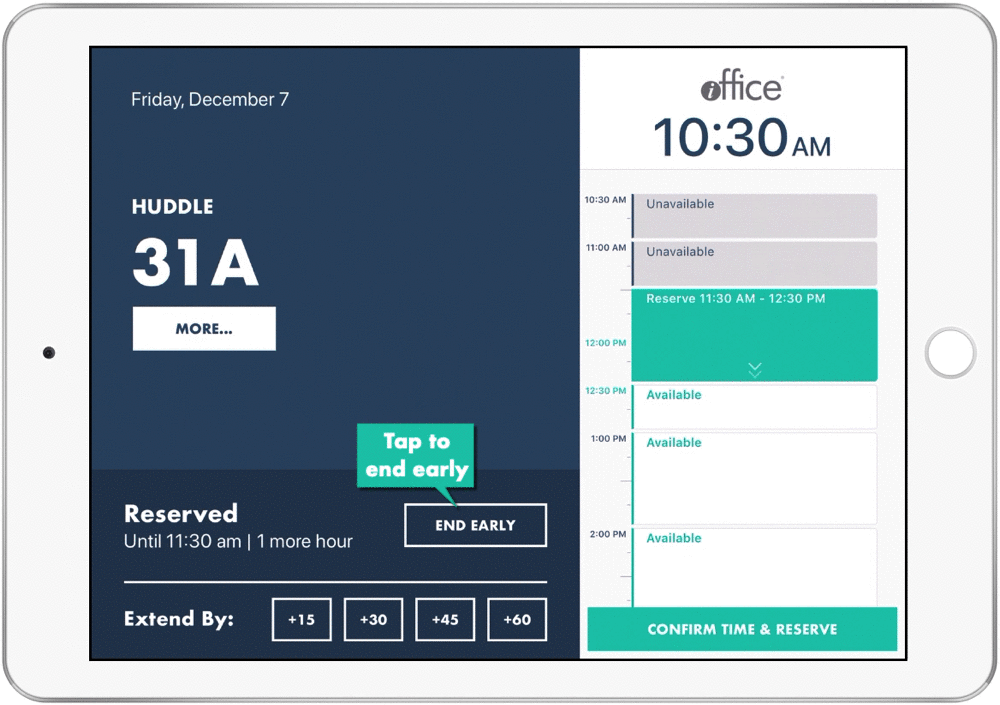
Note: This feature is designed specifically for non-occupiable spaces (i.e. conference rooms and similar) and does not apply to workstations.
- View assets and open service requests. The Space Panel also provides employees with valuable information about the space they are looking to reserve. To view additional information about the space, tap the More button beneath the name of the space. Assets and service requests associated with the space display on screen, allowing you to quickly determine whether the space has the appropriate resources available for your meeting.
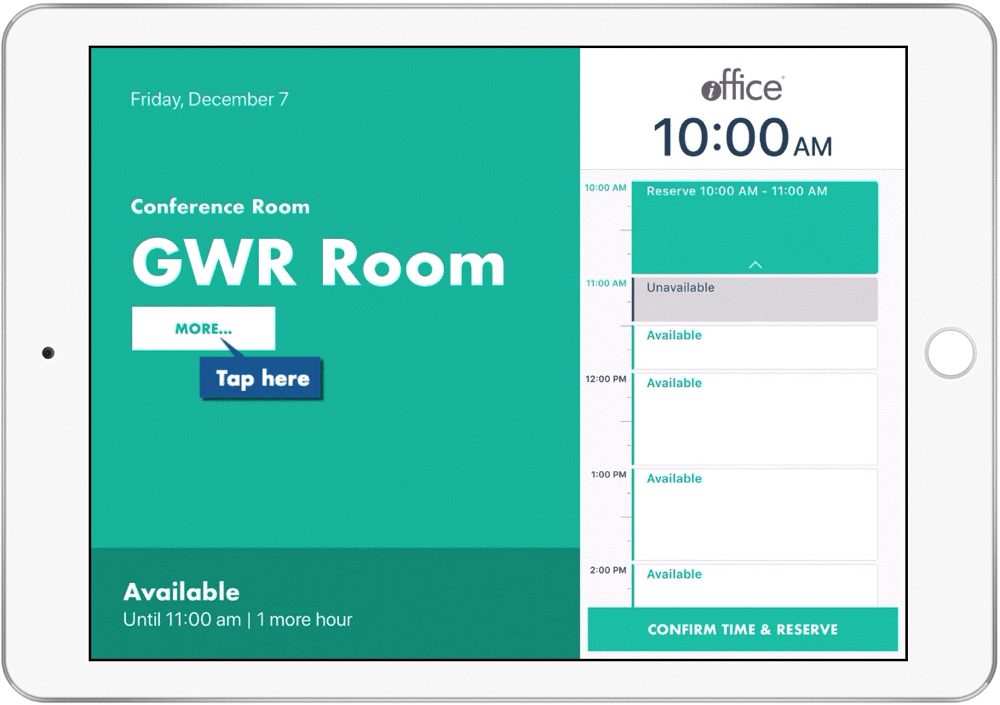
- Create new service requests. If you encounter broken or missing equipment during your reservation, you can easily alert the facilities team by submitting a service request directly from the panel assigned to the space. These requests are automatically tied to the correct location, saving time and eliminating the need for the employee to locate the space specifically in the Hummingbird app.
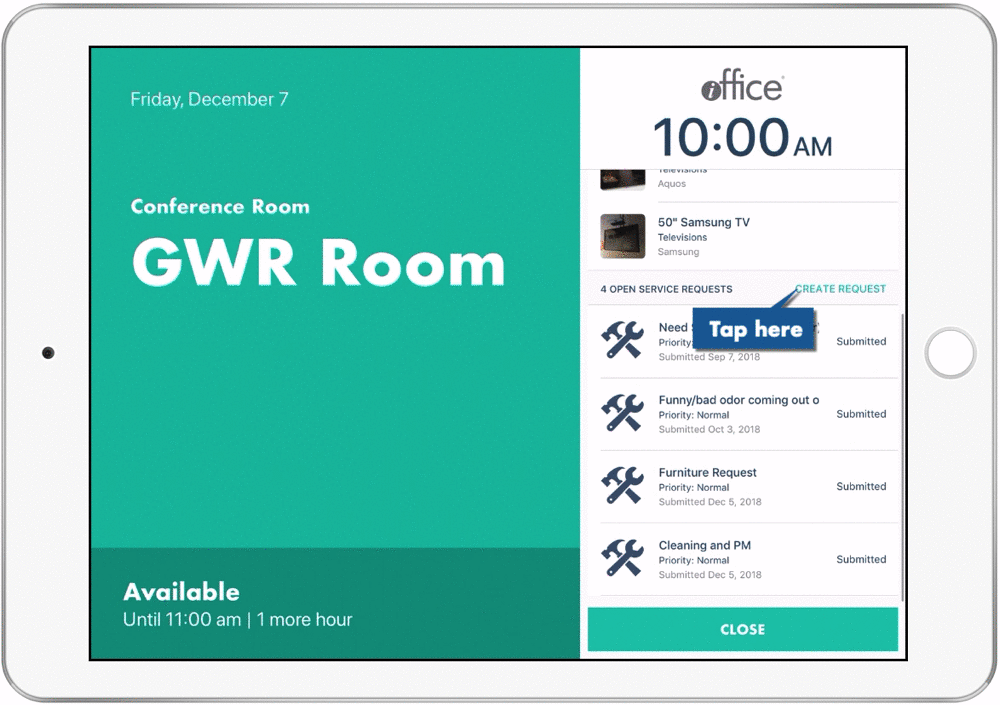
Space Panel for Hummingbird provides your employees with an intuitive, interactive solution for reservation management. We all know a tool is only as good as its adoption rate. With simple-yet-versatile functionality and effortless integration with existing iOFFICE and calendar tools, Space Panels provide another critical layer to your employee engagement strategy. If you have any questions, please call 713-526-1029 or send an email to support@iofficecorp.com.
