Remove a meeting space
Condeco Outlook add-in for Microsoft 365
How to remove a meeting space from an appointment using the Condeco Outlook add-in for Microsoft 365.
- Open the appointment in Outlook and start the Condeco Outlook add-in. Learn how to start the add-in.
- Click the bin icon next to the meeting space.
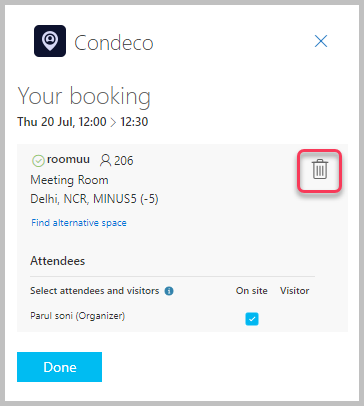
- Click Remove Room to confirm (or Don’t remove to cancel the delete action).
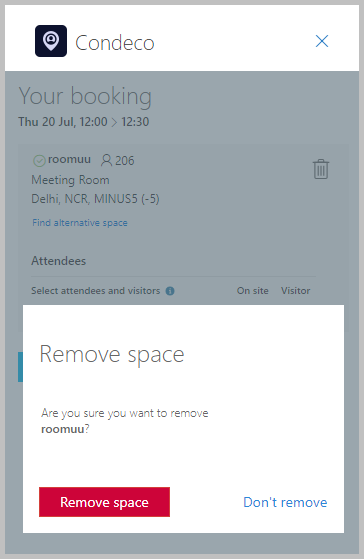
- The meeting space is removed from Location field on the meeting invitation and the Condeco Outlook add-in displays No meeting spaces booked. Click New Search to search for an alternative meeting space. Click Send to update the attendees’ calendars.
