Default meeting settings and assigning delegates

Open your user profile from the top menu bar in the Condeco web app
Click your initials from the top menu to view and edit your personal details and your space preferences. Some options depend on your organization’s setup.
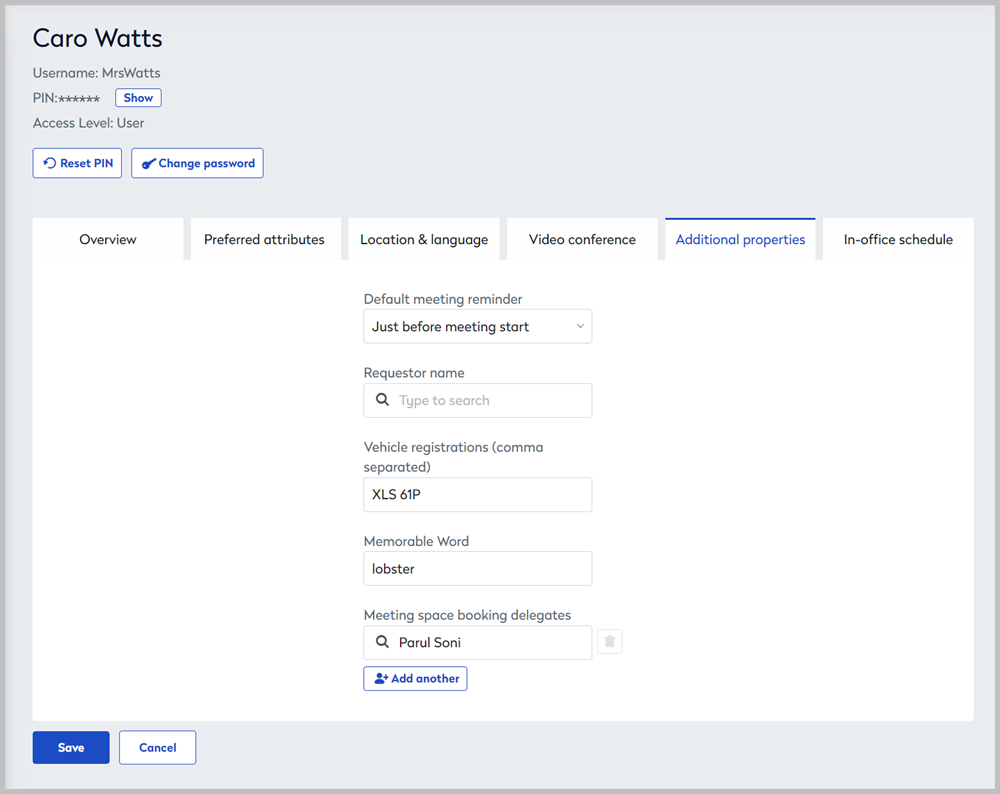
Default meeting settings and assigning delegates
Default meeting reminder
Set the default amount of time before a meeting starts to send a reminder notification by email. Click the Default meeting reminder drop-down and select the amount of time from the list. Click Save when done.
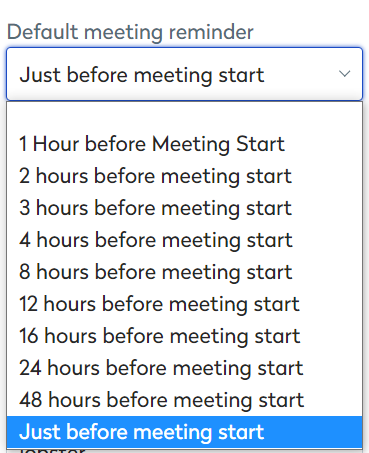
The time options on the default meeting reminder drop-down list are configured by your organization.
Requestor name
To set the default Requestor name for your meeting space bookings, start entering your colleague’s name in the Requestor field and click to select when it appears. Click Save when done.
Vehicle registrations
Enter your vehicle registrations in the Vehicle registrations field and separate multiple entries with a comma ( , ). Click Save when done.
Your vehicle registration numbers are associated with your bookings and can appear in administrator reports and on booking information emails sent to the front-of-house team and/or the team who manage parking spaces.
Meeting space booking delegates
A Condeco user can nominate up to 20 delegates via the Condeco web interface. A delegate can make changes to meeting space bookings on behalf of the organizer. Actions performed by delegates are logged for audit purposes.
Prerequisites
- A delegate must have permission to access the group that manages the space in order to manage the booking.
- If your organization integrates Condeco with Microsoft Outlook your Condeco delegates must also be marked as delegates in MS Outlook. Learn more about delegates and the Condeco Outlook add-in
What can delegates do?
- Delegates can edit or delete your meeting space bookings.
- Delegates can see your meeting space bookings on the booking grids along with the booking status or booking type color-coding Learn more about the booking grids for meeting spaces
Limitations
- Delegates do not receive email updates for your bookings.
- Delegates cannot start, end, or extend bookings from the meeting room screens.
How to add delegates
- Open Condeco and close the Today page.
- Click your initials from the top menu bar to open your profile.
- Select the Additional Properties tab and start typing the delegate’s name in the Delegates box (C). Click to select when the name appears.
- Click Add another (D) to continue to add more delegates (up to 20).
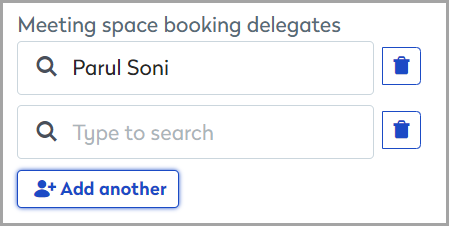
- To delete a delegate click the Bin icon to the right of the name.
Alternatively, an administrator can add delegates for users. Learn more about user management
