Quick searches
When you want to quickly book a personal space for yourself using the web app and you’re not fussy about particulars, such as equipment provided with a personal space, use one of the ‘quick search’ tools described below.
If you do not have access to any personal space booking groups, the Quick Search tool is not visible on the Today page and the Personal Spaces module is not visible in the web app or the mobile app.
On this page
- Use the Quick Search from the Today page to search for available personal spaces in a specific group.
- Use the Quick Search from the Personal spaces home page when you want to see a list of available personal spaces from all the groups you have access to.
Quick Search from the Today page on the web app
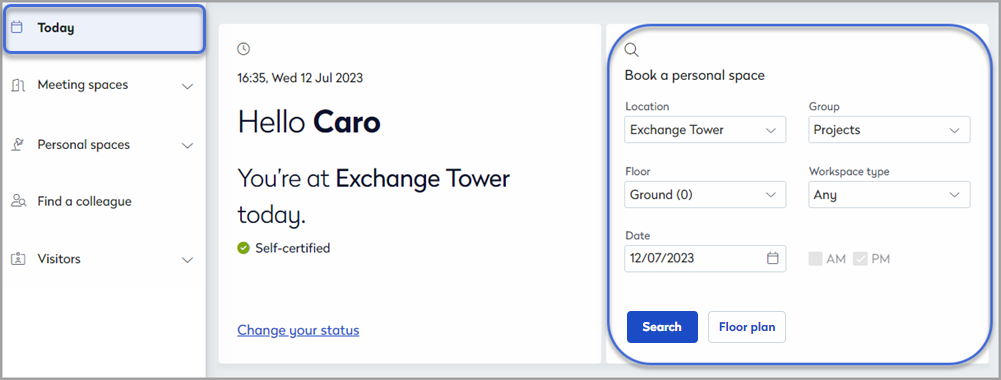
Book a personal space using the Quick Search tool on the Today page
How to search
- The quick search tool on the Today page displays your default location and group settings.
- Optional: Select an alternative location and group from the drop-down lists.
- Optional: Choose a specific workspace type from the drop-down list.
- Click the calendar and select the Date to search.
- Click Search to display a list of available personal spaces. See also: View search results on the floor plan
- Choose your personal space and click Book.
- Your booking is confirmed! Click OK to return to the Today page
Booking a space for today? If booking a personal space for the current day in a location that requires self-certification, you must agree to the self-certification statement before your booking is confirmed. Booking a personal space on the current day may also automatically check you in. Learn more about self-certification.
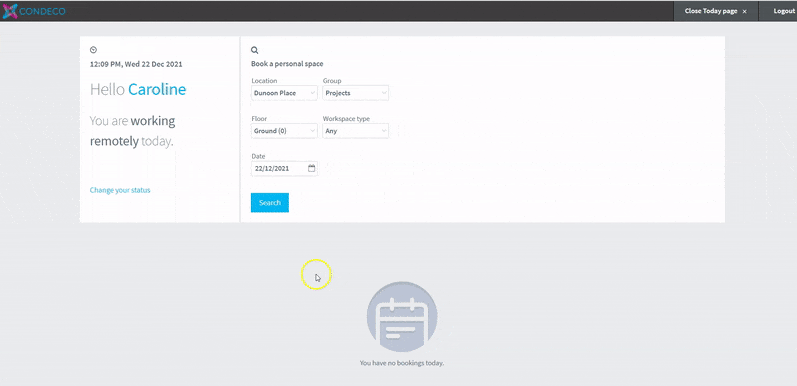
Booking a personal space using the Quick Search tool on the Today page
Quick Search from the Personal spaces home page on the web app
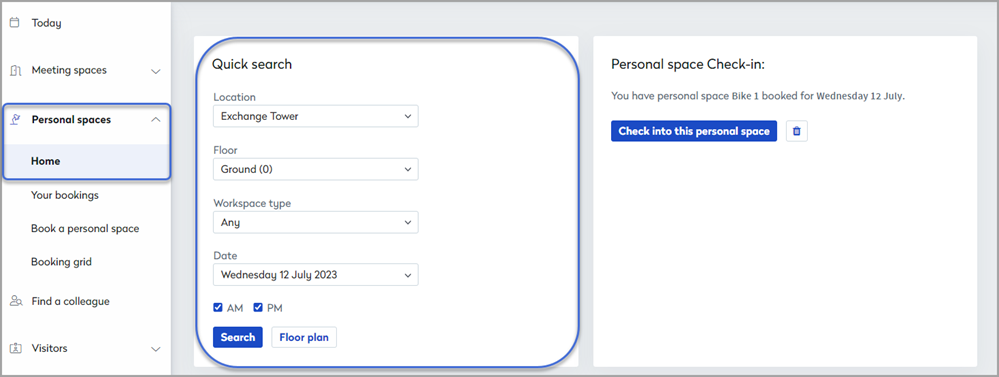
Book a personal space using the Quick Search tool on the home page
Use the quick search tool on the Personal spaces home page when you want to see a list of available personal spaces from all the groups you have access to. You can also view available personal spaces on the floor plan for a specific group (you must select a specific group to use the floor plan).
How to search
- Select Personal spaces from the menu on the left to display the quick search tool on the home page.
- Optional: Select an alternative location from the drop-down list.
- Optional: Choose a specific Workspace type from the drop-down list to look for.
- Select the Date to search.
- Click Search to display a list of available personal spaces from all the groups you have access to. See also: View search results on the floor plan
- Click Book to the right of the personal space you want to book.
- Your booking is listed on the Upcoming bookings tab displayed below the quick search tool.
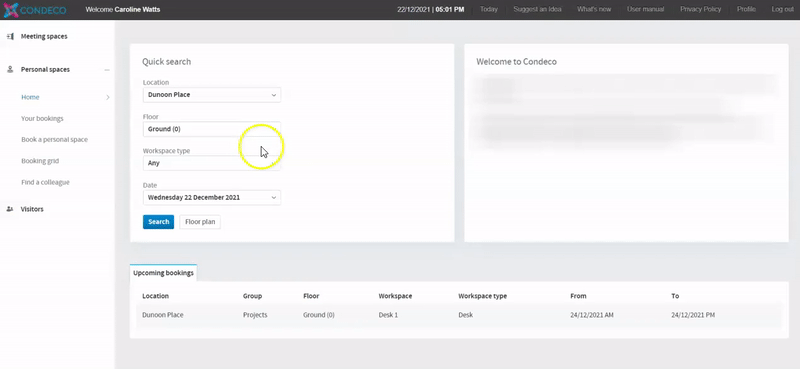
Book a personal space using the Quick Search tool on the home page
View search results on the floor plan
You can view available personal spaces on a floor plan, however, the floor plan only shows personal spaces from the selected group.
- Click the Floor plan button from one of the Quick Search tools, as described above.
- If a group isn't already selected, the main floor plan for the floor is displayed showing the groups you have access to. Click a group to open the floor plan for that group.
- The positions of personal spaces belonging to the group are displayed on the floor plan and color-coded icons indicate availability.

Symbols on the floor plan indicate availability (The 'Team member booking' icon is coming soon!)
- Hover over personal spaces to display more detail, such as the attributes available with the space. Click Book.
- Your booking is confirmed! Click OK.
- Your booking is listed on the 'Upcoming bookings' tab below the quick search tool.
Learn more: Floor plan
