Contact tracing report
Details of interactions between employees can be viewed immediately in Condeco or exported to Excel or a PDF. The Contact Report includes personal spaces, adjacent colleagues, meeting spaces, attendees, visitors, and any Condeco screens a specific user may have had contact with.
How to view the interactions of a specific user
- Navigate to User Management and enter the user’s name in the top-right search box. Click the user to open their profile.
- Click Contact report to view the potential contact points of the user with colleagues, visitors, and Condeco screens. Select a date range and click Continue.
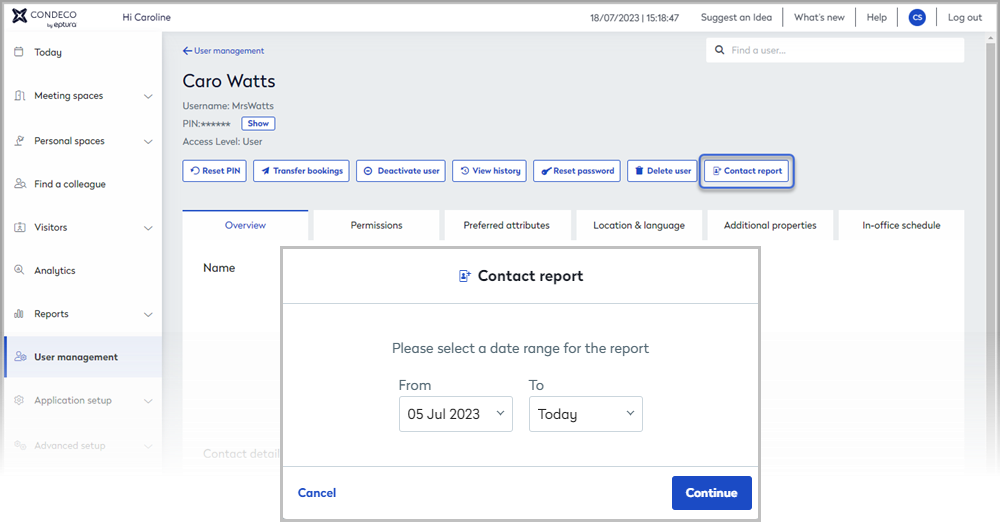
- Click the tabs to see how the user interacted with colleagues, visitors, and Condeco screens.
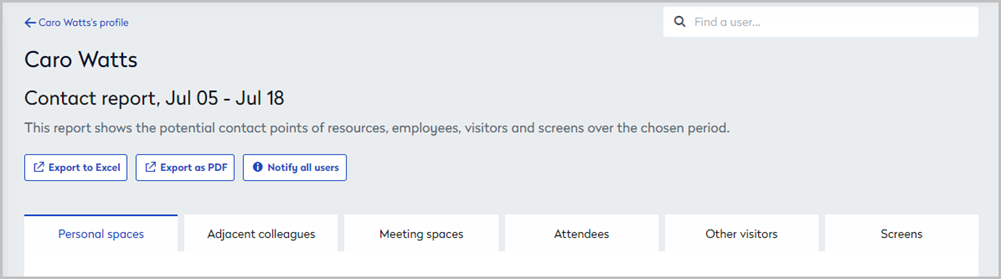
- Personal spaces: Lists all personal spaces booked for the user.

- Adjacent colleagues: Lists colleagues who occupied personal spaces adjacent to the personal spaces booked for the user, or in the same zone.
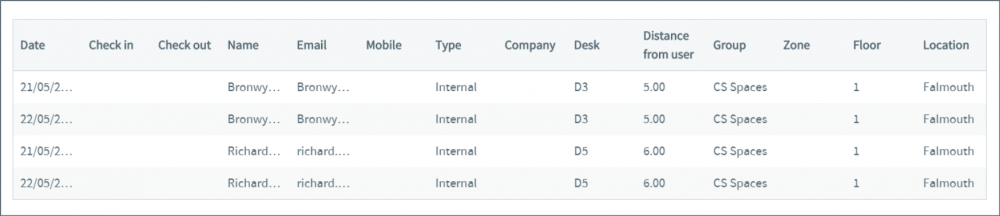
- Meeting spaces: Lists meeting spaces where the user hosted, requested, and/or attended, meetings.

- Attendees: Lists attendees of all meetings the user attended.

- Other visitors: Lists any visitors that the user received (if not already listed as an attendee of a meeting)

- Screens: If Condeco screens are installed, they are listed if the user entered a PIN on the screen or they interacted with it using an RFID card. Meetings hosted by the user are listed under Meeting spaces.
- Personal spaces: Lists all personal spaces booked for the user.
Export a contact tracing report
- Navigate to User Management and enter the user’s name in the top-right search box. Click the user to open their profile.
- Click Contact report to view the potential contact points of the user with colleagues, visitors, and Condeco screens. Select a date range and click Continue.
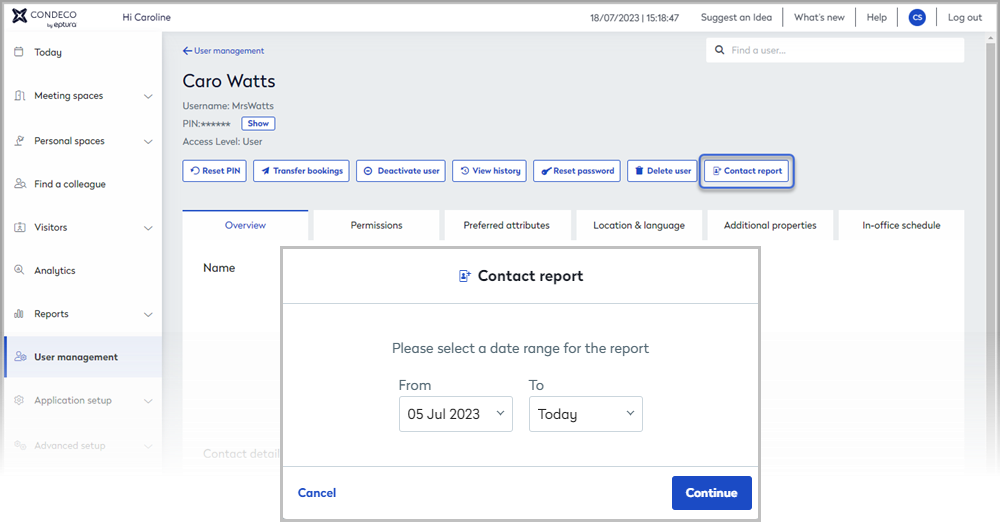
- To export all tracing information for the user click Export to Excel or Export as PDF.
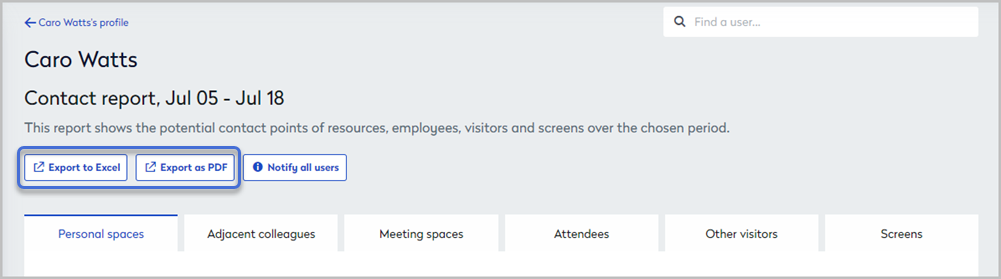
Good to know
Why does a user appear in a contract tracing report when they attended a meeting remotely?
The status of users who do not have a default location for personal spaces set in their user profile is unknown. If such a user attended an associated meeting, either in person or remotely, they are included in the report.
