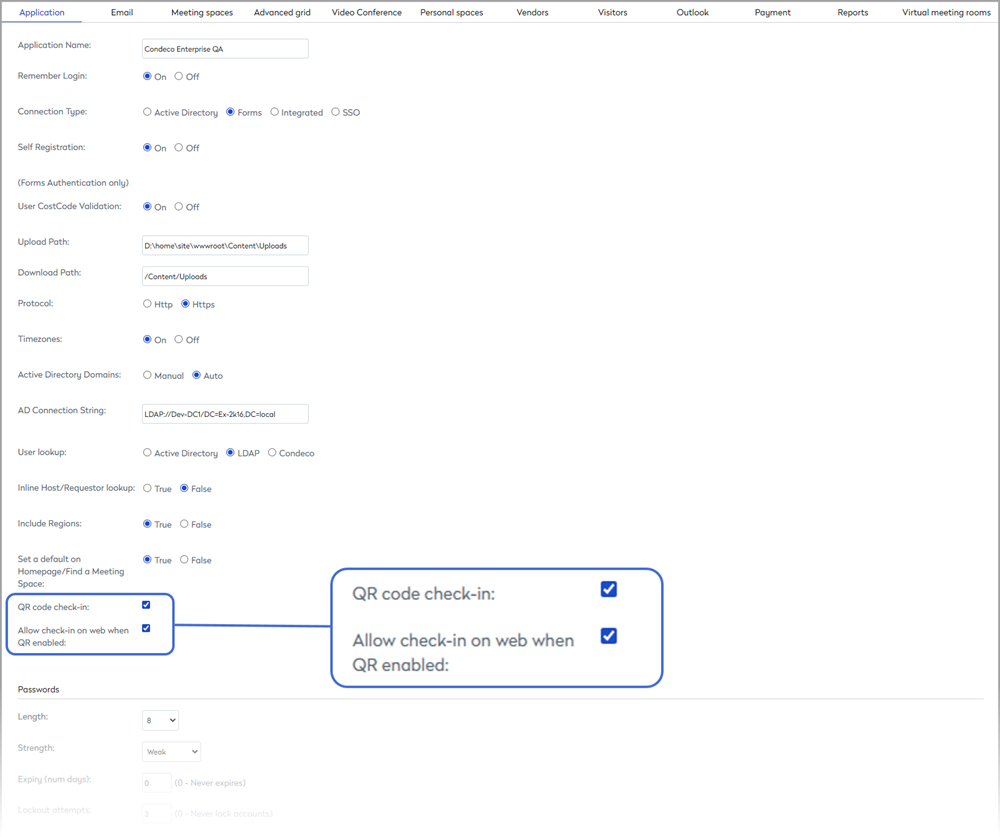Enable/disable QR codes
How to enable the QR code function for your organization
Enable QR codes for resources
QR codes can be enabled in bulk for all (or selected) resources in a location.
How to enable QR codes for resources in bulk
You can enable QR codes for all (or some) resources in a Location.
- Navigate to Application setup > Resources.
- If prompted, select the Country and Region for the resource.
- Select the Resource Type, either personal spaces or meeting spaces.
- Select the Location from the filter and optionally filter by Group and/or Workspace type.
You must select a Location to enable/disable QR codes.
- From the list, either tick individual resources or tick the select box at the top of the column to select all resources at the location.
Your filtered list of resources might span several pages but ticking the box at the top will apply your changes to all resources across all pages.
- Click Enable QR code.
QR codes are now enabled for all selected resources.
How to enable, view, edit or disable, a QR code for an individual resource
- Navigate to Application setup > Resources.
- If prompted, select the Country and Region for the resource.
- Select the Resource Type, personal spaces or meeting spaces.
- Select the Location from the filter and optionally filter by Group and/or Workspace type, or enter all or part of the resource name in the search box.
- From the list, click the edit icon to the right of the resource you wish to view.
The QR code value is halfway down the Resource administration page. You can enable or disable QR scanning for the resource by toggling the Enabled box.
Already use QR codes in your organization? If QR codes are already implemented at your workplace and wish to use the same codes for Condeco resources, you can edit the code here. When saving the resource page, Condeco checks if the QR code entered is unique and warns if it already exists.
If you wish to apply your own QR codes to multiple resources in bulk, contact Condeco Support.