Workspace types for personal spaces
Categorize your personal spaces into ‘workspace types’ and enable your users to specify exactly the type of space they need to book when visiting the workplace. Workspace types for personal spaces can be desks, lockers, offices, parking spaces, or any other type of space a user may need to book when visiting the workplace.
Workspace types for personal spaces are further divided between spaces where you work (desk/office etc.) and other bookable spaces (parking/locker, etc.). When a personal space is booked, the user’s working status is automatically set to ‘in the office’.
If no additional workspace types are created, all personal spaces default to the ‘desk’ workspace type.
Create workspace types for personal spaces for single-occupancy spaces booked in half-day or full-day slots (depending on your organization's setup).
How to create Workspace types for personal spaces
- Navigate to Application Setup > Workspace types and select the Personal spaces tab.
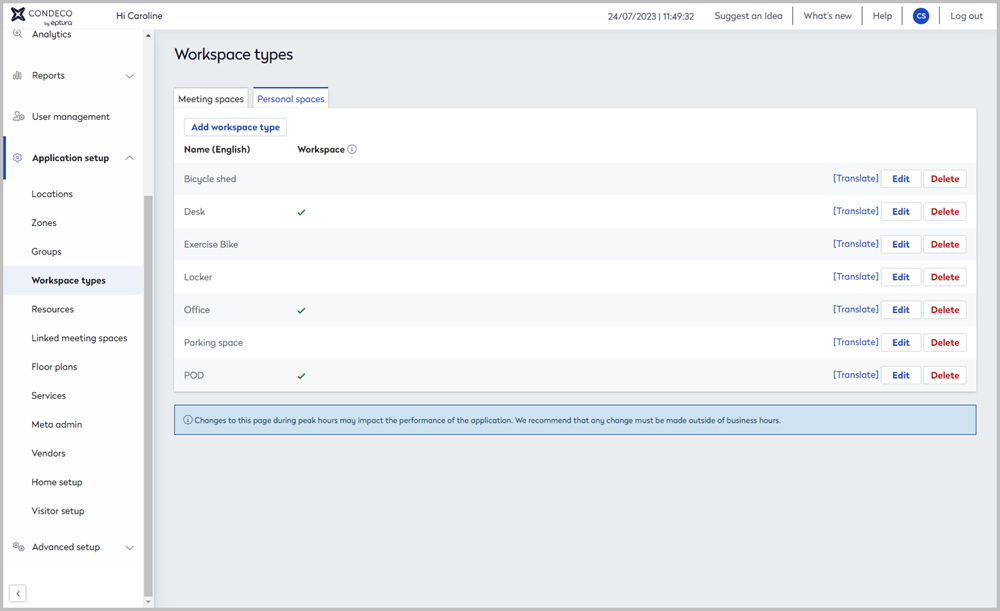
- Click Add workspace type, or click Edit to amend an existing workspace type.
- Enter a name for the workspace type.
- If the workspace type is a space where users will work (desk, office, etc.) tick Set as a workspace. Do not tick if the workspace type is not a space to work, such as a locker or a parking space.
- Select an attribute from the list and click Add. Continue to add attributes as required and click Save when done. Learn more about attributes
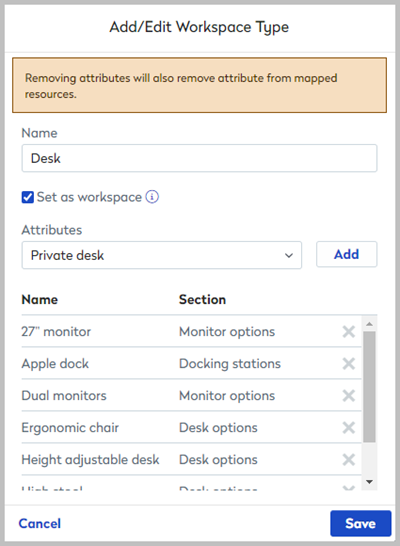
The attributes selected for a workspace type can be applied to a personal space of that workspace type when it is created/edited in Resource Admin. Users can specify attributes they need when searching for available personal spaces.
Removing attributes from a workspace type will also remove the attributes from all resources set as that workspace type!
Next step
Now your workspace types are created you can create or edit your personal space resources and set them as a workspace type. Learn more about resources
