Bulk actions for resources
Certain actions can be made for all or some resources at a location.
Make the following changes to resources in bulk from Resource Admin:
- Set meeting spaces to reduced capacity or back to normal capacity.
- Assign a workspace type to meeting spaces or personal spaces.
- Set the status of meeting spaces or personal spaces to open or closed.
- Enable or disable the QR codes for selected resources.
- Assign a personal space or meeting space to a zone (only displayed when a Floor is selected).
- Assign a vendor for personal spaces.
- Schedule cleaning for personal spaces
How to make changes to resources in bulk
- Navigate to Application Setup > Resources.
- Select Personal spaces or Meeting spaces for the Resource Type as appropriate.
- Select a Location from the drop-down list.
A location must be selected to make changes to resources in bulk.
- Filter the list of resources as required by choosing options from the remaining drop-down lists.
- Click the check box at the top of the list to select all resources or select resources individually.
The list of resources may span several pages. When all resources are selected by ticking the check box at the top of the list, the selected action is applied to all resources across all pages.
- When at least one resource is selected, the bulk action buttons appear above the list.
- Click the relevant action button and follow the on-screen instructions.
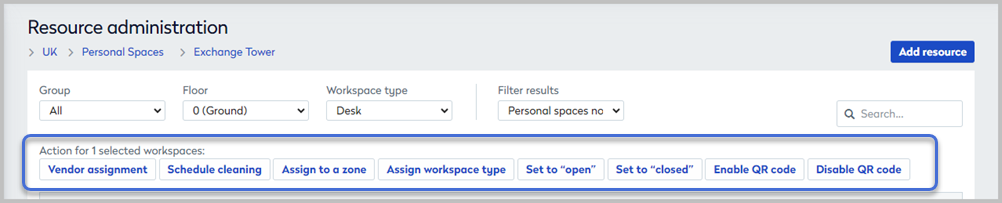
Bulk actions for personal space resources
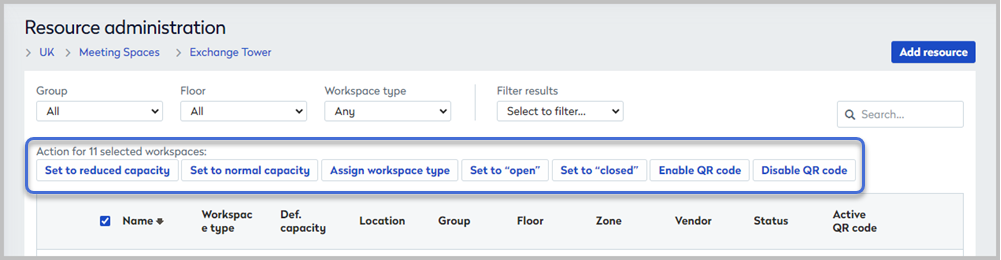
Bulk actions for meeting space resources
