FixedDesk sheet
The Fixed and Flexi sheets require user data to be entered so these sheets can only be uploaded after your User Data Collection sheet has been uploaded to your Condeco cloud at the end of the build process.
Most customers only configure a small number of fixed and flexi spaces and in this case, we suggest adding all your personal spaces to the BookableDesk sheet and configuring them as fixed or flexi when your Condeco system has been built.
Large number of Fixed/Flexi spaces?
If you have a large number of fixed and flexi spaces, do not add them to the Data Collection Sheet at this time. Add them to the Fixed and Flexi sheets after your user data has been uploaded. Condeco will then upload the Data Collection Sheet a second time to capture the Fixed/Flexi information.
Good to know
- A Fixed space is assigned to a user (semi) permanently. Assigned users do not need to check in as they are checked in automatically. When not in use, fixed spaces can be released and made available for others to book.
- If you want to assign spaces to specific users but want them to check in to confirm the space is being used, assign a Flexi space instead (see FlexiDesk sheet).
- If you have a large number of fixed spaces, complete the FixedDesk sheet after your user data has been uploaded.
Learn more about personal space (desk) resources
Learn more about booking types for personal spaces (bookable, fixed, flexi)
Enter your data
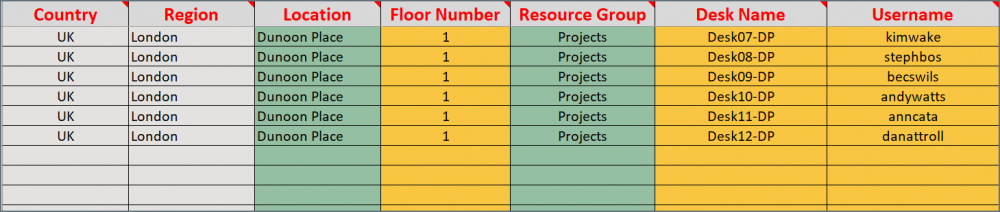
FixedDesk sheet
Complete the FixedDesk sheet as described in the following table:
Column color |
Column name |
Type |
Instructions |
|
|---|---|---|---|---|
 |
A | Country | Do not edit | Propagates automatically based on the selection in Col C. |
 |
B | Region | Do not edit | Propagates automatically based on the selection in Col C. |
 |
C | Location | List | Click the drop-down to select the Location. The list contains the Locations added to the Locations sheet Col A. Important: If the location name is modified on the Locations sheet, it will need to be reselected here. |
 |
D | Floor Number | Enter data | Enter the floor number where the desk is located. |
 |
E | Resource Group | List | Click the drop-down to select the Group that will the booking rules for the desk. The list contains the Groups added to the Groups sheet Col C. Important: If the group name is modified on the Resource Group sheet, it will need to be reselected here. |
 |
F | Desk Name | Enter data | Enter a unique name for the personal space. We recommend including the location after the name, i.e. a desk in New York could be Desk01-NY. |
 |
F | Username | Enter data | Enter the username of the user you will assign to the personal space. |
Condeco does not recommend editing Desk names (Col F) once the subsequent sheets have been started. The upload will fail if Desk names are edited and the new name is not reselected on the following sheets.
