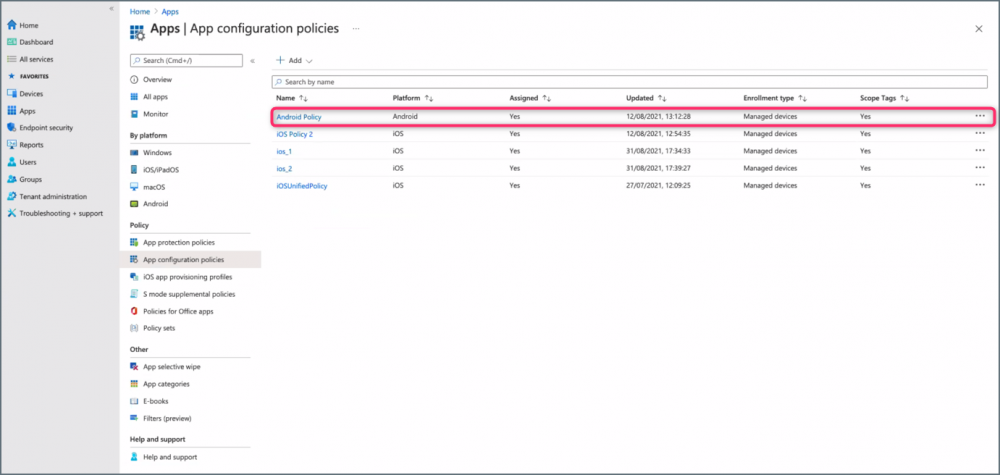Pre-configure Condeco URL on Android devices
Create a Microsoft Intune configuration policy to pre-configure your Condeco URL on the Condeco mobile app for Android mobile devices.
How to pre-configure Condeco URL for Android devices
- Launch Microsoft Endpoint Manager and navigate to Apps from the menu on the left to open the App configuration policies page.
- Click Add and select Managed devices.
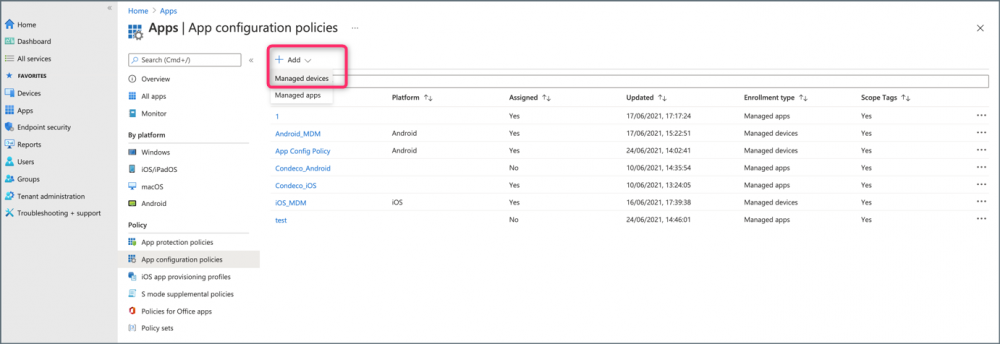
- On the Create app configuration policy page at the Basics stage:
- Enter a name for the new policy.
- Click Platform and select the Android platform.
- Click Profile Type and select All Profile Types.
- Click Select App to display the Associated app panel on the right.
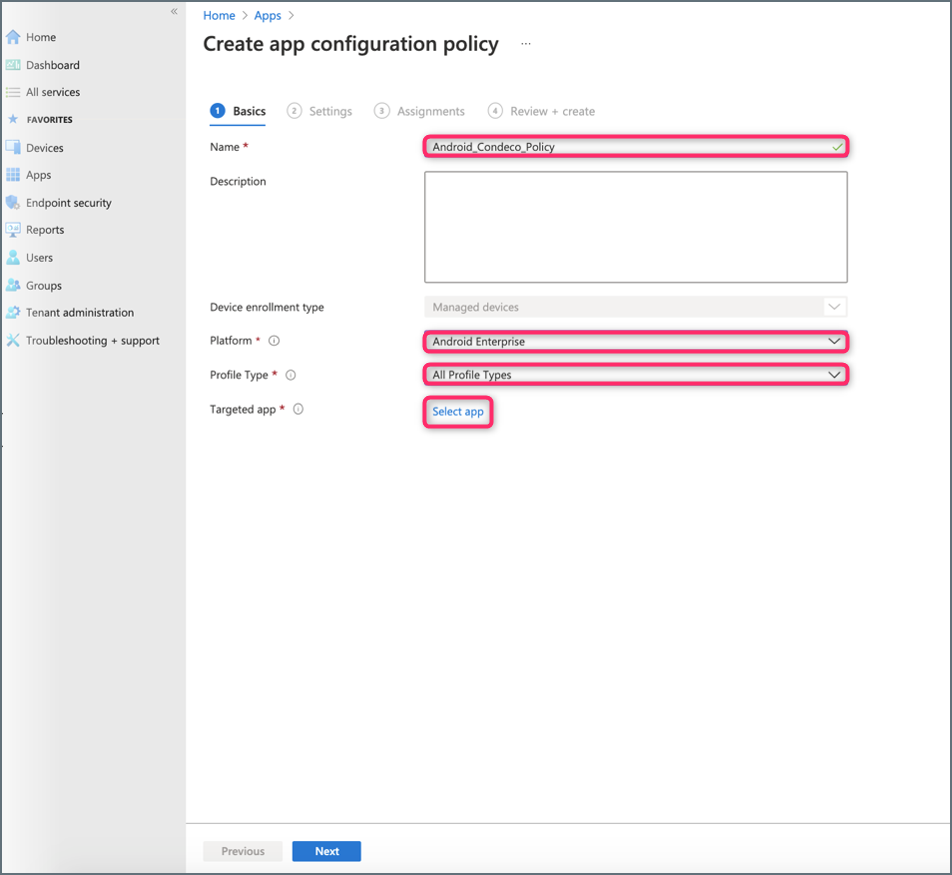
- On the Associated app panel, select the Condeco app from the list and click OK to confirm.
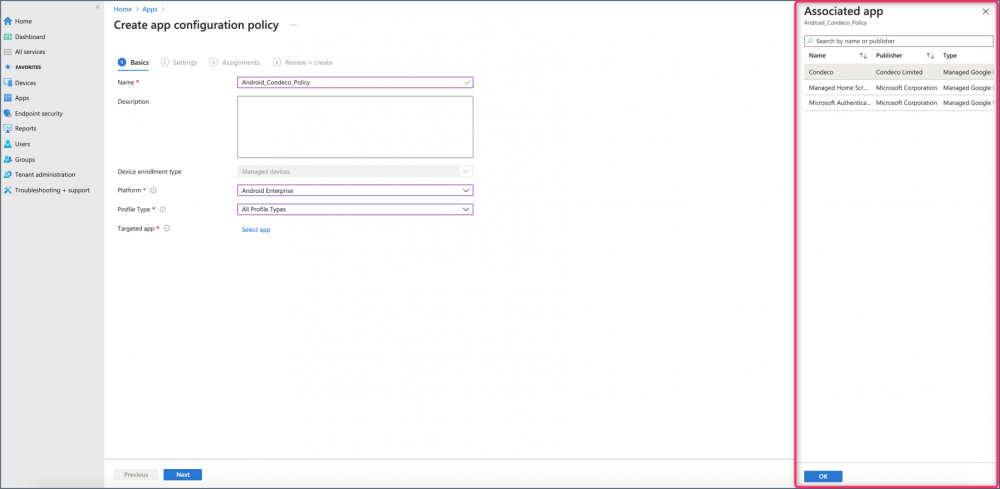
- On the Create app configuration policy page at the Settings stage:
- Click the Configuration settings format drop-down and select Enter JSON data.
- Enter your Condeco URL (e.g. “[yourcompany].condecosoftware.com”) as the
valueStringin the JSON template.
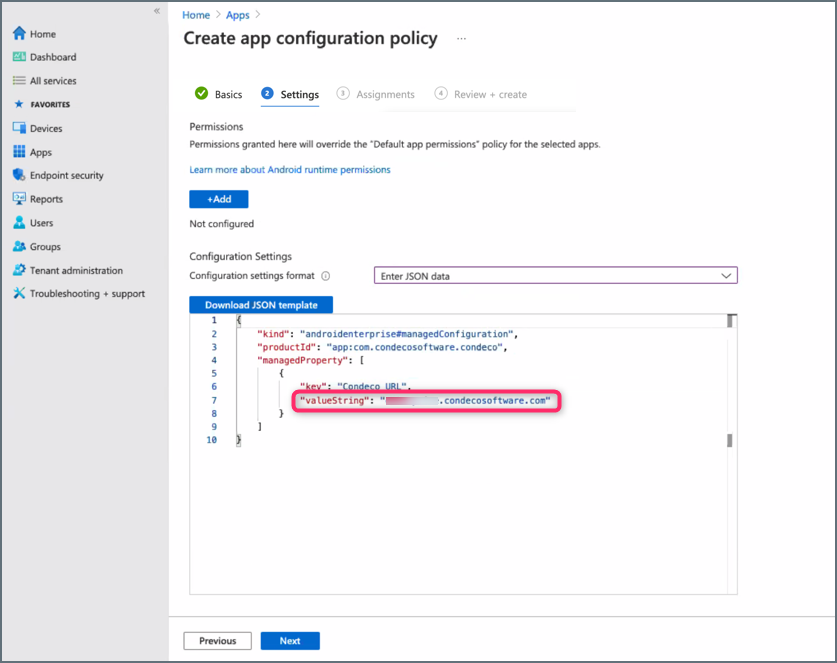
- Click Next at the bottom of the Create app configuration policy page.
- On the Create app configuration policy page at the Assignments stage:
- Click Add groups to display the Select groups to include panel on the right.
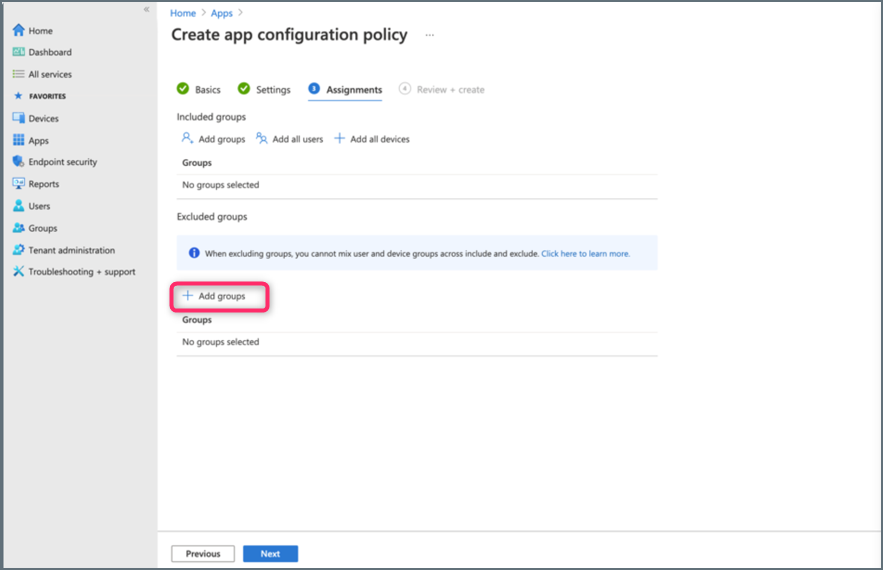
- On the Select groups to include panel, select the group and click Select.
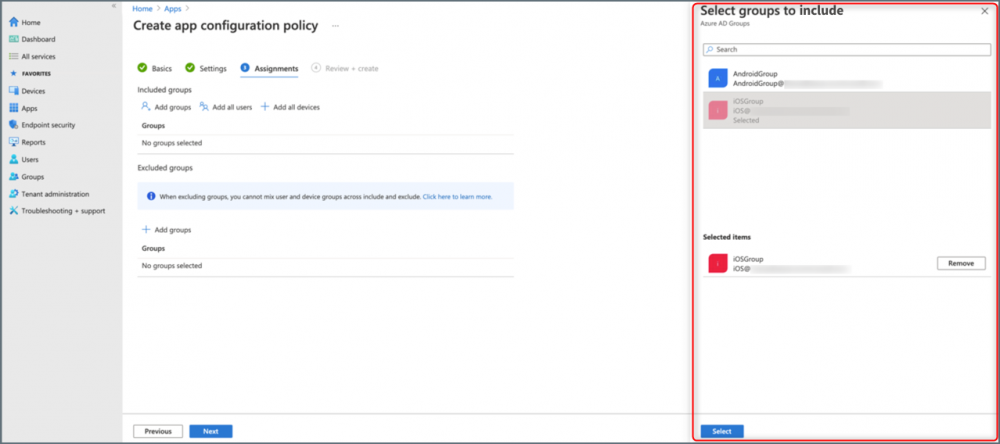
- Click Add groups to display the Select groups to include panel on the right.
- Click Next at the bottom of the Create app configuration policy page.
- On the Create app configuration policy page at the Review + Create stage:
- Review the policy and click Create.
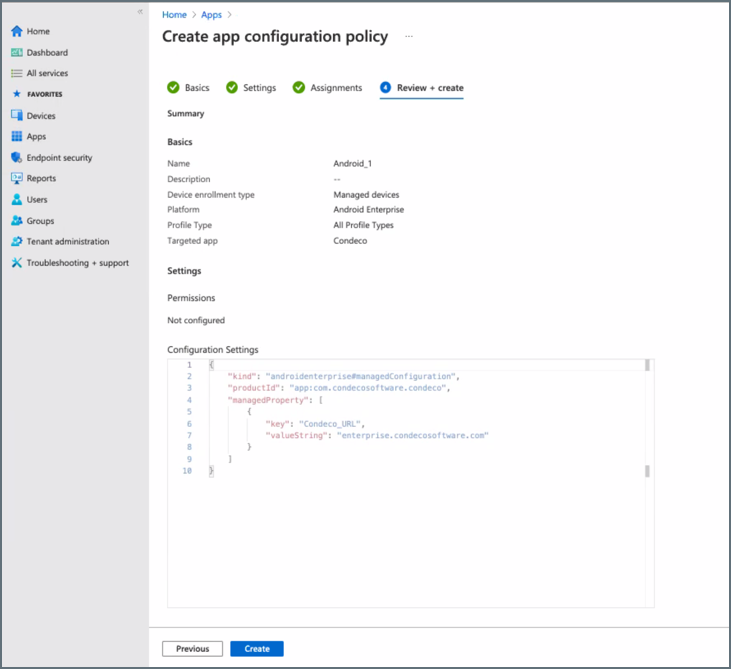
- Review the policy and click Create.
-
Congratulations! Your Intune configuration policy is now enabled.