Contactless check-in
When contactless check-in is enabled for a Condeco meeting room screen, for the first five minutes of the check-in period the screen toggles between allowing check-in using an RFID card (contactless) and allowing check-in by tapping the screen. The option toggles every 30 seconds to give users the choice of whether to touch the screen or not. After five minutes, the option for contactless check-in is no longer available and the Check-in button must be tapped to start the booking.
Why does the option only toggle for 5 minutes? Limiting the amount of time the contactless check-in function is ‘listening’, improves network performance.
By default, contactless check-in is disabled.
If the Condeco web application is in use, meeting space bookings can also be started remotely from the application.
How to enable Contactless Check-in
- To open the Admin menu, hold your finger on the clock in the top right part of the screen until you are prompted for the screen security PIN. Alternatively, swipe down from the top of the screen to reveal the screen security PIN entry page. Enter the PIN to continue.
- Tap Enable Contactless Check-in.
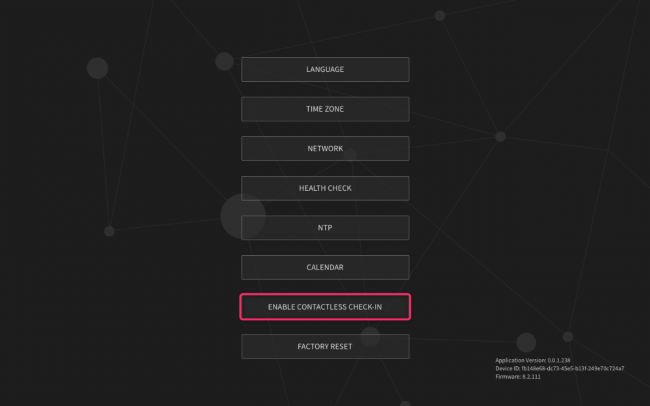
When enabled, the option displays Disable Contactless Check-in. Tap to disable.
