Factory reset a meeting room screen
Do NOT factory reset devices on the BETA or Preview programs. Learn more
How to factory reset a meeting room screen
To access the Admin Menu and perform a factory reset for a meeting room screen, you need the PIN for the meeting room group. Find the PIN in the Settings Profile. Learn more about screen settings and rules
- Tap and hold the time display in the top-right corner of the screen.
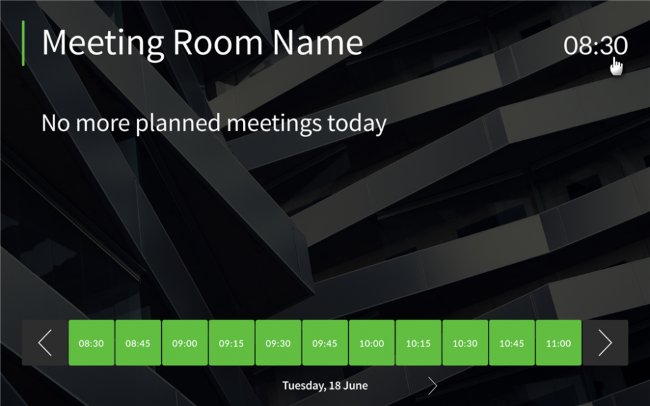
- Enter the screen security PIN.
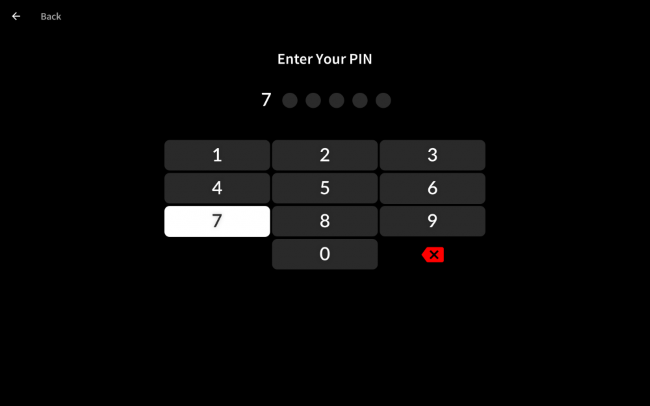
- Tap FACTORY RESET to reset the screen back to factory settings.
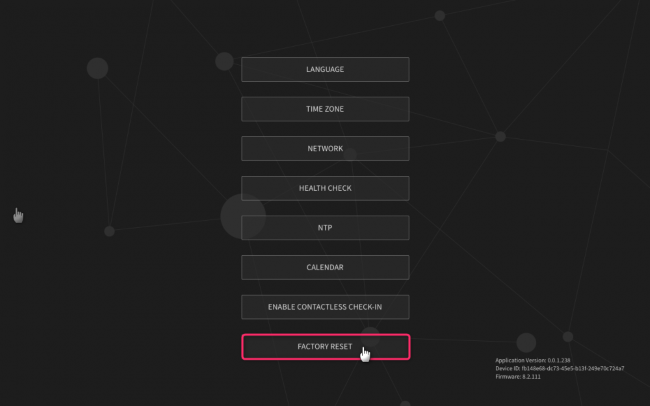
Important information for devices on the BETA and Preview programs
Screens on the BETA and Preview programs must not be factory reset.
- Screens are registered on the BETA and Preview programs with their device ID. When a screen is factory reset, a new device ID is assigned meaning the screen is no longer registered on the BETA or Preview program.
- When a BETA or Preview screen receives a new device ID after a factory reset, it no longer automatically updates and will not receive the general availability version when released.
If you have inadvertently factory reset a screen on the BETA or Preview programs, please contact Condeco support.
