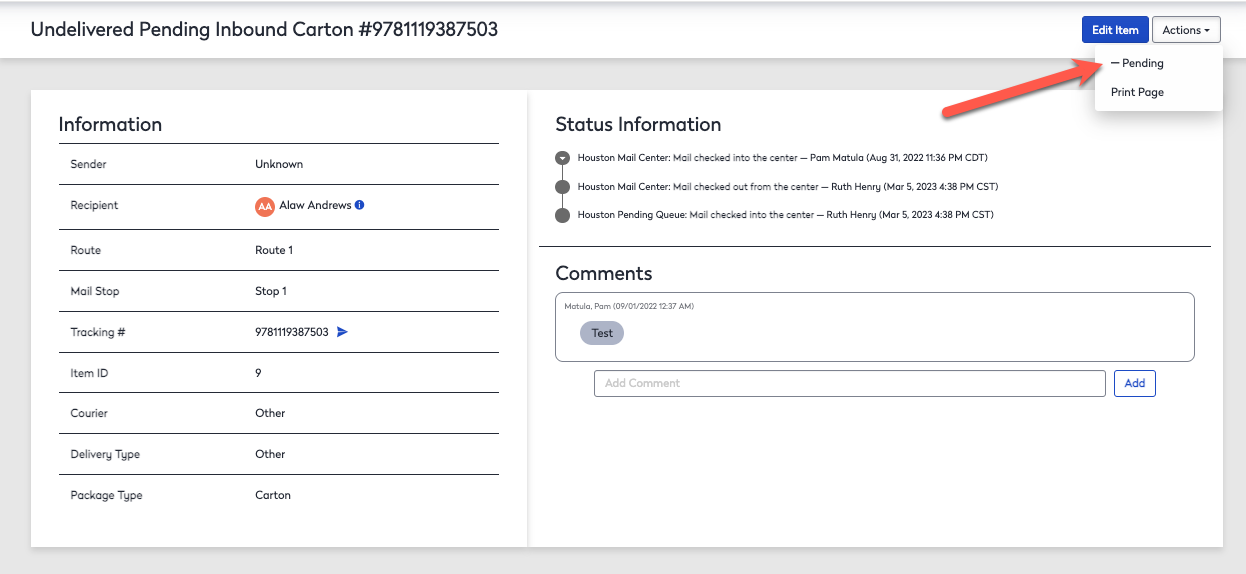View the Pending Queue
The pending queue is a preference that is enabled or disabled during the initial configuration. If it is enabled, one mail center shipping queue will be designated as the pending queue.
Prerequisite
Enable the Pending Queue
- Navigate to Admin > Mail > Preferences.
- Scroll to the end of the screen.
- Check the Allow undeliverable mail to go into the pending queue checkbox.
- From the Select a center as pending queue drop-down, select a mail center. Note you will need to create a Pending Mail Center, see Centers.
- Click the Apply button to save.

Move Mail Items to the Pending Queue
To move an undeliverable package to the do the following steps.
- Navigate to Mail > Receiving Queue.
- Select the mail item that needs to be moved to the pending queue.
- Click the Actions drop-down.
- Click the + Pending from the drop-down menu.
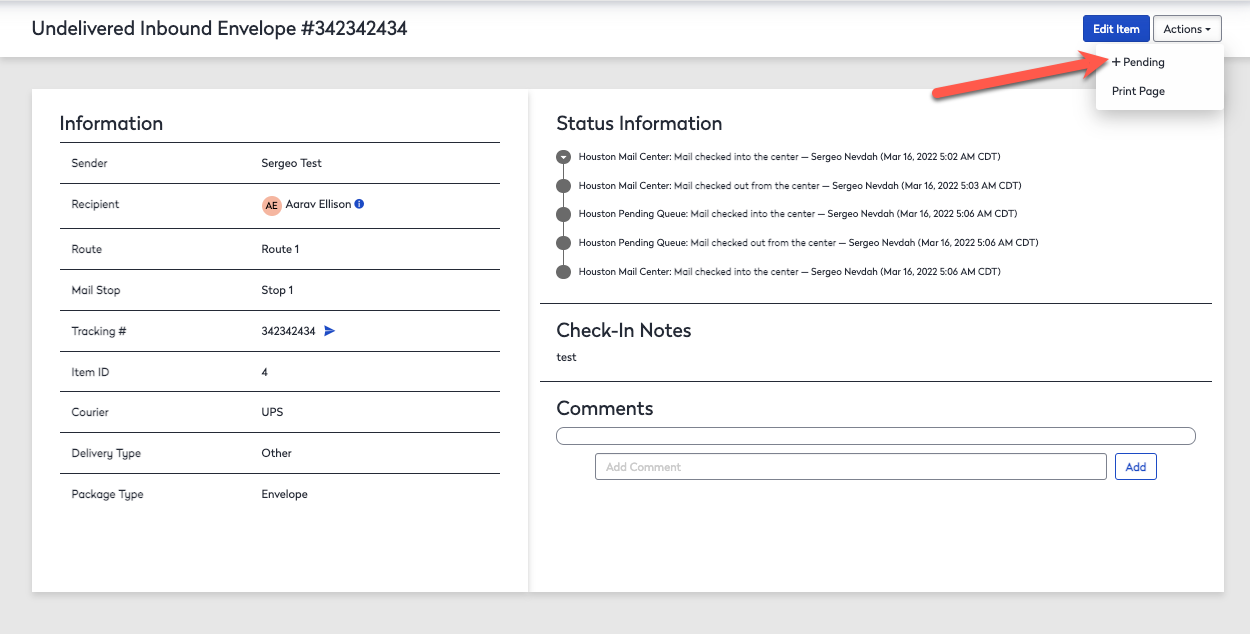
The mail item will then be moved to the Shipping Queue.
Move Mail Items from the Pending Queue
To view and move packages in the pending queue, do the following.
- Navigate to Mail Click > Shipping Queue.
- From the Center drop-down, select the Mail Center's Pending Queue. This is the center you created in the Prerequisite.

- Click on the item that needs to be moved from the Pending Queue.
- Click the Actions drop-down.
- Click -Pending from the drop-down menu. The mail item will then be moved to the Receiving Queue.