Set up the Service Request Type Hierarchy
The different types of requests in the Service Request module are arranged in a three-part hierarchy. This is important to visualize when doing administrative work on the module so that you can easily make the necessary additions and changes, with minimal confusion.
The hierarchy is as follows:
- Category – A Category is the highest level of organization of Service Request Types. For example, Equipment Service Requests pertain to requests for service of office equipment like printers. Building Maintenance requests pertain to requests for facility-related requests like water leaks, HVAC issues, etc.
- Sub-Category – A sub-category is a subset of a category and represents a group of request types such as Plumbing, Lighting, or HVAC.
- Request Type – A Request Type is set up and assigned to a Sub-Category. For example, within the Plumbing Sub-Category, there may be a Request Type for each type of request. For example, leaky faucet, no hot water, and clogged drain could be three Request Types assigned to the Plumbing Sub-Category.
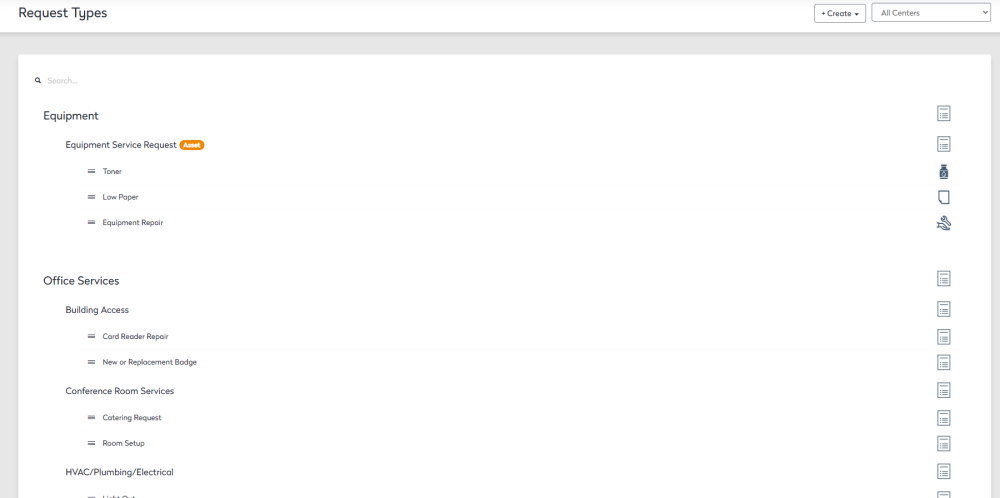
When doing administrative work for the Service Request module, remember that a Category must be added before a Sub-Category is added, and a Sub-Category must be added before you add a Request Type.
Most of this information is added during the initial site configuration. Eptura Workplace provides a template that can be populated and loaded in bulk rather than individually, but some customization will need to be done.
Access Categories
1. Navigate to Admin > Service Request > Request Types.
2. Select the center at the upper right-hand corner.
Create Category
To create a category do the following steps below.
1. Click + Create button.
2. Select Category.
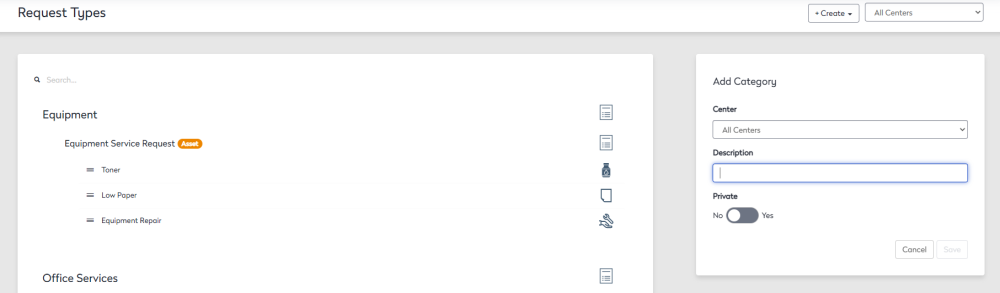
3. Type a description in the Description field.
4. Select wether the Category is Private by clicking the toggle button
5. Click the Save button.
If the category is toggled as private only people with operator level or above will be able to see the category when submitting a ticket. People with manager or customer level permission will not be able to see the category if it is marker as private.
Create Sub Category
1. Click + Create button.
2. Select Sub-Category.
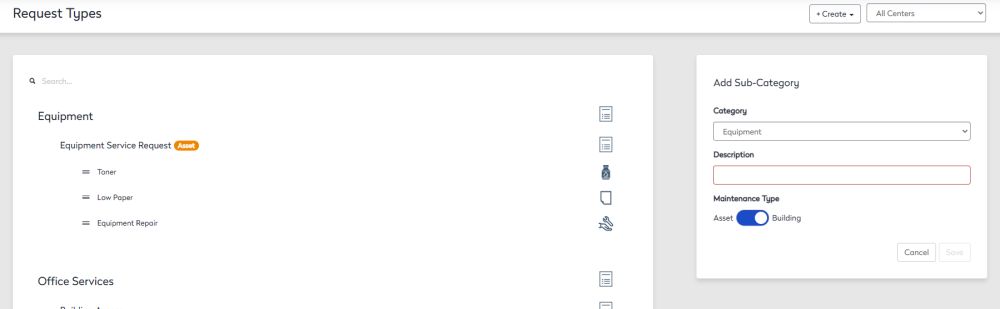
3. Type a description in the Description field
4. Toggle to indicate if sub-category for Assets or Building.
5. Click the Save button.
Create Request Type
1. Click + Create button.
2. Select Request Type.
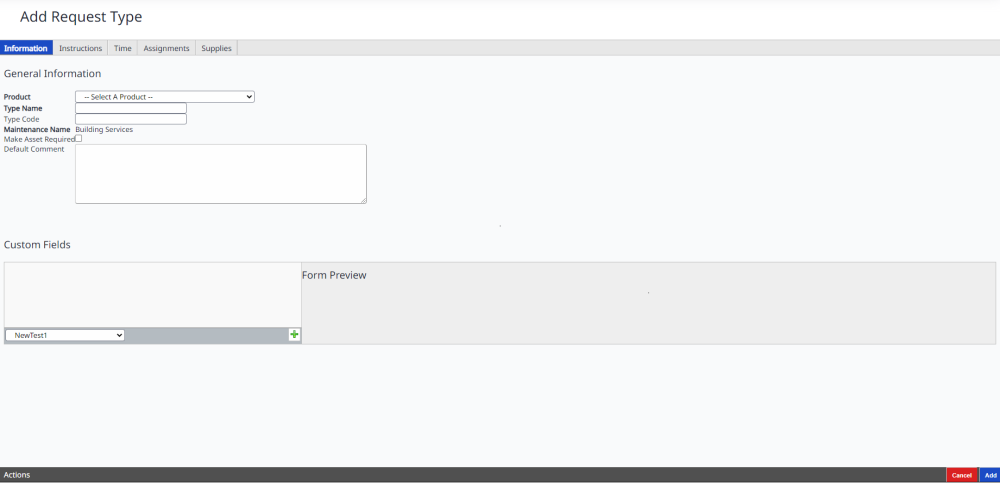
3. Choose a Product.
4. Type in a Request Type name in the Type Name field.
6. Click the Add button.
