Edit a Visitor
After a visitor has been registered the visitor's information can be edited.
-
Navigate to Visitor > Registration. The Registration screen displays.
-
In the Select the Visitor field, enter the visitor's name. The Live Search Results display.
-
Select the visitor's name.
-
Click the Edit button.
-
Complete the edits to the information.
-
Click the Submit button.
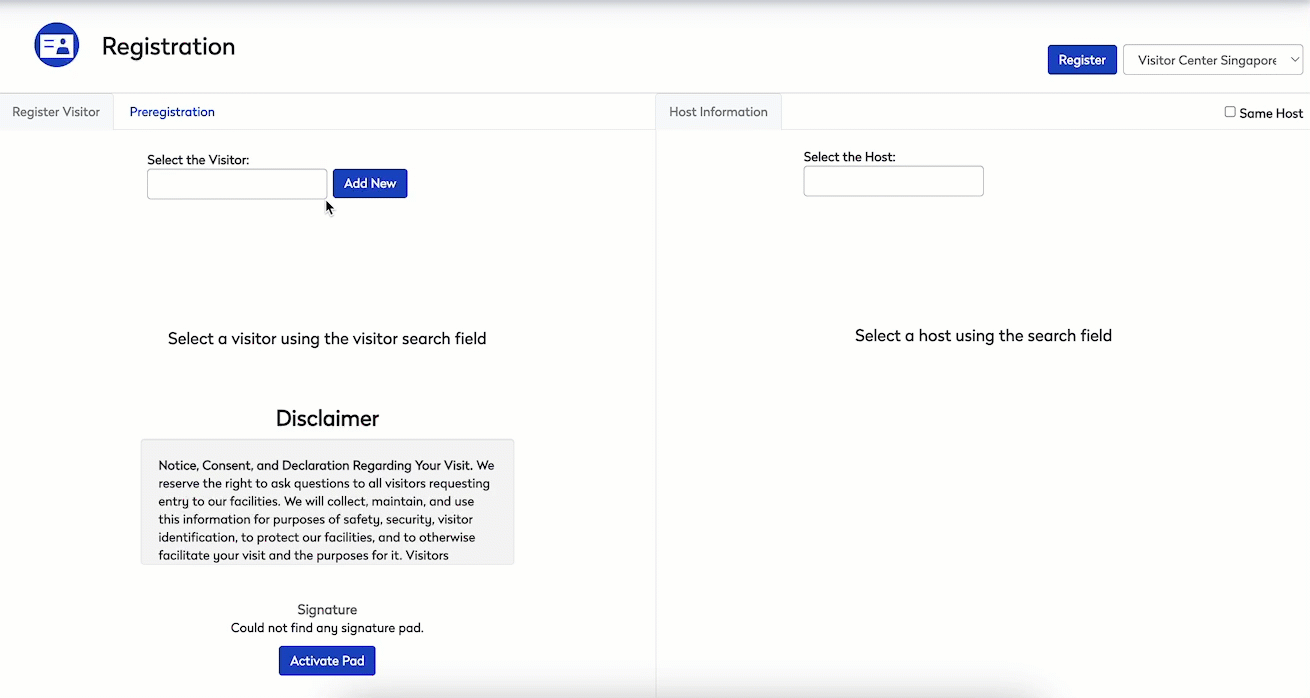
If you want to update any of the available Visitor Alerts in the drop-down field, you will need administrator privileges found in Admin > Visitor > Alerts.
-
If you want to update the picture of the visitor, click the Capture Picture button.
Your computer must have a webcam installed in order for the Capture Picture button to work. If you do not see a Capture Picture button, an Administrator needs to enable the "Allow Web Cam Image Capture" preference in the Visitor Preferences.
-
After you have completed all of your edits, click the Submit button. Your changes to the selected visitor have been saved.
-
You then can continue visitor registration.
