How Do I Create a New Work Order?
How do I create a new Work Order? |
Creating a new Work Order is quick and easy. To open the Work Order form, select 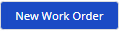 and the form will slide out.
and the form will slide out.
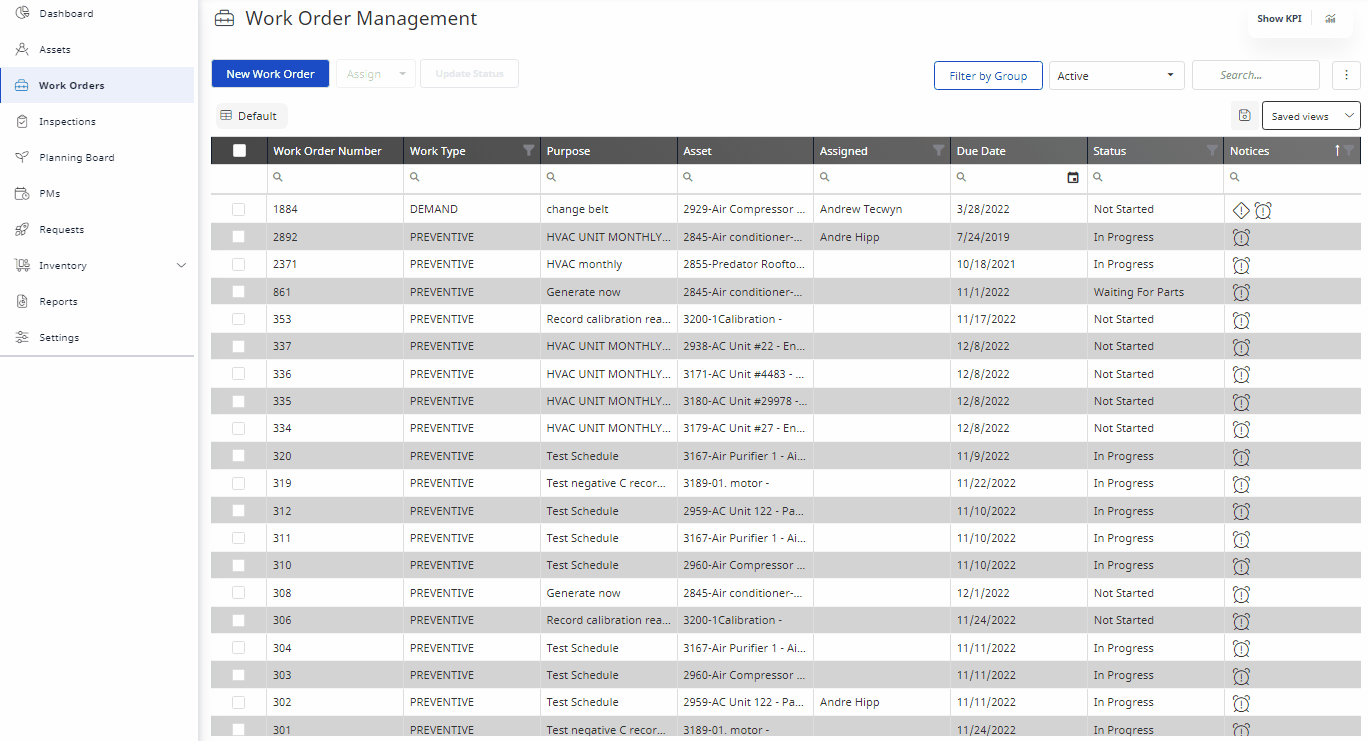
All mandatory fields will have a red indicator, these fields must be completed in order to create a new Work Order.
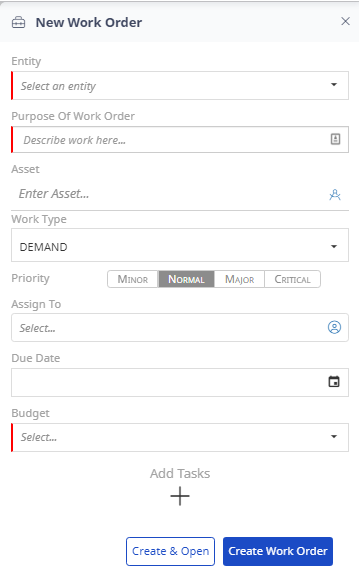 |
|
Creating a Demand Work Order
- select
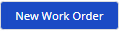
- Fill in the appropriate fields in Work Order form as noted above
- Select
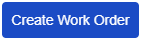
The Work Order will now appear in your list of open Work Orders.
Additional Notes:
- Selecting
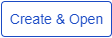 after completing the Work Order form will bring you to the Work Order upon creating, without needing to search for the Work Order as required previously in Hippo.
after completing the Work Order form will bring you to the Work Order upon creating, without needing to search for the Work Order as required previously in Hippo. - Any Work Order created from this screen will be a one time work order, regardless of Work Type
