How to Add an ID Tag Picture to Equipment
Learn about how to add an ID Tag picture to Equipment.
Including pictures of equipment ID tags ensures all your data is safe inside your CMMS and that technicians can find and work on the right pieces of equipment.
Steps
- Once at the Facility level, click on Facility Admin, then the Equipment panel to open the Equipment grid.
- Click the Edit button next to the name of the equipment you want to add an ID tag picture with.
- Click the Edit button next to the ID Tags field on the Equipment window.
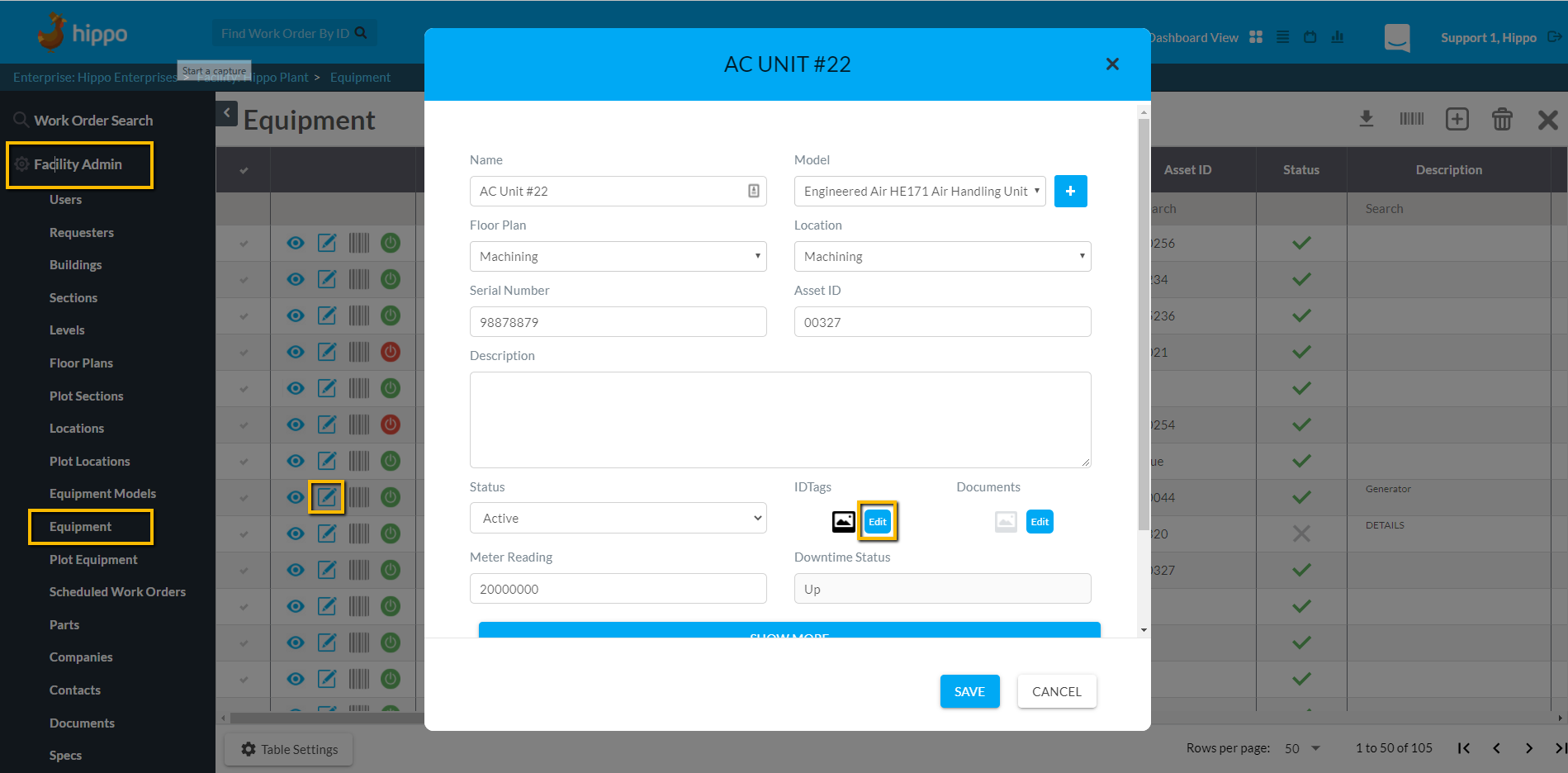
- Click the Attach File button and then click the upload icon to upload a file from your computer.
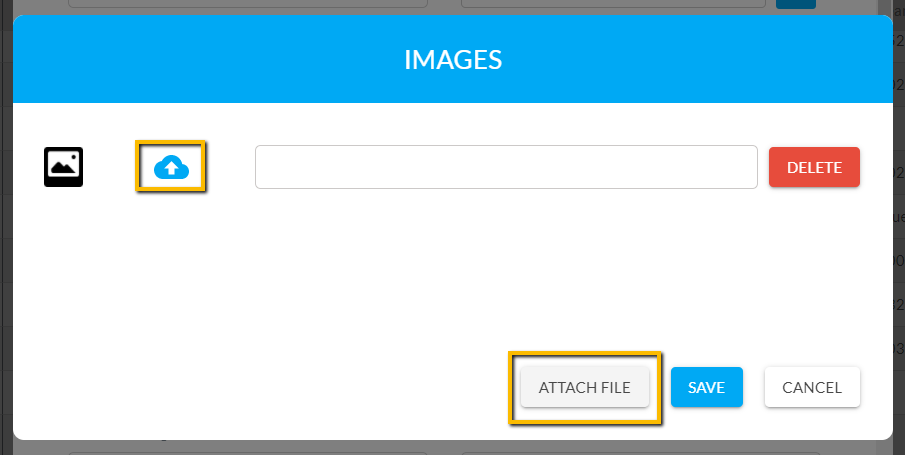
- Type the name of the file, then hit Save.
- Click Save once on the equipment window.
Take a look at our gif on how-to below:
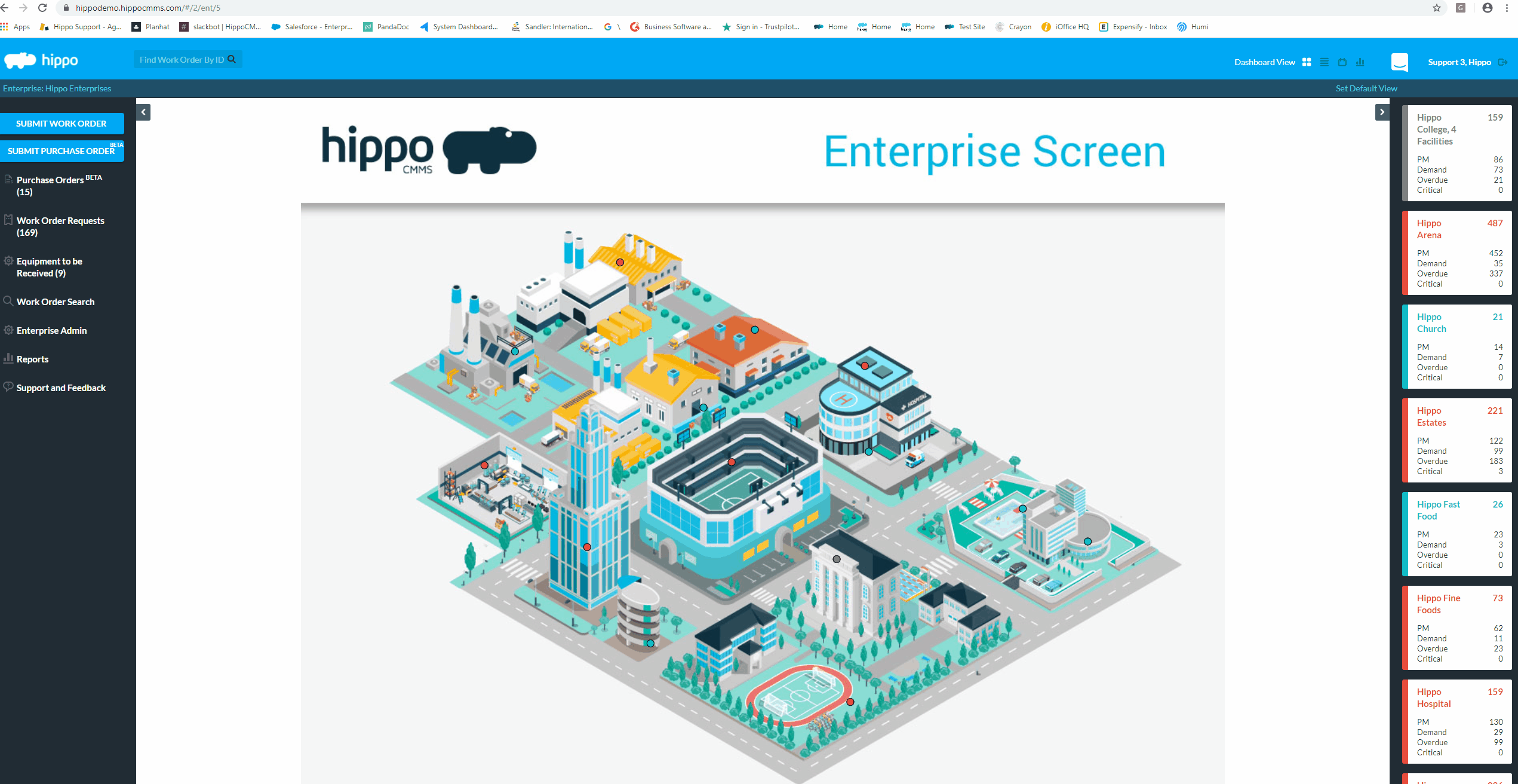
Note: You can attach multiple images to a piece of equipment but only the first one shows on the equipment's detail screen.
