How Do I Add a Shortcut for Hippo on my Desktop?
Introduction
Save the Hippo login page to your desktop.
This guide is applicable for customers using Microsoft Edge, Firefox, Chrome, or Safari.
You will need to know the Client ID of your Hippo system. It is usually the company name or acronym. If you are not sure what your Client ID is, please contact support@hippocmms.com.
For Microsoft Edge
Follow the steps below to add a shortcut for Hippo on your Desktop:
- Launch Microsoft Edge.
- In the address bar, type in https://v6.hippocmms.com or https://v6.hippocmms.ca, fill in your Client ID and check the Remember me for this computer checkbox.
You can also use the URL link containing your client id yourclientid.hippocmms.com or yourclientid.hippocmms.ca. This will remove the need for the user to enter the client id.
-
Now, drag and drop the Lock icon in the Edge address bar to your desktop.
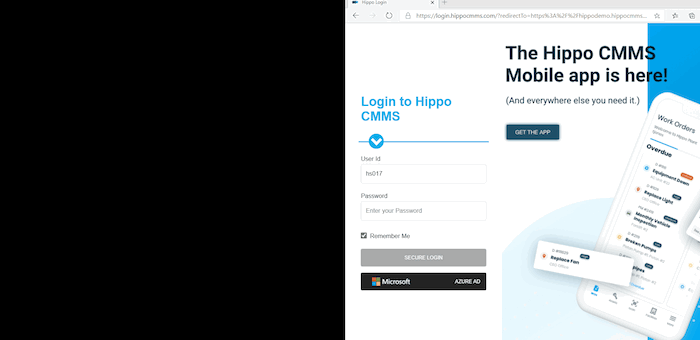
For Firefox
Follow the steps below to add a shortcut for Hippo on your Desktop:
- Launch Firefox and ensure your browser is not maximized and that you can see part of your desktop.
- In the address bar, type in https://v6.hippocmms.com or https://v6.hippocmms.ca, fill in your Client ID, and check the Remember me for this computer checkbox.
You can also use the URL link containing your client id yourclientid.hippocmms.com or yourclientid.hippocmms.ca. This will remove the need for the user to enter the client id.
-
Locate the information icon directly to the left of the address bar. Click and drag this icon to the desktop.

-
Return to the desktop. You will now see your shortcut for Hippo.
For Safari
Follow the steps below to add a shortcut for Hippo on your Desktop:
- Launch Safari and ensure your browser is not maximized and that you can see part of your desktop.
- In the address bar, type in https://v6.hippocmms.com or https://v6.hippocmms.ca, fill in your Client ID, and check the Remember me for this computer checkbox.
You can also use the URL link containing your client id yourclientid.hippocmms.com or yourclientid.hippocmms.ca. This will remove the need for the user to enter the client id
- Locate the Hippo icon directly beside the address bar. Click and drag this icon to the desktop.
- Return to the desktop. You will now see your shortcut for Hippo.
For Chrome
Follow the steps below to add a shortcut for Hippo on your Desktop:
- Launch Chrome.
- In the address bar, type in https://v6.hippocmms.com or https://v6.hippocmms.ca, fill in your Client ID, and check the Remember me for this computer checkbox.
You can also use the URL link containing your client id yourclientid.hippocmms.com or yourclientid.hippocmms.ca. This will remove the need for the user to enter the client id.
- Locate the menu icon at the right upper corner of the browser. Click the three dots icon, click the More tools option, and then click Create Shortcut. Give your shortcut a name, such as Hippo Login. Finally, hit Create.
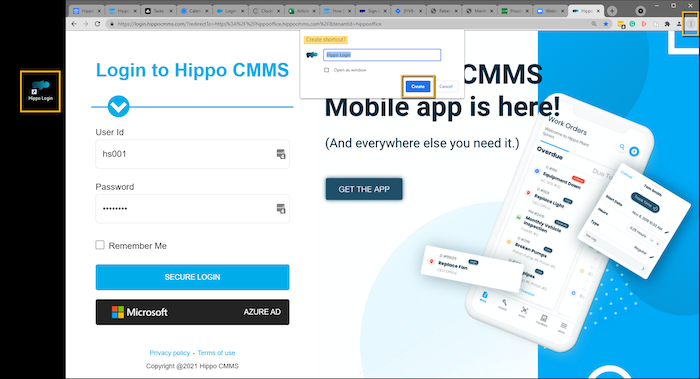
- Return to the desktop. You will now see your shortcut for Hippo.
