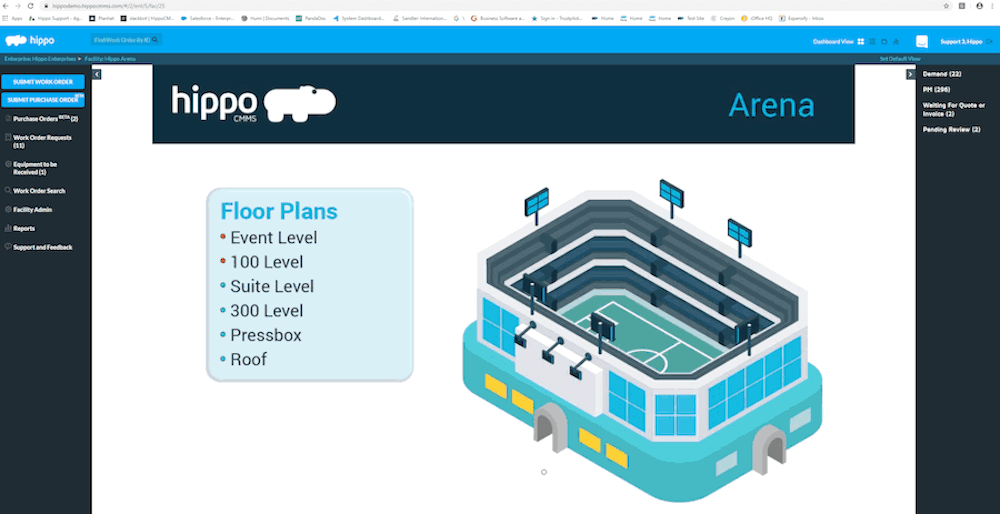How to Find Completed Work Orders
In this article, we will go over various ways to find completed work orders in Hippo.
You can find them by:
Work Order ID#
You can use this field only if you know the Work Order ID number. Simply enter the Work Order ID number in the field and click Search.
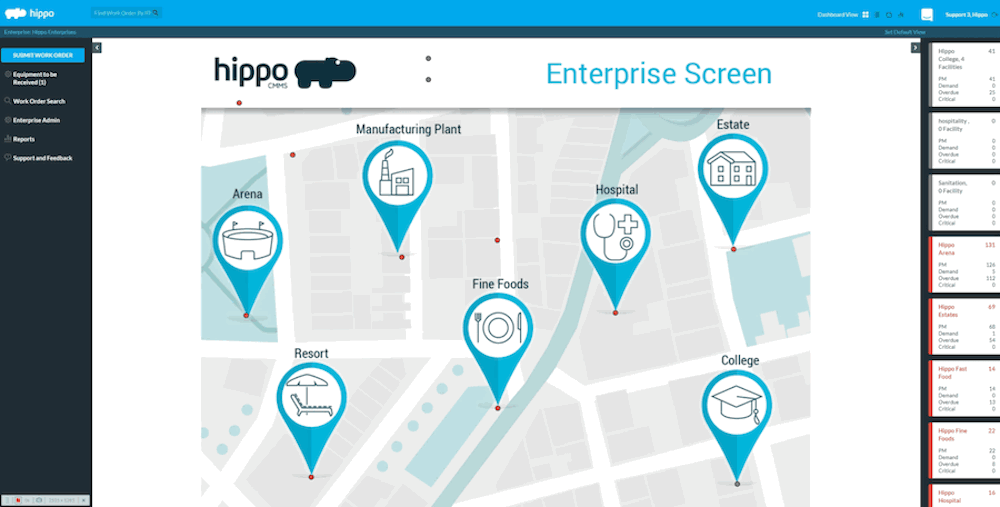.gif?revision=1)
Work Order Search
Click the box next to Completed under the Work Order Status field and then click Search. You can use other the filters on this page as needed.
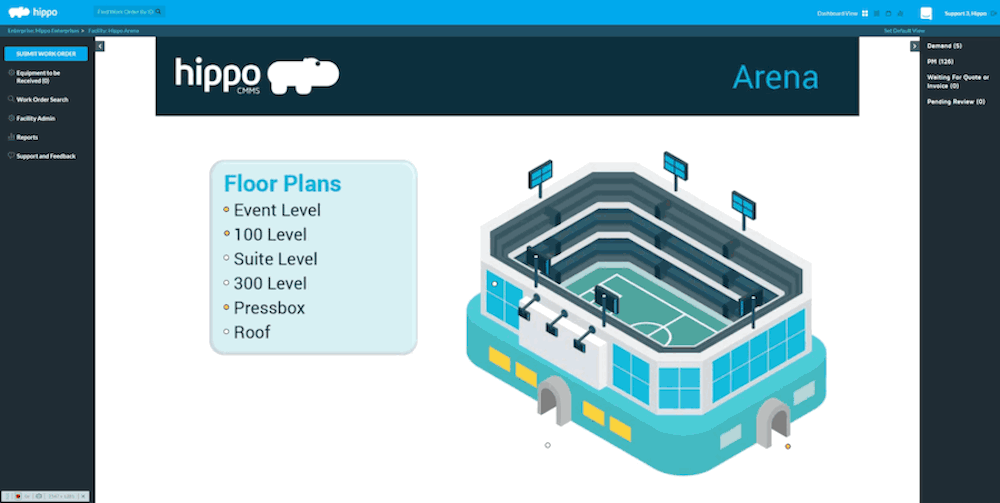.gif?revision=1)
Location/Equipment/Vehicle detail screen
If you have permission to view locations, equipment or vehicles grid, you can view completed work orders through the detail screens. Go to the Location/Equipment/Vehicle gird under the Facility (Admin) panel. Click the eye icon next to the name. Enter dates in the Show Work Order History tab and click Show. To open a ticket, click the eye icon next to the completed work order information.
Pro Tip: You can also view details screens from work orders by clicking on any blue location, equipment, or vehicle name.
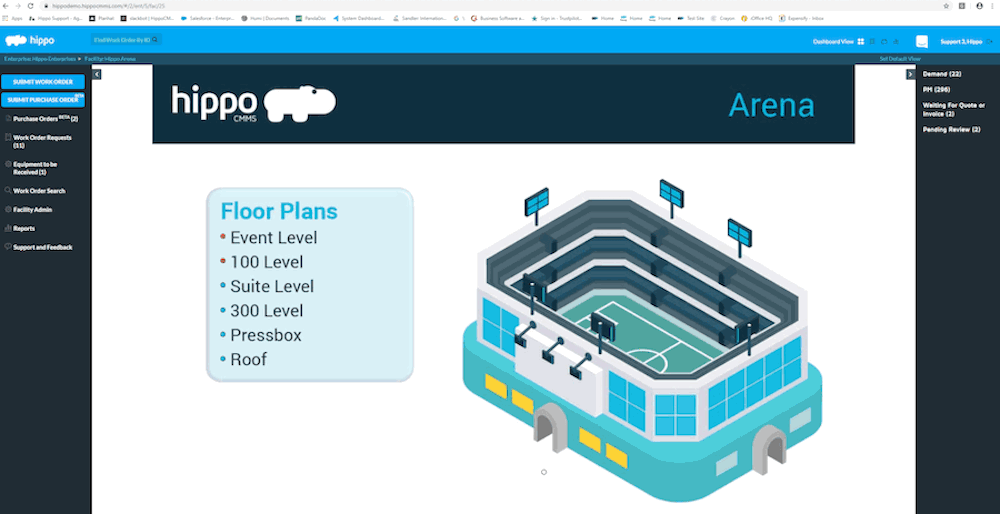
Calendar Dashboard
Completed work orders can also be viewed through the Calendar dashboard. Click on the Calendar icon and then click on the filter icon. Select Completed in the Work Order Status drop-down menu and then click Search. Click on the name of the work order on the calendar to view its details. You can also navigate to different months and apply other filters as needed.