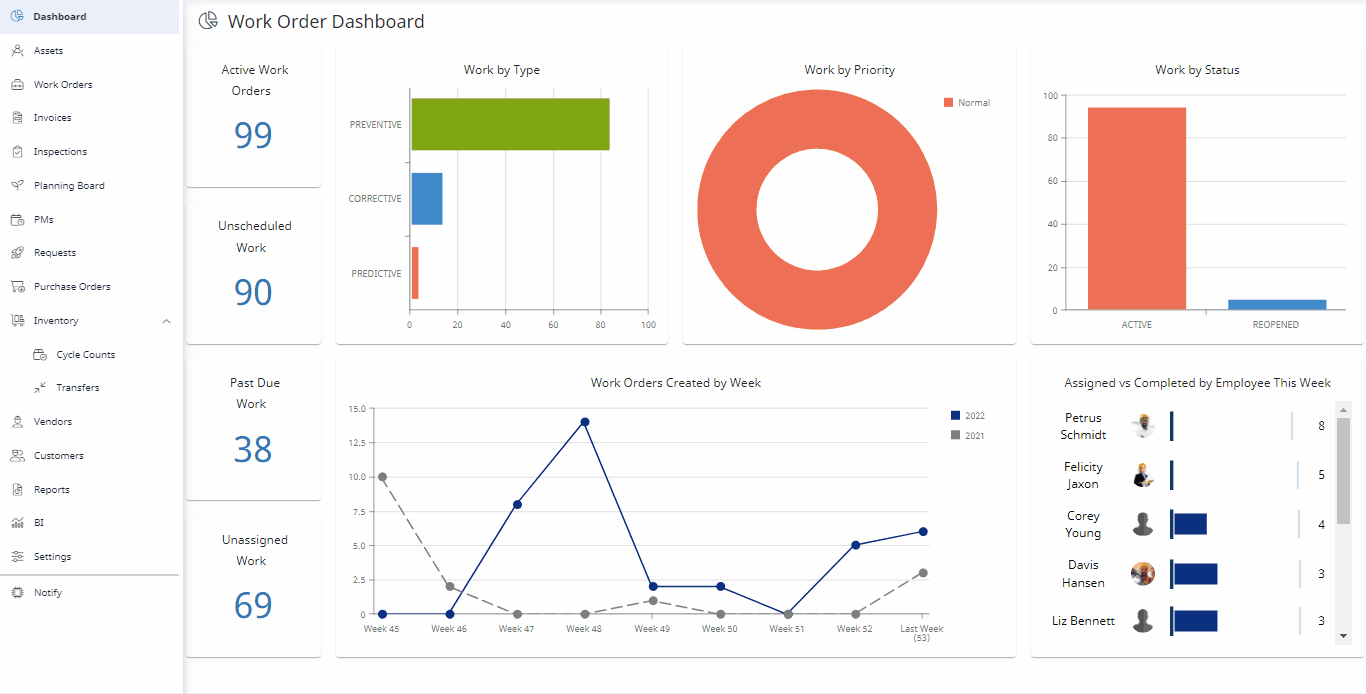Create a Work Order from the Asset Details Screen
You can create a work order for the asset.
- From the menu, click Assets. The Asset Management screen displays.
- Click on the asset you want to open. The Asset Details screen displays.
- Click on the View Work Orders icon at the top right section of the screen.
- Click on Create New Work Order + icon.
- Fill in the appropriate information.
- Click on Create Work Order button. The work order is created.