Create and Edit Asset Status
Level: Administrator
This controls which statuses are available for your assets, and you can create new statuses or edit existing ones.
- Navigate to Settings > Module Settings > Assets. The Asset Setting screen displays with the General tab, Category Settings tab, and Makes and Modules tab.
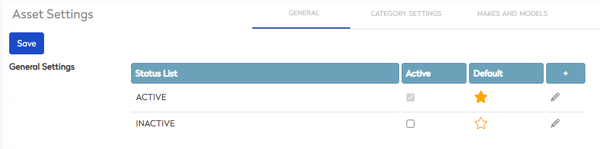
By default, the General tab displays the following columns:
- Status List - This shows the names of all current statuses of your assets, for example, ACTIVE, INACTIVE, or SOLD.
- Active - This indicates whether the status is in use or not in the system.
- Active status
 icon - this indicates the status is used in the system.
icon - this indicates the status is used in the system. - Inactive status
 icon - this indicates the status is inactive in the system but it can still have work orders created, but their PMs (on their Maintenance Plans) will not come be included on the PM Management board (thus, not be eligible to be automatically turned into a work).
icon - this indicates the status is inactive in the system but it can still have work orders created, but their PMs (on their Maintenance Plans) will not come be included on the PM Management board (thus, not be eligible to be automatically turned into a work).
- Active status
- Default - The default
 icon indicates this is the default status every time an asset is created, and can only be assigned to a single status.
icon indicates this is the default status every time an asset is created, and can only be assigned to a single status.
Create a New Status
- Click the Add + icon. The new status line will appear.
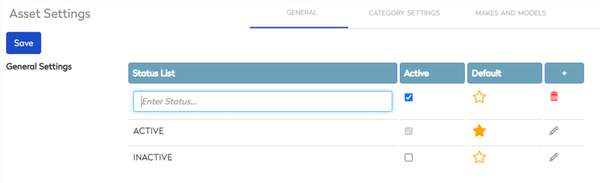
- In the Status field, enter the name of the status. By default, the new status will be treated as an Active status
 .
. - If you want the status to be a default, then click the Default
 icon.
icon. - Click the Save button.
Make a Status Inactive
- For the status you want to make inactive, uncheck the Active status
 check box.
check box. - Click the Save button.
Edit a Status Name
- For the status you want to edit, click Edit
 icon.
icon. - Change the status name.
- Click the Save button.
Delete a Status
- For the status you want to delete, click Edit
 icon.
icon. - Click the Delete
 icon.
icon. - Click the Save button.
