Create, Edit, or Delete a Category or Subcategory
Level: Administrator
Category Settings establish what kinds of assets you can create in the Assets module.
- Navigate to Settings > Module Settings > Assets.
- Click the Category Settings tab.
There are three levels to all assets: Class > Category > Sub Category
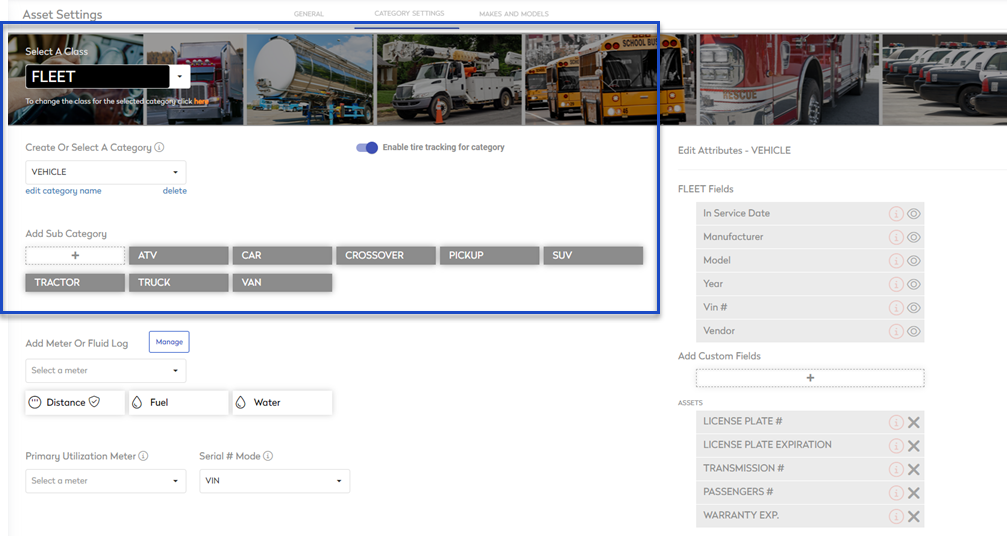
Class
All categories fall into one of four different Classes
- Fixed Equipment - This is the default class. Assets imported into the application (no matter the category) will land here.
- Fleet
- Mobile Equipment
- Facilities
Category and Subcategory
The relationship between category and subcategory is the most important when setting up your assets.
|
Category
|
Machinery
|
Heavy Equipment
|
Vehicle
|
Rental Facilities
|
Create a new Category
There is no limit to the number of Subcategories that can be added to a Category. They cannot be moved to another Category. If you change your mind and want a Subcategory placed under a different Category, it must be created under that other Category.
- Select the Class the category will be under.
- In the Category drop-down, enter the new category name.
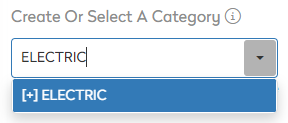
- Press the Enter key or click [+] category name.
Edit an existing Category
- For the category you want to edit, from the Category drop-down, select the category name.
- Click the edit category name link.
- Change the category's name.
- Press the Enter key or click off the name.
Delete a Category
You can only delete a category that has no historical record.
- For the category you want to delete, from the Category drop-down, select the category name.
- Click the delete link.
Subcategory (aka Type of Asset)
There is no limit to the number of Subcategories that can be added to a Category. They cannot be moved to another Category. If you change your mind and want a Subcategory placed under a different Category, it must be created under that other Category.
Create a new Subcategory
- First select the desired Category.
- Click the + button under Add Sub Category.

- In the enter name field, enter the new subcategory name.
- Press the Enter key or click off the name.
Edit a Subcategory
- From the subcategory list, click the category name. The subcategory setup form displays.
- Edit the subcategory's name, change the axle schema, or custom fields.
Delete a Subcategory
You can only delete a subcategory that has no historical record.
- From the subcategory list, click the category name. The subcategory setup form displays.
- Click the delete link. The subcategory is deleted.
