Update Category Standard Fields
Level: Administrator
Each Category has six standard fields available to it:
- In Service Date
- Manufacturer
- Model
- Year
- Serial # (With Categories under the FLEET Class, this will appear as VIN #)
- Vendor
By default, all six are made visible for any Asset assigned to that Category. These are all optional fields, when you create or edit an Asset.
- Navigate to Settings > Module Settings > Assets.
- Click Category Settings tab.
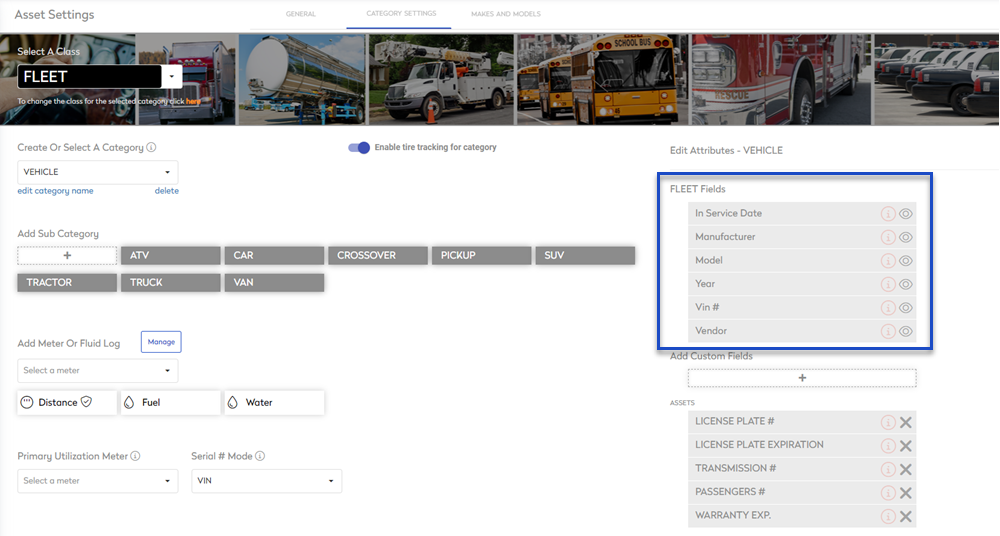
Make a Standard Field visible or invisible
- Click the Visible
 icon and change it to Not Visible
icon and change it to Not Visible  .
.
Make a Standard Field mandatory or optional
- Click the Not Required
 icon and change it to Required
icon and change it to Required  .
.
