Edit Asset Details
Learn about the Assets Details screen and what can be edited on your asset.
Watch the Video
Audio: Sound Video Length: 3:11 minutes
Learn more
The asset's details can be viewed and edited.
- From the menu, click the Assets module. The Asset Management screen displays.
- From the list, click an existing asset and the asset displays.
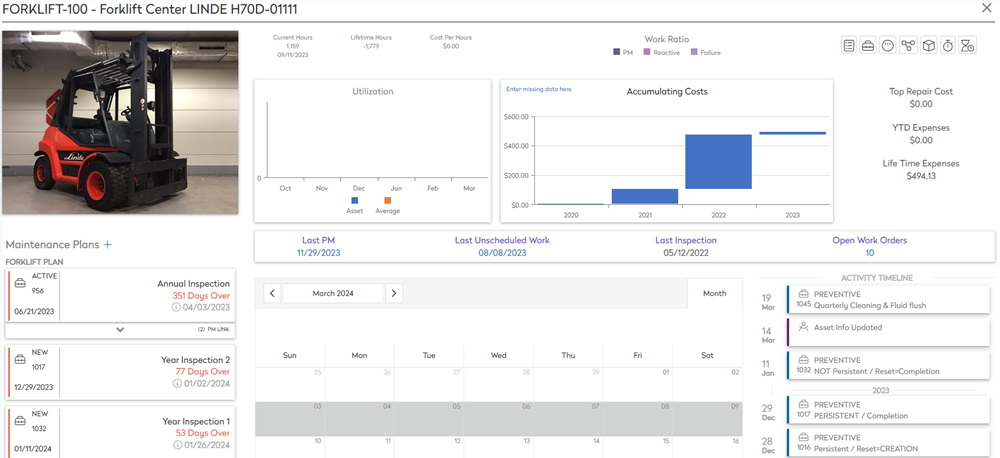
This screen lets you view and edit the following information:
- Asset Image
- Utilization and Accumulating Costs
- Asset Toolbar
- Maintenance Plans and Activity Timeline
Asset Image
This lets you upload images of the asset.
Utilization and Accumulating Costs
Utilization
The Utilization graph displays the usage of the asset.
Accumulating Costs
The Accumulating Costs graph gives you an at-a-glance, view of the accumulating costs of an asset. On the vertical axis it displays the dollar amounts and on the horizontal axis the quarterly dates are listed.
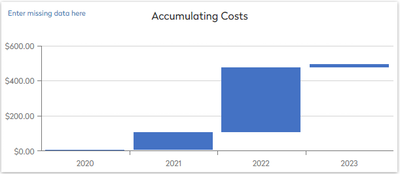
- Click on any column to access more information about that particular cost.
You will then see a monthly breakdown of that time-period, with the cost on the left and the months on the bottom.
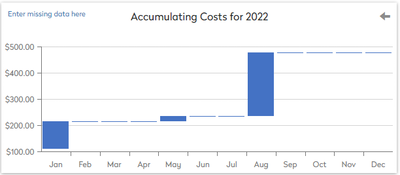
- Click on any column to access more information about that particular monthly cost.
This displays the breakdown of each cost.
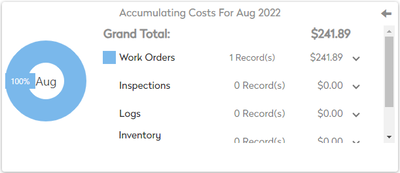
- If you want to see the specifics of each Work Order, you can click on the record and pull up the specifics of that posted cost.
If at any time you need to go back, there is a back arrow  icon on the top right.
icon on the top right.
If you need to enter any missing data, then click the enter missing data here and the panel displays.
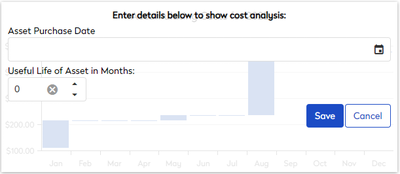
Asset Toolbar
The top-right corner contains the asset toolbar, which consists of the following.
| Icon | Description |
|---|---|
|
|
View, edit asset details, or duplicate assets. Asset Details Form Toolbar This form contains the following icons:
|
 |
View, add, or edit Work Orders |
 |
Enter Meters / Logs |
 |
|
 |
Add or remove Part |
 |
Active or Deactive Downtime |
 |
Maintenance Plans and Activity Timeline
The middle section lets you see when the:
- Last PM was completed
- Last Unscheduled Work
- Last Inspection
- Open Work Orders
Maintenance Plans
Maintenance Plans lets you add new plans or you can create work orders for existing plans.
Calendar
This is a visual display of your PMs and you can create new work orders.
Activity Timeline
This displays the activity history of the asset.


 Details
Details Child Assets - see
Child Assets - see  Notes - see
Notes - see  Attachments - see
Attachments - see