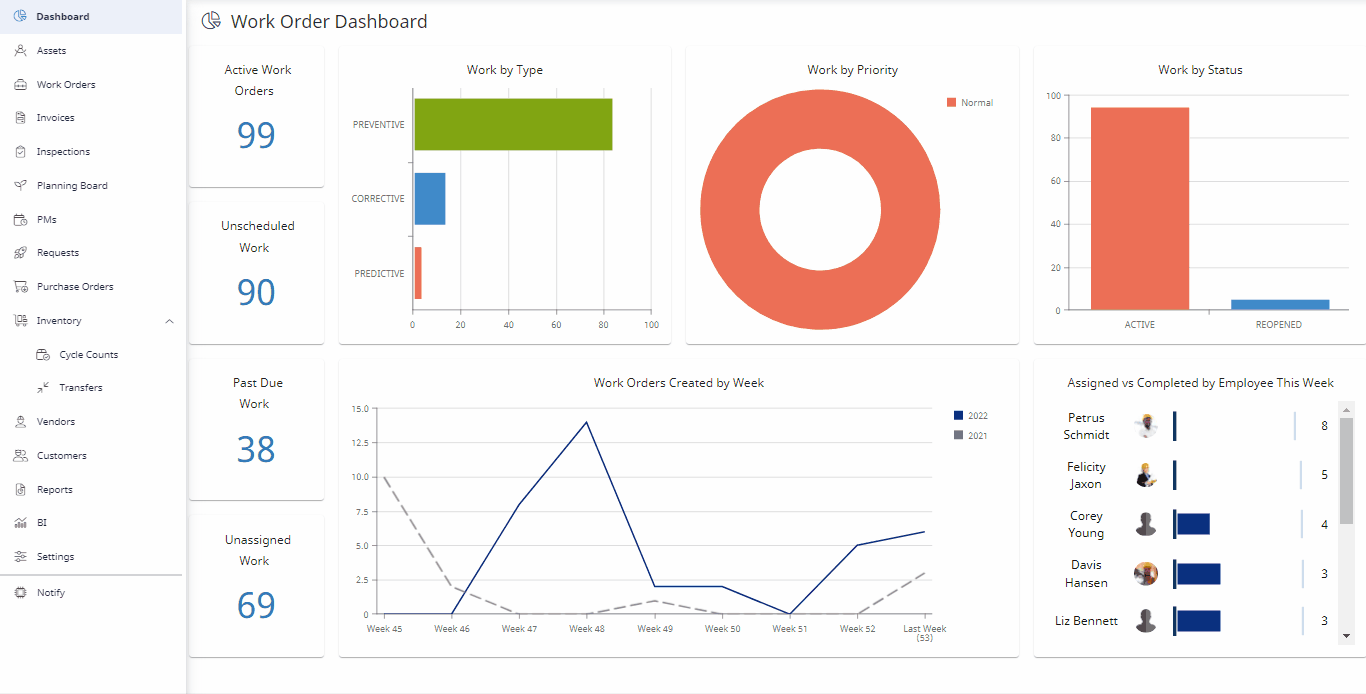Add a Part to an Asset Record
You can manually add a part to an asset.
- From the menu, click Assets. The Asset Management screen displays.
- Click an asset.
- On the top right section of the Asset screen, click on the Asset Parts icon.
- Click on the Add Part button.
- In the Search field, enter the part.
- Select the part.
To Delete a Part on an Asset, click on the Delete icon.