Add an Image to an Asset
You can upload multiple images to an asset, and this gives users a quick view of what the asset looks like.
- From the menu, click the Asset module. The Asset Management screen displays.
- From the asset list, click an existing asset.
- Hover over the image of the asset and then click the Add an Image icon.
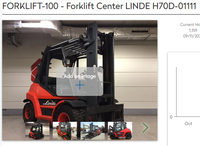
- Navigate to the image and select the image.
- Click the Open button to upload the image.
To delete an image, click on the Delete X icon on the top right corner of the image.
