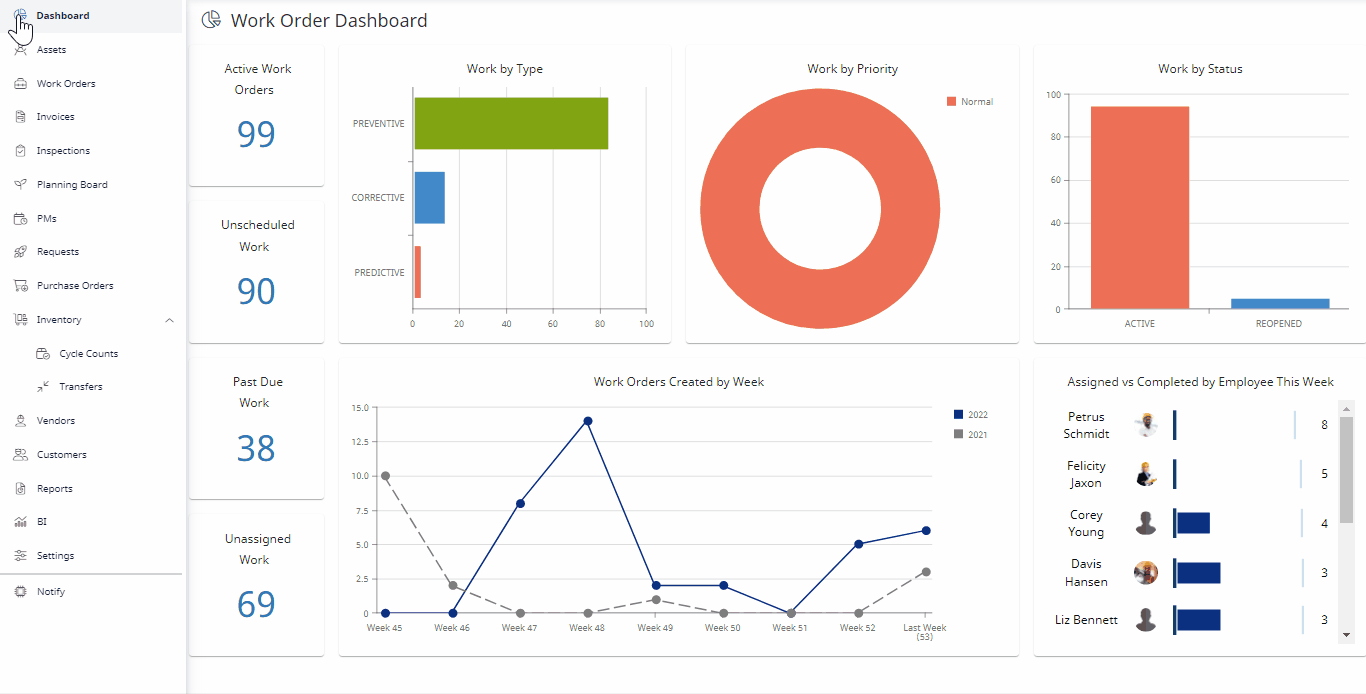Add an Attachment or Link to an Asset
You can quickly add anan attachment or to an asset.
- Navigate to Asset. The Asset Management screen displays.
- From the assets list, click an existing Asset. The Asset screen displays.
- Click on the View Asset Details icon. The Asset Details form displays.
- Click the Attachments tab.
- You can add an attachment by either drag and drop the file to the specified area or click the Add Attachment button and then select the file to upload it.
- If you want to add a link, then click the Add Link button. The Add Attachment Link dialog displays.
- In the Attachment Link field, enter the link.
- Click the Upload Link button.