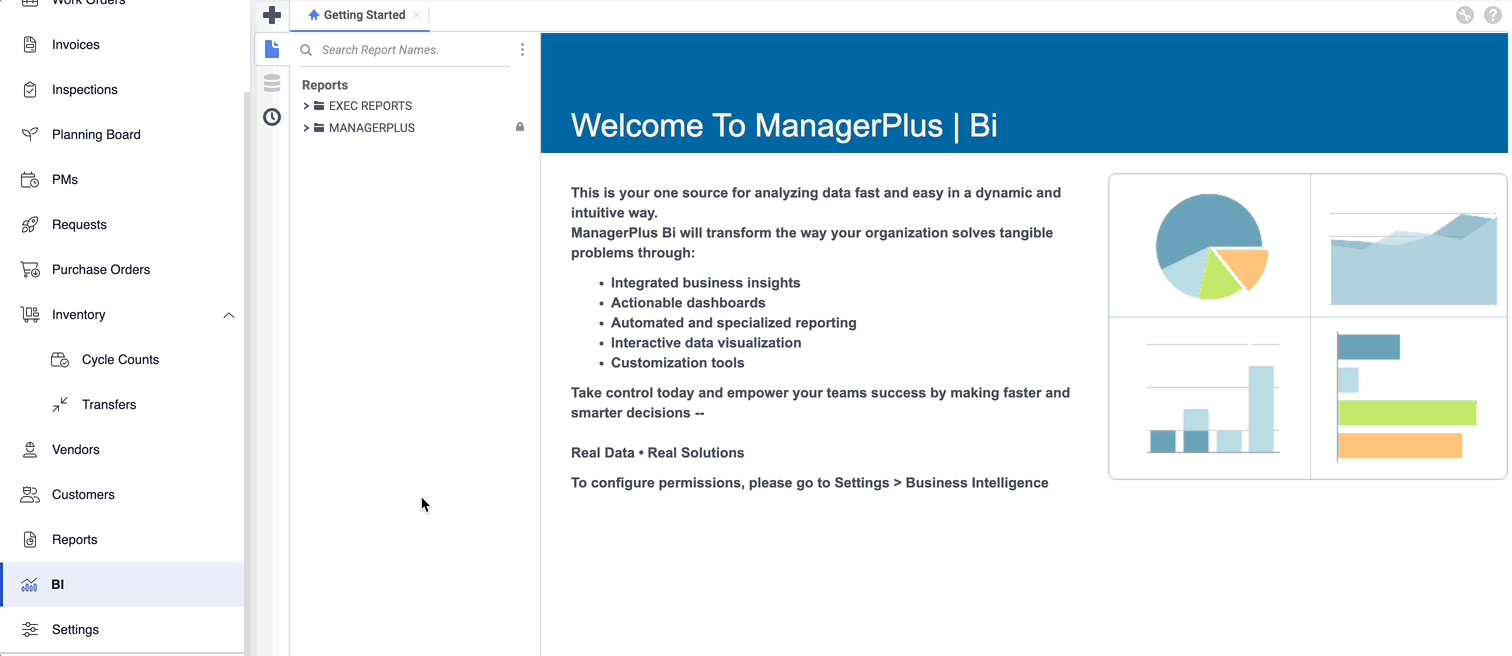Manage Folders and Permissions
You can update the role grant or remove permissions.
- From the menu, click Settings.
- Under the heading Module Settings, click Business Intelligence.
Folders
- To create the main folder, click on the plus icon on the top of the screen.
- Type in the name of the folder you want to create, then click on the New icon.
- To add a sub-folder, click on the New icon on the appropriate folder.
- To update a folder, click on the Update icon on the appropriate folder.
Permissions
Add a Role
- From the Role drop-down, select the Role Name.
- Click the + icon and the role is added.
- If you want the user to not have administrator rights, check the Read Only check box.
Remove a role
- Click the Delete next to the role.