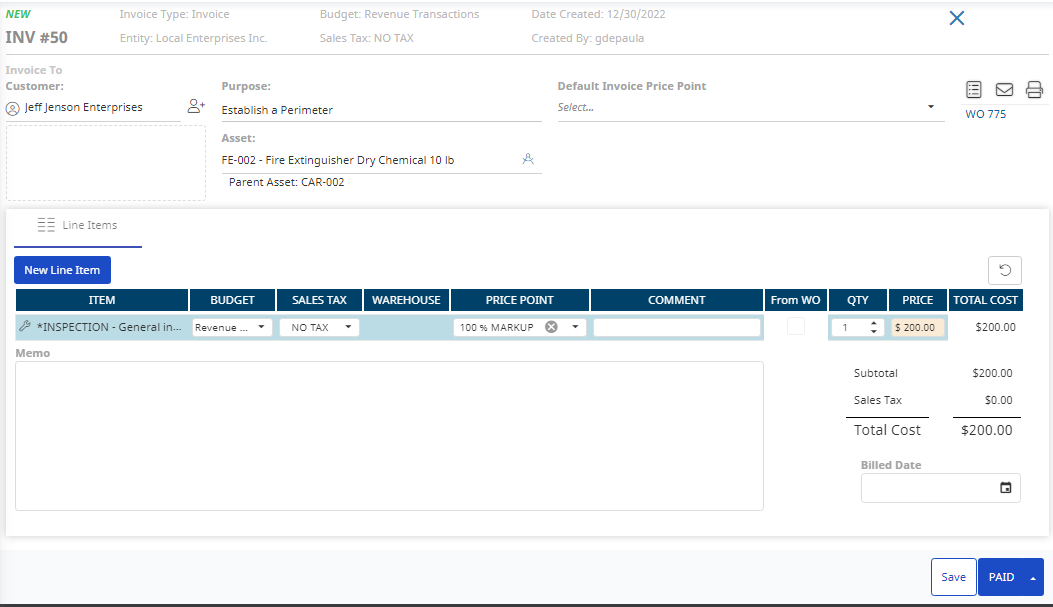Invoice from a Completed Work Order
Work Orders and Invoices have different priorities.
| Work Orders | Customer Invoice | |
|---|---|---|
|
|
Work Orders closed without any services listed (only labor entries) will produce a blank invoice, forcing you to fill out the invoice manually.
When you enable the Invoice feature this does NOT mean every work order creates an invoice.
A completed work order must have two things, for it to generate an invoice:
- Work type that is set for Invoices.
- Have a customer attached.
If it doesn't have both, the work order will simply close without generating an invoice.
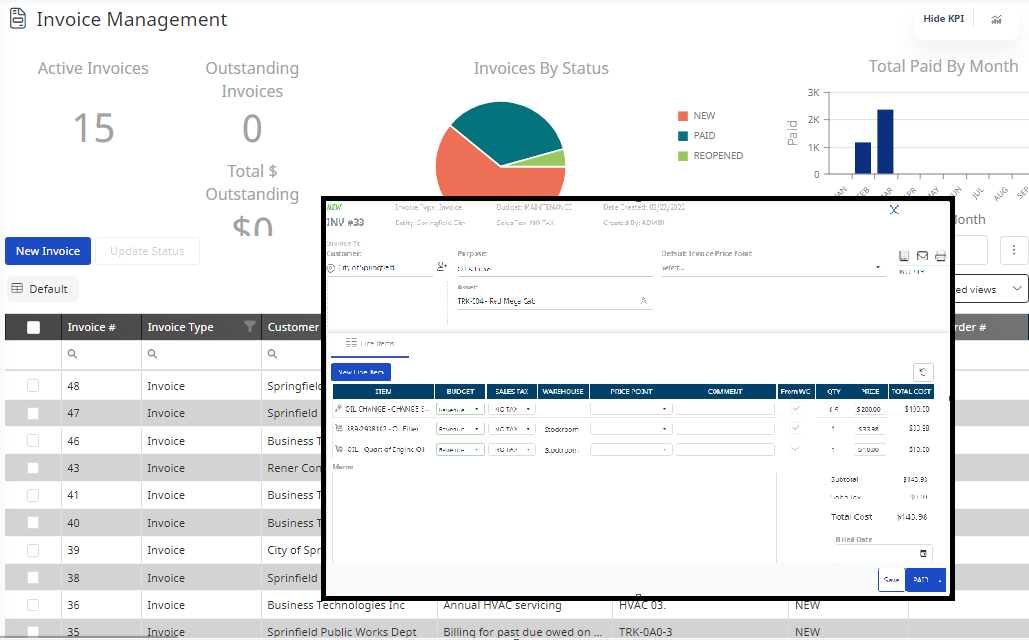
Instructions
To ensure the invoice generates properly, every part and every labor entry must be connected to a service item.
- Complete the Work Order.
- In the top right corner of the work order, you will see the link to your invoice in red.
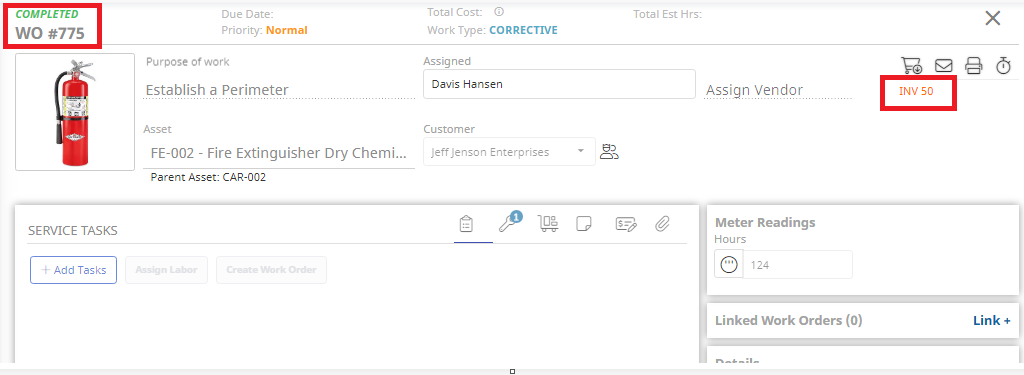
- Click on the red INV number. This will take you to your invoice.
The invoice will contain the elements from your work order, that are connected to a service item. They will be marked up according to the price point that was set as default for the customer.
If you need to, each line item price point can be changed to another one for that invoice only.