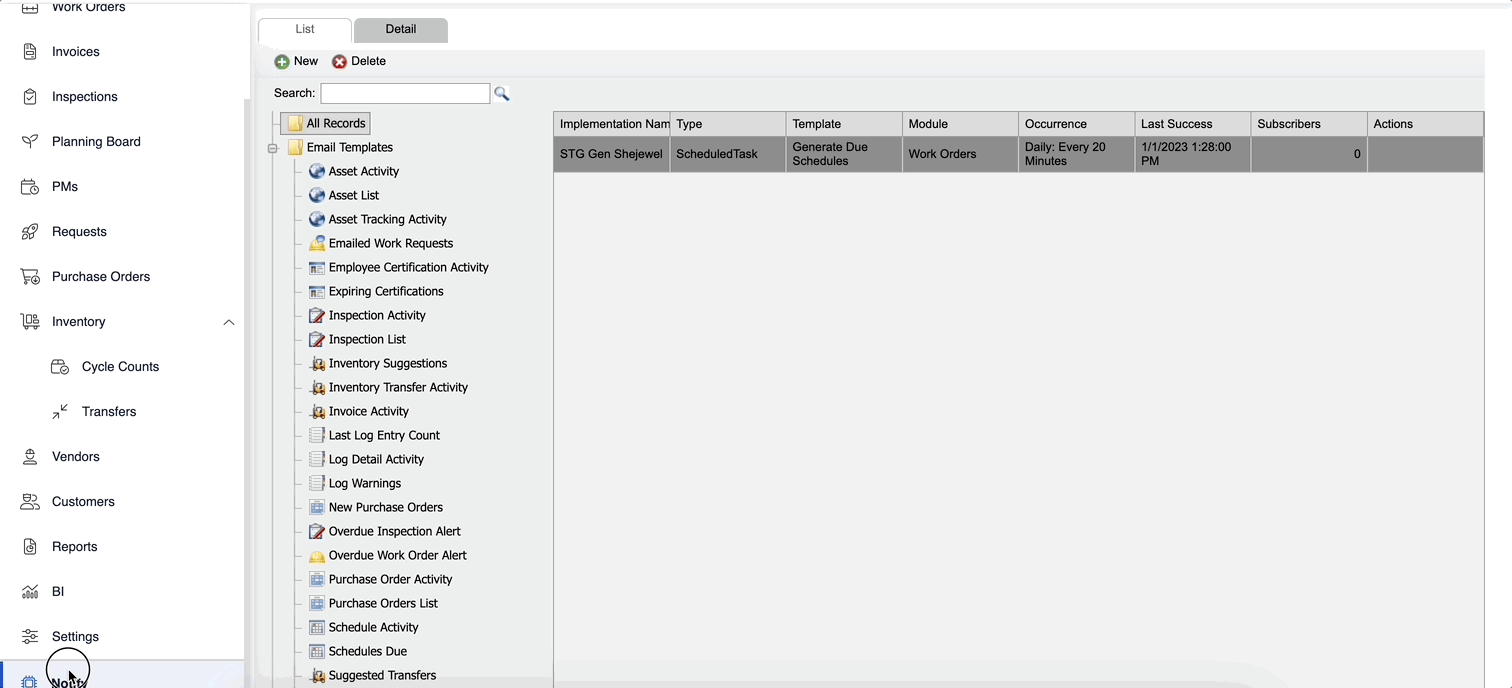Notify Overview
Notify has many tools that can help in the creation and implementation of notifications.
- From the menu, click the Notify. On the left side of the screen are the folders
 Email Templates and Automated Tasks. Here you will find a listing of all the available Notifications templates. They are organized alphabetically.
Email Templates and Automated Tasks. Here you will find a listing of all the available Notifications templates. They are organized alphabetically. - Click a template and then you can see what Notifications have been created.
- Click on the New icon, above the list of Notifications dialog displays. This shows the templates listed in two different formats. The first format is listed alphabetically, with a basic description and emailing type in a folder system on the left, which is organized by their respective Module category.
- At the top of this screen, from the All Records drop-down, you can select either All Records, Automated Tasks, or Email Templates.
- At the bottom of this screen, you will see the List or Merge drop-down where you can select either:
- List will send you one email containing all the Notifications
- Merge will send you separate, individual emails for each Notification.
- Click on the Next arrow and follow the set of instructions.