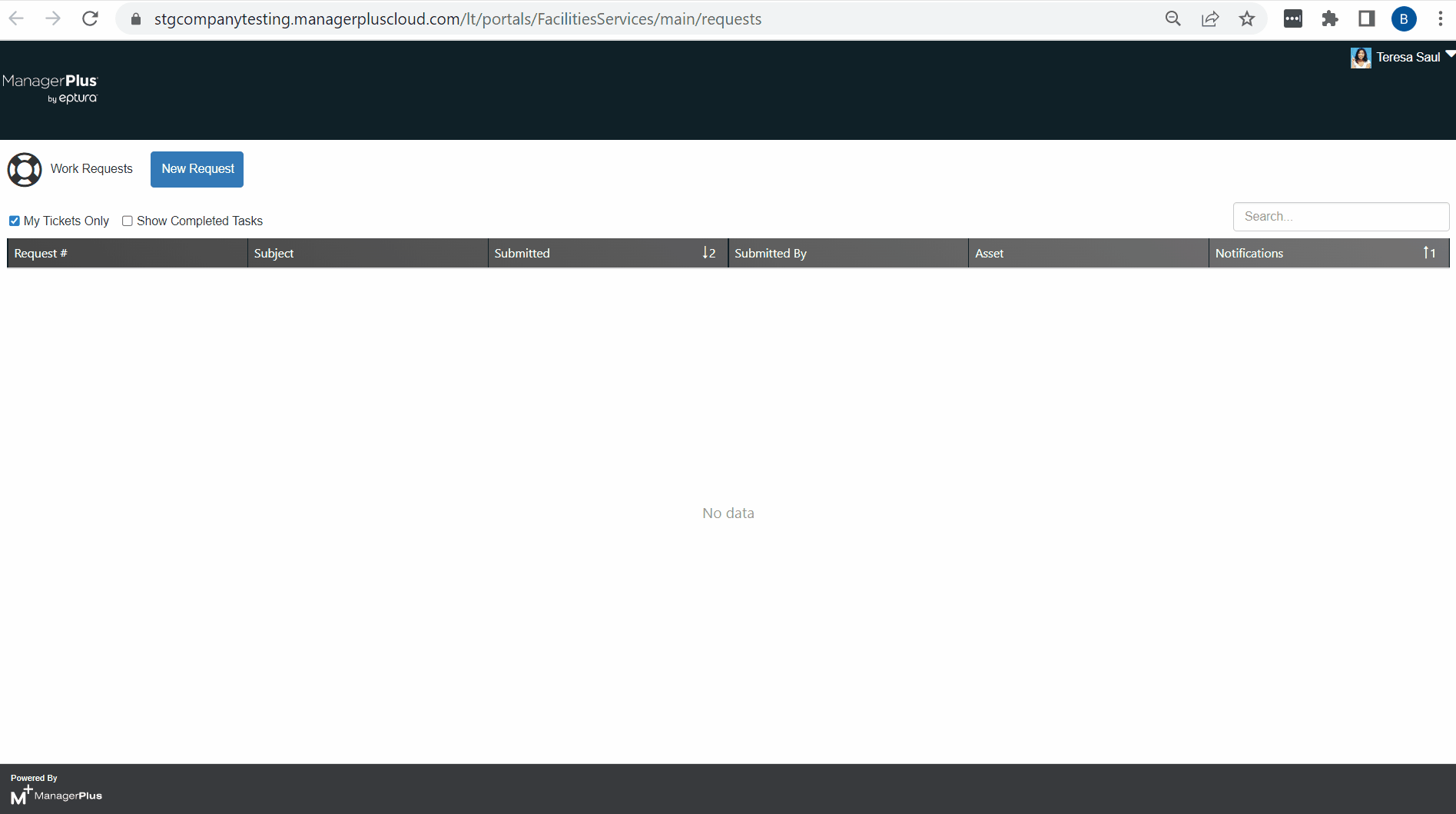Create a Work Request through the Request Portal
A Work Request can be used in several ways. The primary use is to receive requests from others outside the maintenance staff and then either resolve the issue at the request level or create a Work Order to resolve the issue.
Remember, you can create a request from either the Mobile App, Request Management Console, or the custom Request Portal.
- In a browser, enter your company's Request Portal's URL. If you do not know the URL for your company's Request Portal, reach out to your Administrator or see Find your Company's Request Portal URL.
- Click on New Request button. The New Request form displays.
- In the Subject field, enter a brief description of the request.
- In the Detail Description field, enter a more in-depth description of the request.
- From the Entity drop-down, select an entity.
- From the Location drop-down, select the location the request originates from.
- From the Equipment Number drop-down, select the asset. If this request is not for an asset, then leave this blank.
- From the Priority drop-down, select the priority level.
- If you have an attachment, such as a photo, then click the Add Attachment button to upload the attachment OR drag and drop the attachment to upload it.
- If you have a link, then click the Add Link button to include the URL.
- Click the Create button.