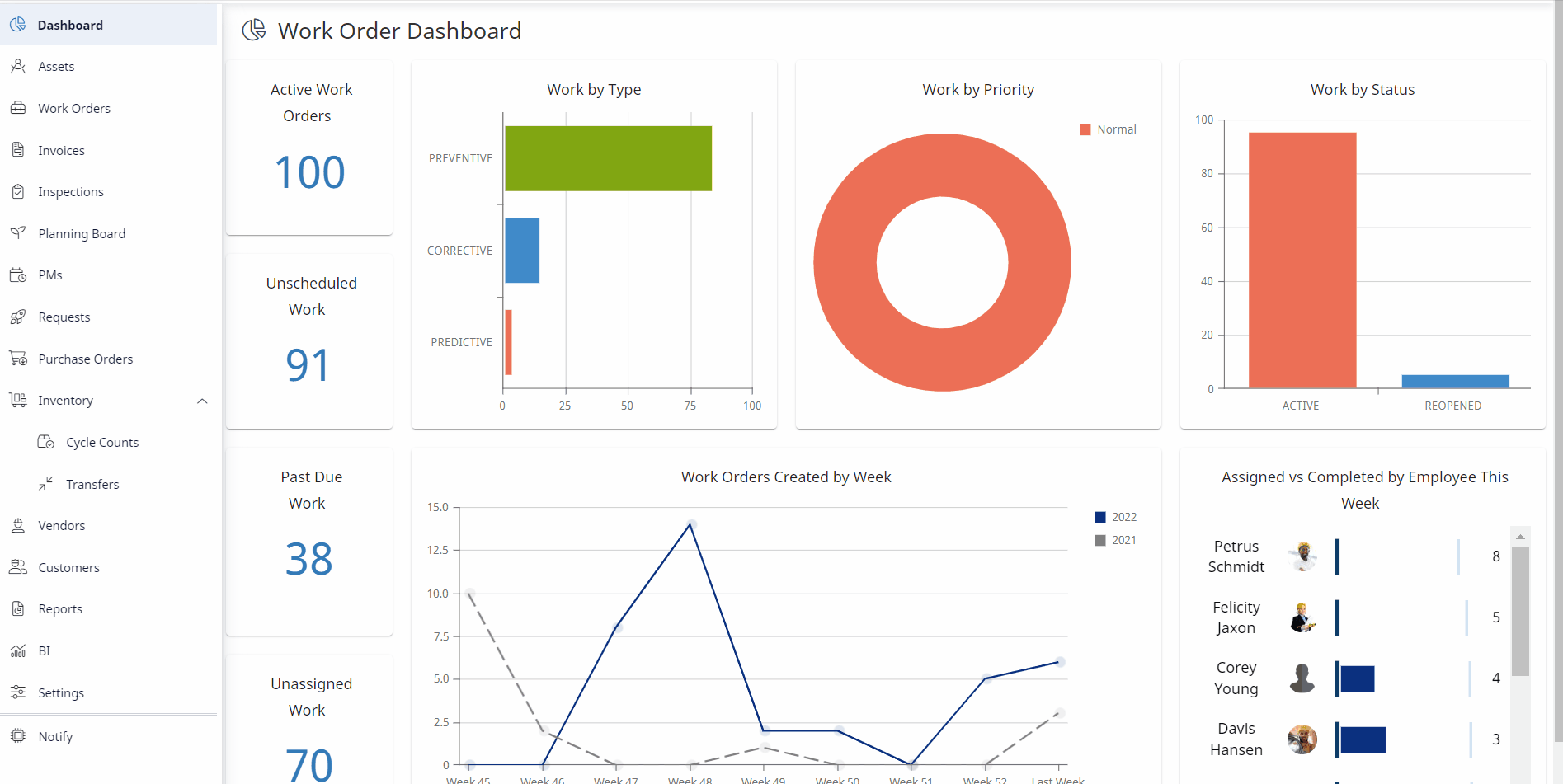Create a Work Request
A Work Request can be used in several ways. The primary use is to receive requests from others outside the maintenance staff and then either resolve the issue at the request level or create a Work Order to resolve the issue.
Remember you can create a request from either the Mobile App, Request Management Console, or the custom Request Portal.
Instructions
To create a Work Request using the Request Management Console:
- Navigate to Request.
- Click the New Request tab to create a new Work Request.
- Complete the fields:
| Fields | Description |
|---|---|
|
Purpose of request here field |
Enter a brief description of the purpose of this work request. |
|
Asset field |
This is optional, because the work request may not be for an asset that is tracked . If the work request is associated with an asset, then you will need to enter the asset. |
|
Entity drop-down |
Select the entity for the location the work request originates from. |
|
Date Submitted calendar |
Select the date that the work request was submitted. |
|
Priority drop-down |
The priority is automatically set based on the defaults in the module settings. You can change the priority based on the importance and schedule of the work request. |
|
Requested By drop-down |
Person that is requesting the work. This field is automatically populated with the name of the user creating the work request, but it can be edited. |
|
Assigned drop-down |
Select the person who the work request is assigned to. |
|
Date Closed |
This is the date that the work request was finished. |
|
Origin |
Where the request was created, for example, in the web application or M+ Work Requests. This field is automatically populated when you create the work request and is not editable. |
| Alt Phone field | Enter the alternative phone number. |
|
Issue Description field |
Enter any additional description of the issue. |
4. Click the Save New Request button to create a new work request.