Create a Budget
The following budgets can be created:
- Operating - This budget is used for most general maintenance costs and expense transactions (For example: Work Order expenses, Asset costs, etc).
- Purchasing - This budget is designed for Purchase Orders and Inventory adjustments. This shows how much is being spent to acquire the parts and hold on to them.
- Revenue - This budget is used for receivable invoicing transactions (those associated with the Invoicing Module).
You can establish an unlimited number of budget accounts, but they all must fall into one of these budget types.
Create a Budget
- Click the + icon in the top left corner of the screen to create a new budget.
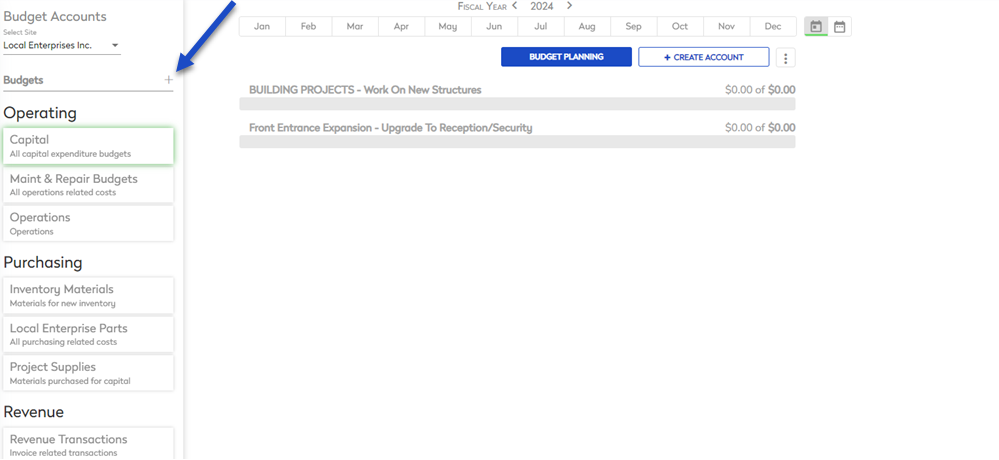
- Select the budget type.
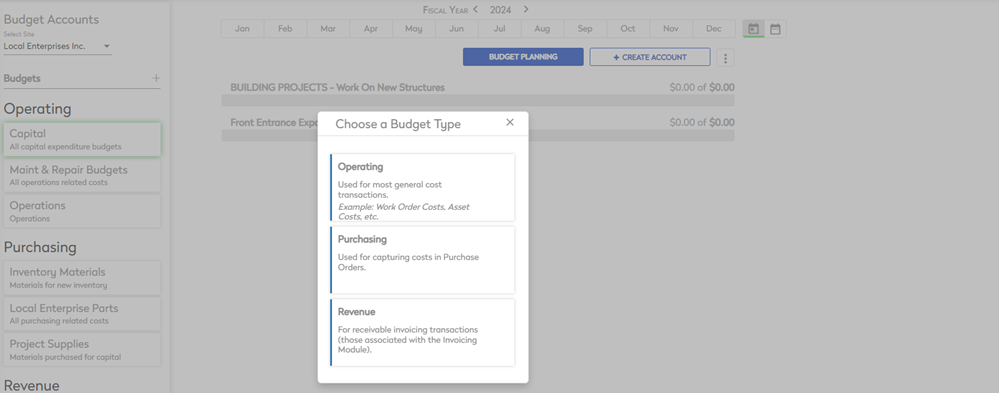
The New budget dialog displays.
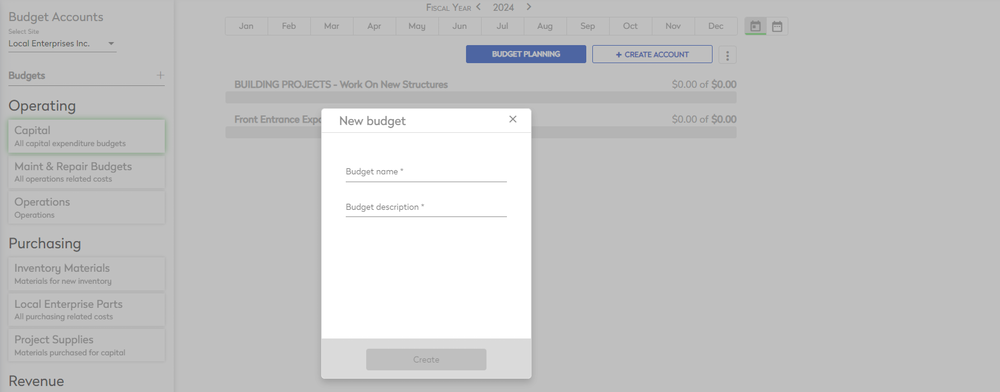
- In the Budget name field, enter the name.
- In the Budget description field, enter the description.
- Click the Create button to save.
The new budget folder will display in the budget list.
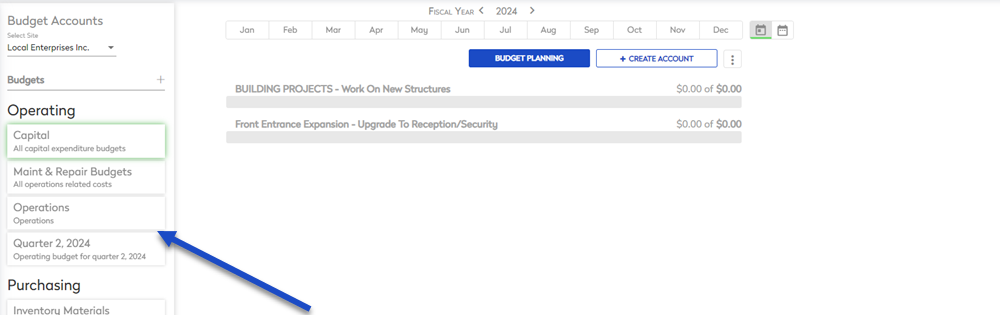
The Budget will act as the "folder" for all of the Budget Accounts you create and assign to various assets and track expenses on work orders.
Every single account listed under that budget, MUST share the same budget properties. For example, if you establish an Operating budget, all the accounts placed under that budget will only be available for modules that use Operating budget accounts (Assets, Work Orders, etc).
