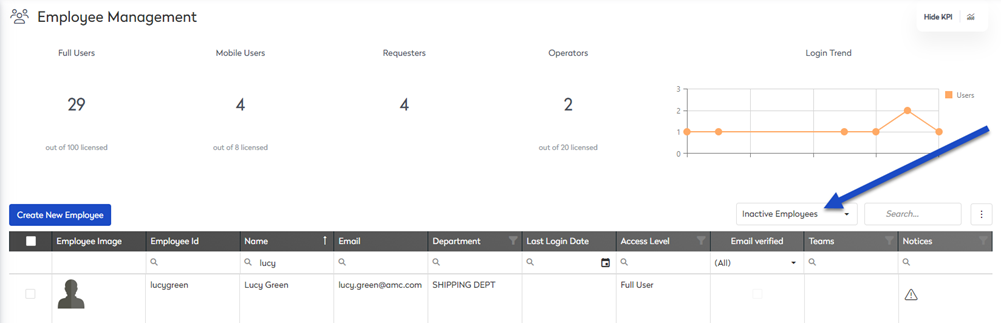Create and Edit an Employee
When an employee joins your company, you can create new employees to be users of Eptura Asset. Additional information can be added to the employee, and when the employee leaves your company, they can be made inactive.
Create a new Employee
- Navigate to Settings.
- Under the Administration heading, click Employees & Users. The Employee Management screen displays.
- Click the Create New Employee button and the Contact Profile form displays.
Contact Profile - Employee Type tab
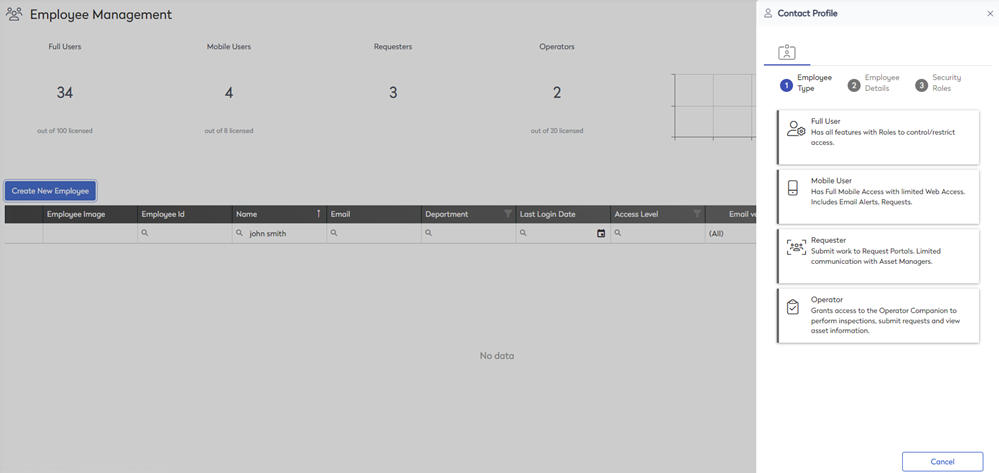
- In the Employee Type panel, select a type (this is a license type):
- Full User - Has all features with Roles to control/restrict access.
- Mobile User - Has full mobile access with limited web access. Includes Email Alerts and Requests.
- Requester - Submit work to Request Portals. Limited communication with Asset Managers.
- Operator - Grants access to the Operator Companion to perform inspections, submit requests, and view asset information.
After you select an employee type, the Contact Profile form displays.
Contact Profile - Employee Details tab
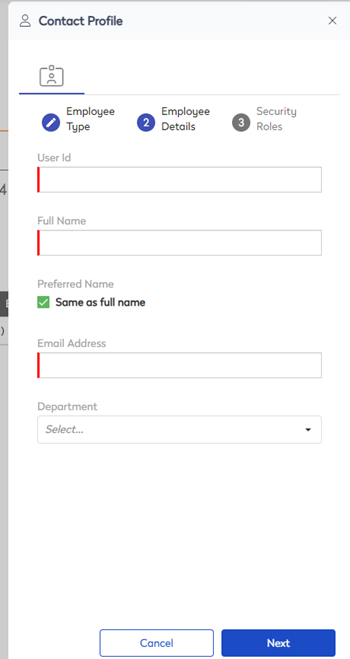
- In the User Id field, enter the unique identifier of the employee.
- In the Full Name field, enter the full name of the employee.
- Uncheck the Same as full name check box and then enter the employee's preferred name.
- In the Email Address field, enter the email address of the employee.
- In the Department field, enter the department the employee belongs to.
- Click the Next button.
Contact Profile - Security Roles tab
You will need to grant the user access to the sites/entities they need.
Your sites are set up by your Administrator.
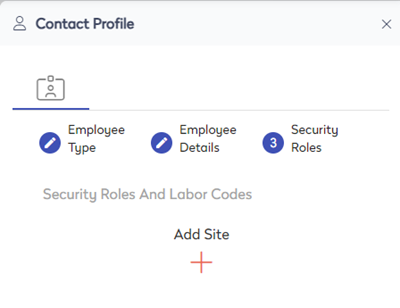
- Click the Add
 icon.
icon. - From the Site drop-down, select the site and then the site displays.
- From the Role drop-down, select either: Administrator, Full User, Read-Only, and No Access. Learn more about the roles, in Security Roles and Roles Management.
- Repeat steps 12 to 14 to add all the required sites for this employee.
- Click the Save button and the employee is saved and the Contact Profile form displays.
Edit an Employee
Now you can edit the employee's details.
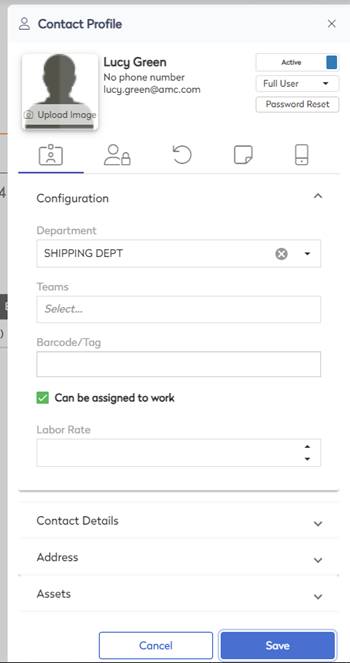
Contact Profile form - Configuration expand tab
- From the Department drop-down, select the department.
- In the Teams field, enter the team(s).
- In the Barcode/Tag field, enter the employee's badge number.
- Either use the default or uncheck the Can be assigned to work check box if they will not be assigned work orders.
Contact Profile form - Contact Details expand tab
- Click the Contact Details expand
 icon.
icon.
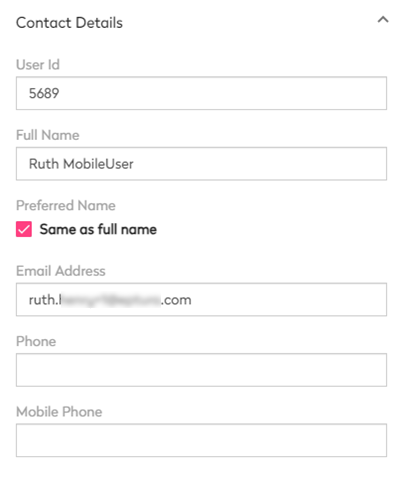
- In the User Id field, enter the unique identifier of the employee.
- In the Full Name field, enter the full name of the employee.
- Uncheck the Same as full name check box and then enter the employee's preferred name.
- In the Email Address field, enter the email address of the employee.
- In the Phone field, enter the phone number of the employee.
- In the Mobile Phone field, enter the mobile phone number of the employee.
Contact Profile form - Address Details expand tab
- Click the Address Details expand
 icon.
icon.
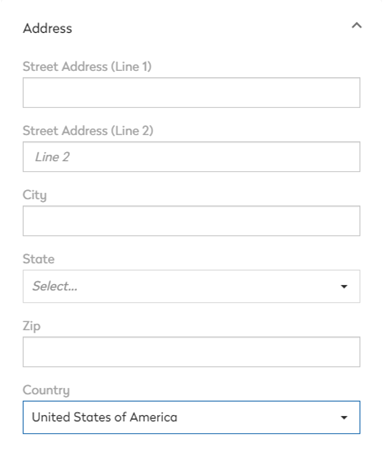
- In the Street Address field, enter the address of the employee.
- In the City field, enter city of the employee.
- From the State drop-down, select the state.
- In the Zip field, enter the zip code or postal code.
- From the Country drop-down, select the country.
Contact Profile form - Security Roles and Labor Codes tab
- Click the Role icon and the Security Roles tab displays.
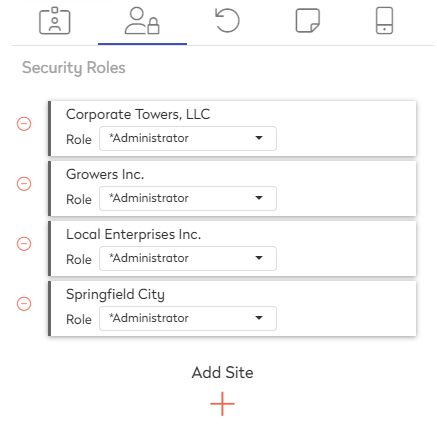
- Click the Add
 icon.
icon. - From the Site drop-down, select the site and then the site displays.
- From the Role drop-down, select either: Administrator, Full User, Read-Only, and No Access. Learn more about the roles, in Security Roles and Roles Management.
- Repeat steps 12 to 14 to add all the required sites for this employee.
Contact Profile form - Timeline tab
- Click the Timeline icon to display the employee's activity.
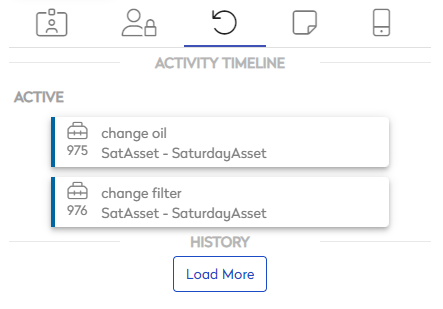
- Click on an item to display the history details.
Contact Profile form - Note tab
- Click the Note icon.
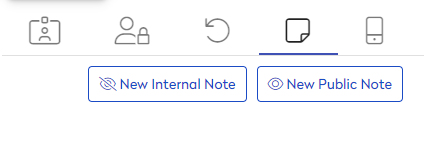
- Click either New Internal Note or New Public Note to enter notes about the employee.
Contact Profile form - Devices tab
- Click the Device tab.
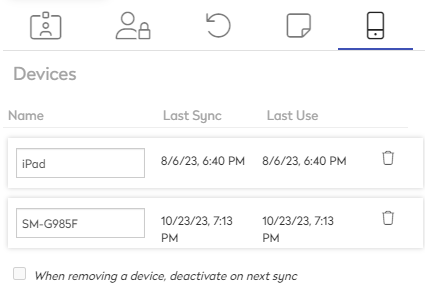
- In the Name field, enter the device's name.
- If you need to remove a device, click the Delete
 icon and if needed check the When removing a device, deactivate on next sync check box.
icon and if needed check the When removing a device, deactivate on next sync check box. - Click the Save button.
Remove an Employee
When an employee leaves the company, you can make them inactive.
- Click the employee's name and the Contact Profile form displays.
- Click the Active toggle and change it to Inactive.
- Click the Save button.
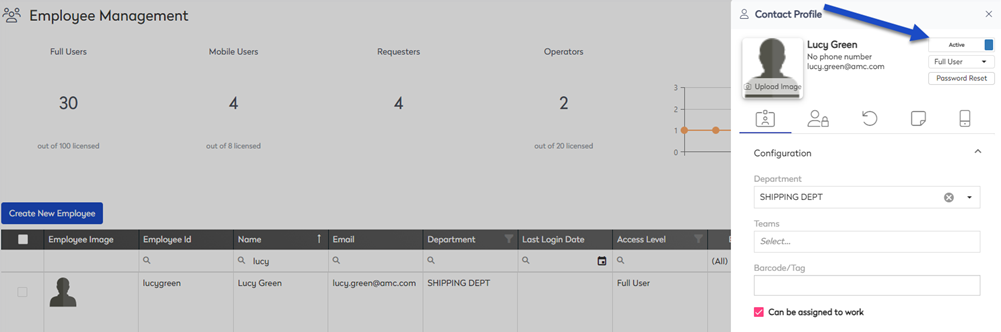
The employee will now be found on the Inactive list.