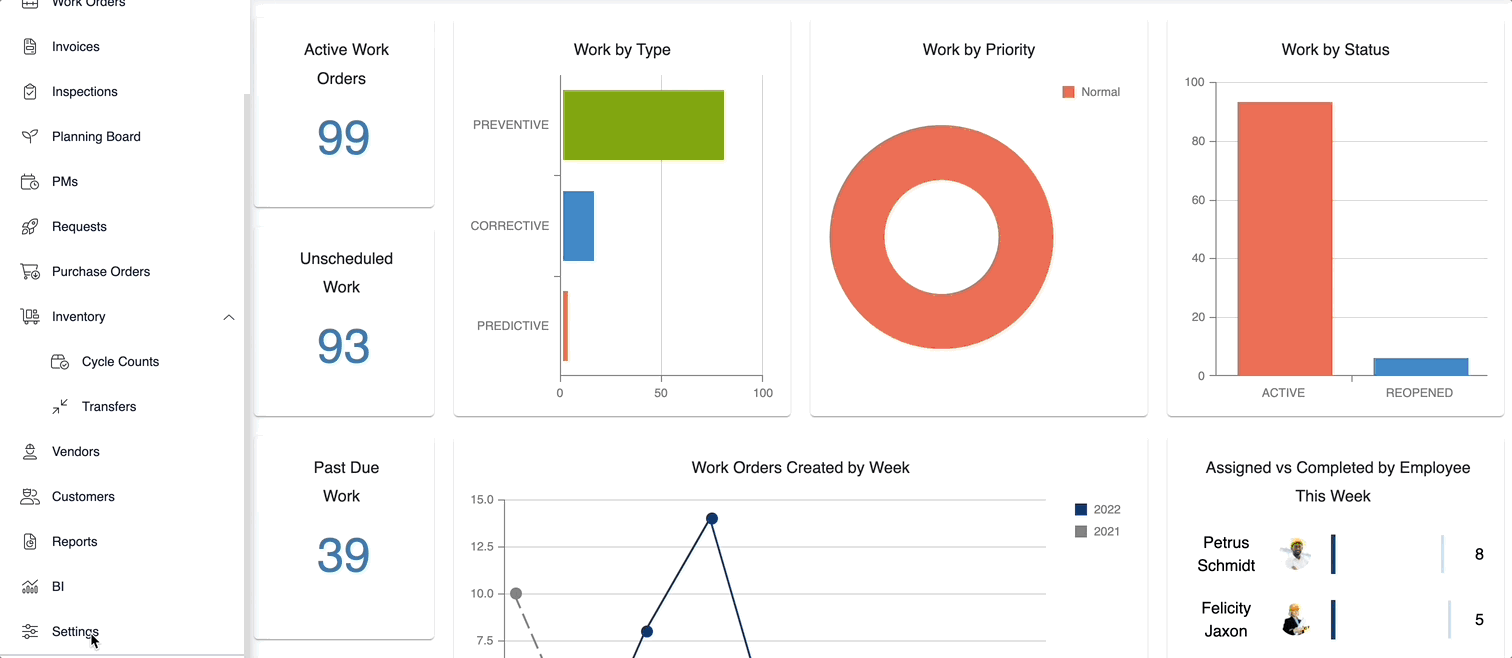Create a New Maintenance Plan
Planned Maintenance is an important part of the application. Being able to create and maintain Planned Maintenance is critical for successful Asset Management.
Instructions
1. Click the Settings icon on the side ribbon.
2. Once you have clicked the Settings icon, you’ll click the Maintenance Plans button, found in the Libraries section.
3. Click the sub-category of the Plan Category you wish to add a Planned Maintenance to, followed by Create New Plan, or click an already existing Plan, then click Create New PM.
4. Upon clicking Create New Plan, give the plan a name, then click Create New PM.
5. Fill in the appropriate information, including PM Name, Purpose, Work Type, Set Work Order Due Date, and Reset Timing, then click Save.
6. After clicking Save, you may then add specific Tasks or Schedule Rules if needed.