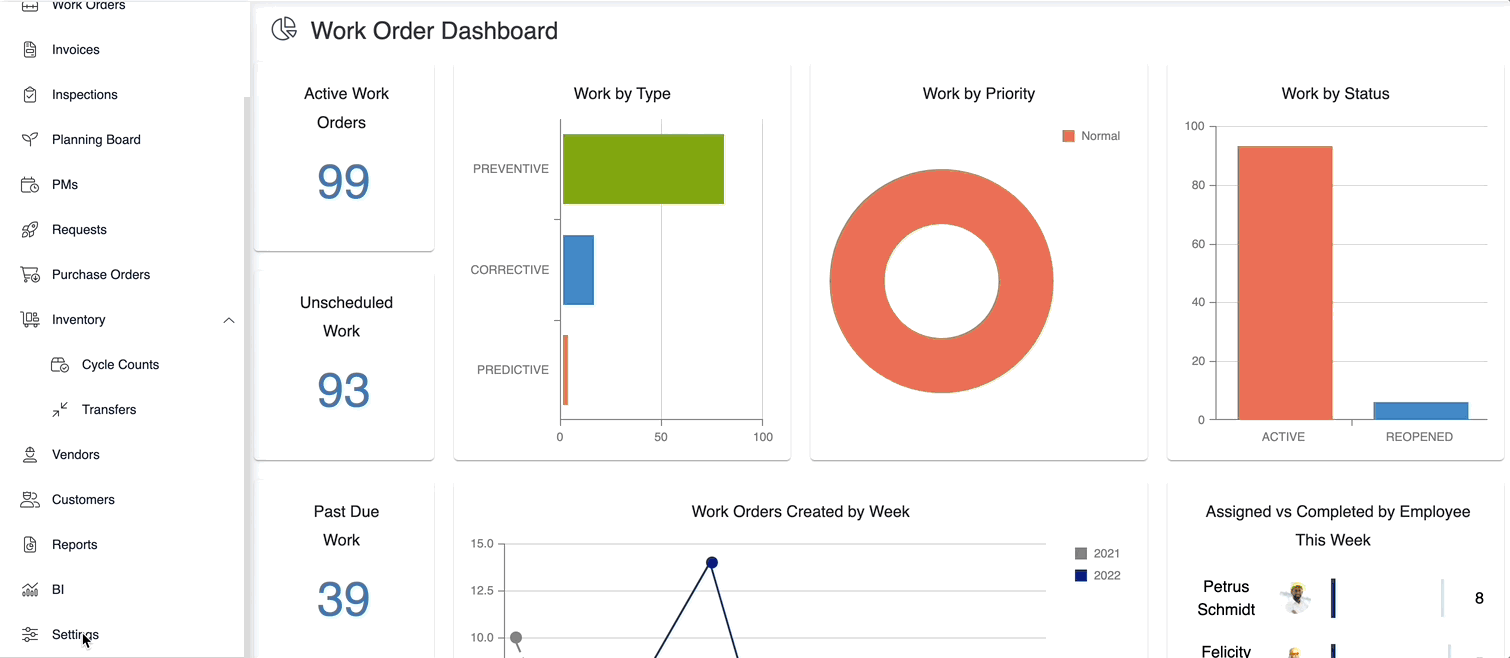Add Season
Let's say you have a PM that only needs to be performed during the cold winter months. It could be a school bus that only needs a regular service only during the school year (and not over summer break). You can create specific seasons during which you perform a PM. This can be customized to your unique maintenance needs:
- Traditional calendar seasons (Spring, Summer, Autumn, Winter)
- Event seasons (Summer break, Busy Season, Harvest)
- Seasonal business cycles (Ski Season, Allergy season, Football season)
Using the PM Schedule Rules, Add Season option allows you to:
- Create a custom season
- Name the start date
- Name the end date
PM's with a Season attached will only occur during that time period. After the time period has ended, the PM will be suspended, until the season comes up again.
- Click the Settings icon on the side ribbon
- Under Libraries section, click the Maintenance Plans button.
- Open the Maintenance Plan you want to edit.
- Open one of the PMs in that Maintenance Plan
- Under Schedule Rules, select Create New Rule

- Create your rule, then select + Add Season
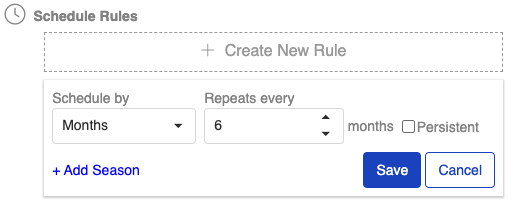
- Select a Season. If the Season you want does not appear, then click the New button.
- Fill out:
- Season ID (name of your desired season)
- Start Month / Day
- End Month / Day
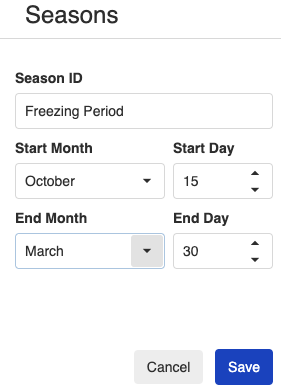
- Click the Save button.
Doing this will cause the PM to only occur between the start and end days of your selected season.
Seasons cannot be edited after they are in use by any PM. If a different season period is needed, it will need to be newly created.