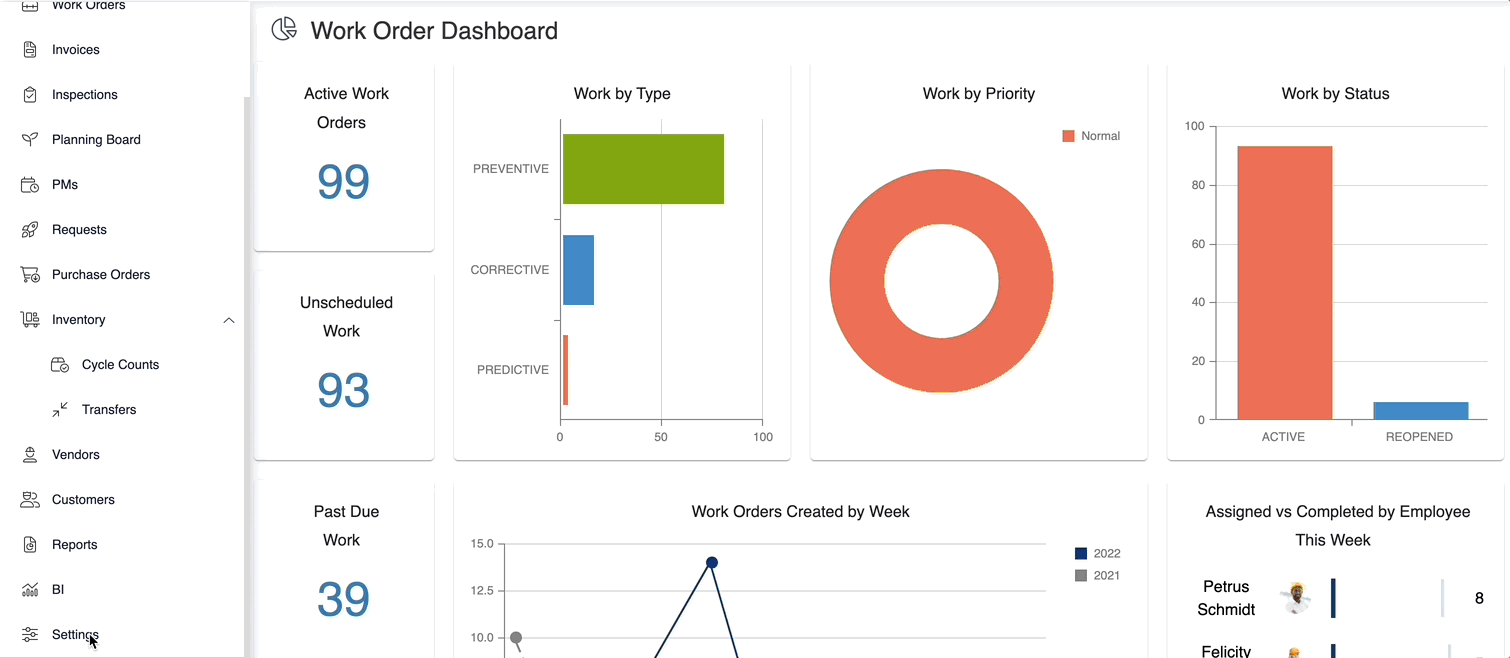Add an Attachment to a Maintenance Plan
Planned Maintenance is an important part of the application. Being able to create and maintain Planned Maintenance is critical for successful Asset Management.
Instructions
1. Click the Settings icon on the side ribbon.
2. Once you have clicked the Settings icon, you’ll click the Maintenance Plans button, found in the Libraries section.
3. Click the sub-category of the Plan Category, followed by the Plan, you wish to add an Attachment to.
4. Upon clicking the Plan, click the specific PM that you wish to add an Attachment to.
5. Click the ellipses on the top right corner of the screen, then select Attachments.
6. After clicking the Attachments icon, you may enter the specific Attachment by either drag and drop or searching for the file in the Add Attachment section.