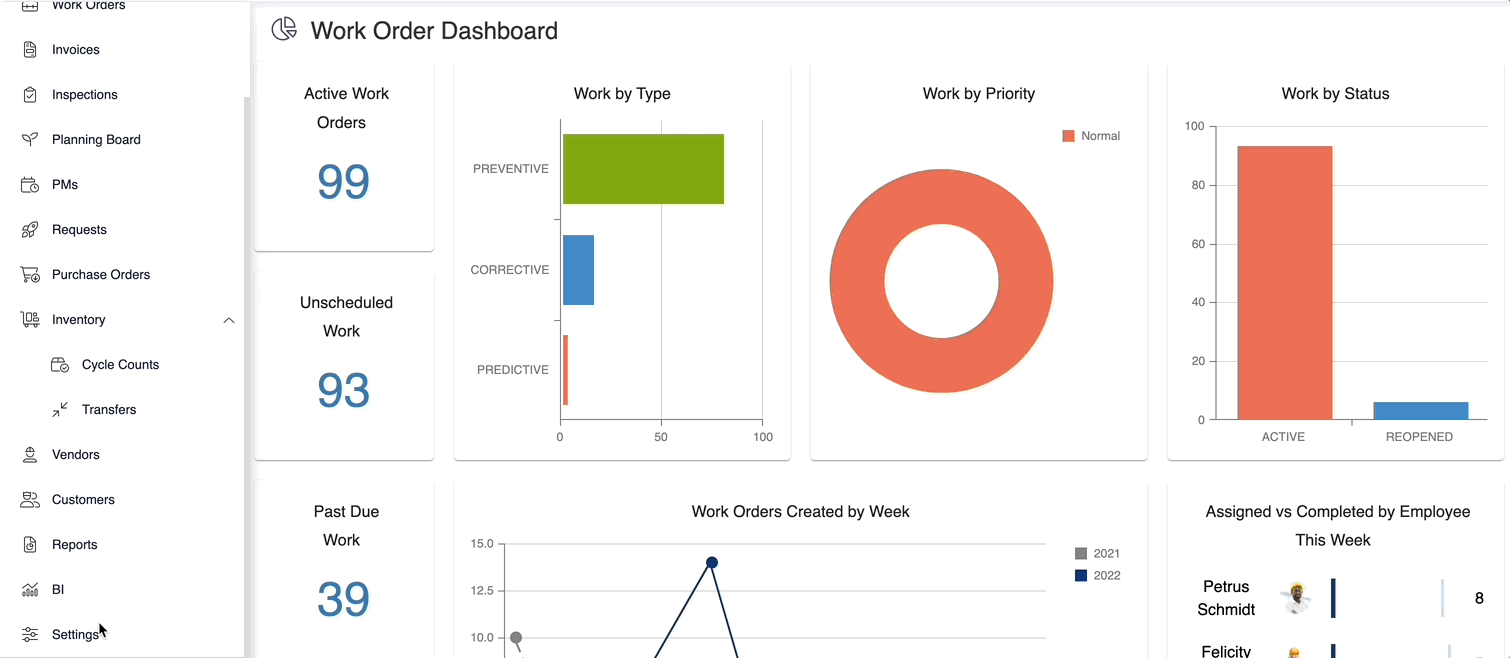Inactivate, Edit, and Duplicate a Maintenance Plan Record
Planned Maintenance is an important part of the application. Being able to create and maintain Planned Maintenance is critical for successful Asset Management.
Instructions
1. Click the Settings icon on the side ribbon.
2. Once you have clicked the Settings icon, you’ll click the Maintenance Plans button, found in the Libraries section.
3. Click the sub-category of the Plan Category, followed by the ellipses next to the Plan, you wish to Inactivate, Edit, or Duplicate.
4. Upon clicking the appropriate item in the ellipses option menu, you may edit that element.
With the Inactivate option, you will be given the choice to keep the file, but simply deactivate the Plan, or Delete the Plan altogether.