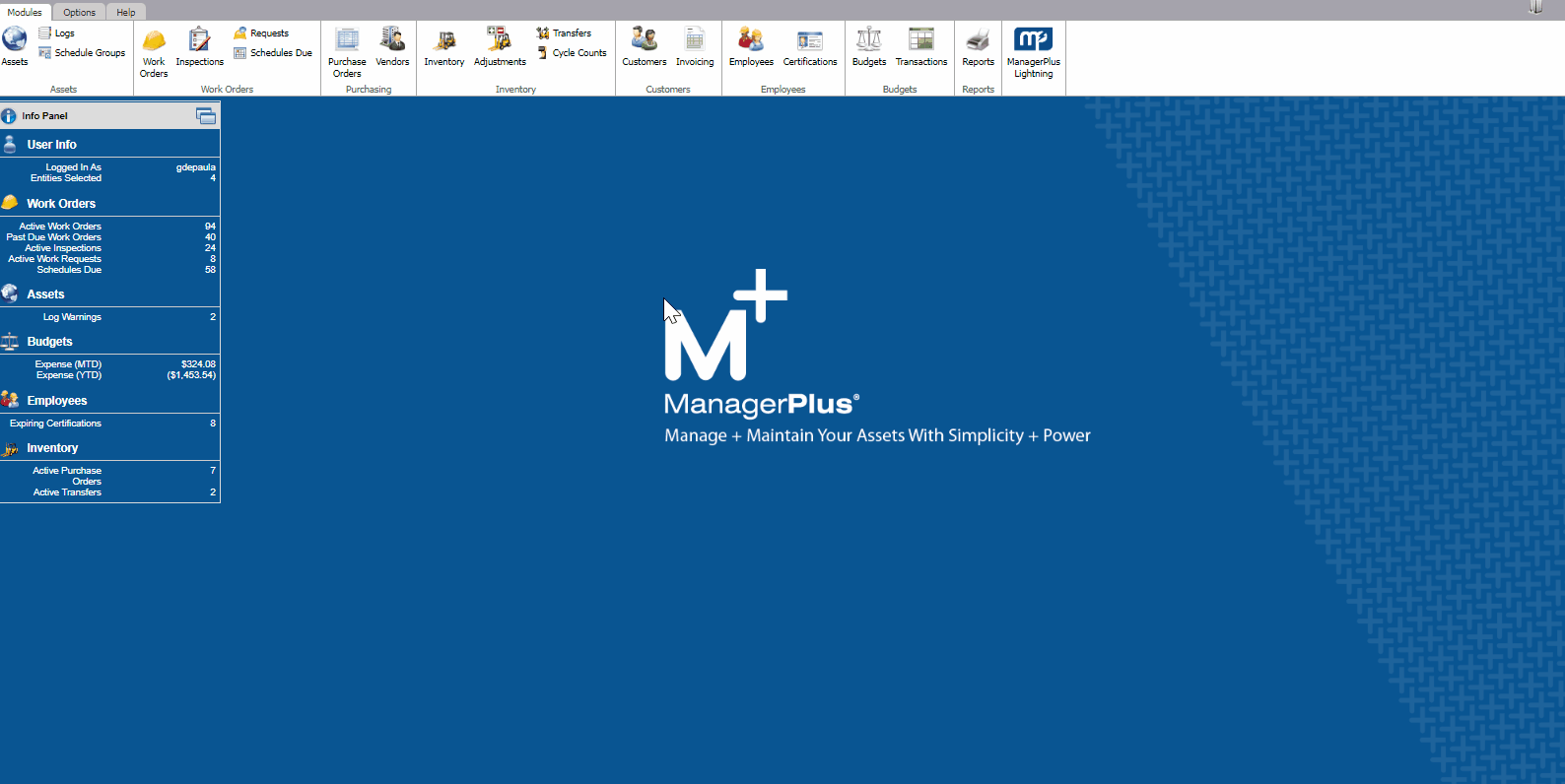Set up the Barcode Client
The Barcode client is a cloud printing service that needs access to the barcode printer and the internet and will need to always remain running. This article will walk you through the setup, and accessing the Barcode Client.
The Barcode Client lets you:
- Download and install the Barcode Client
- Log into the Barcode Client
- Find the Barcode Client in Classic
- Select which printer will be used to print Barcodes
Download and Install the Barcode Client
Before you download the Barcode Client, contact your IT Administrator to make sure you are set up as a local admin on your computer. When this is completed, you will be able to install the Barcode Client software on your computer.
- From the menu, click Settings.
- Under the Tools and Support section, click Barcode Client.
The Setting Up the Barcode Client screen displays.
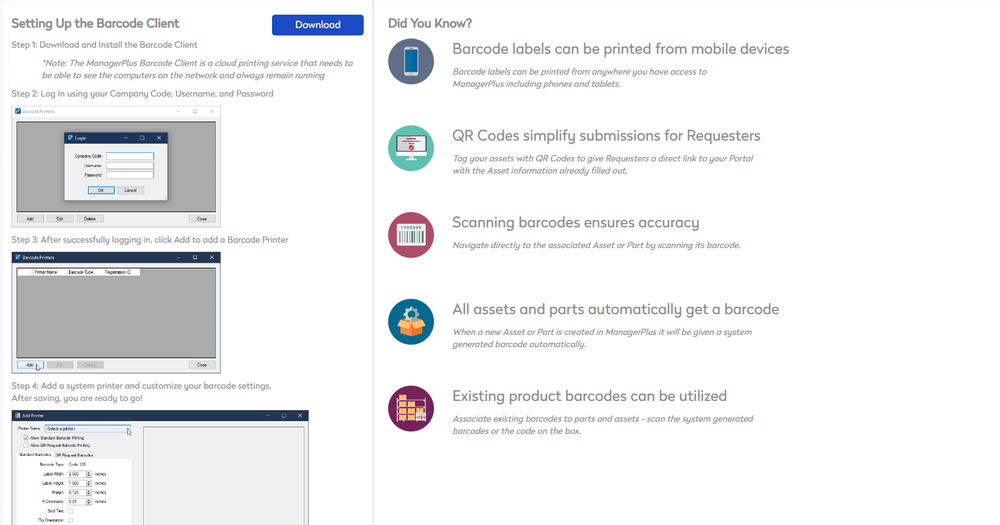
- Click the Download button. The Barcode Client is downloaded as a file called MPlusBarcodeClientInstall.msi.
- Navigate to your download folder and then double click the filename to install.
The ManagerPlus Barcode Print wizard dialog displays.
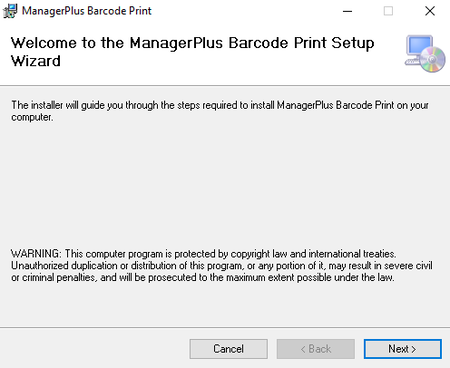
- Click the Next > button and the Select Installation Folder dialog displays.
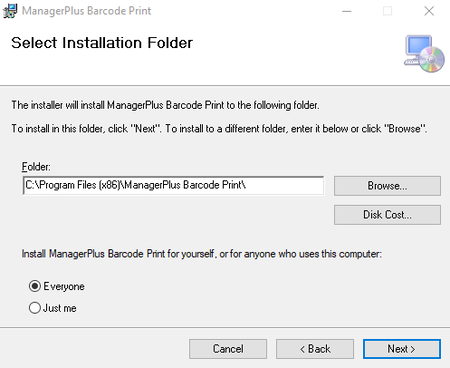
- Click the Next > button and the Confirm Installation dialog displays.
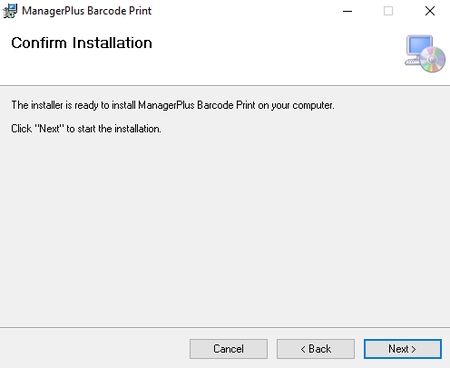
- Click the Next > button and the Barcode Client is installed.
Log into the Barcode Cilent
- Log in using your Company Code, Username, and Password

The Company Code is the first part of your Eptura Asset's URL. For example:
https://testcompany.managerpluscloud.com/
Then your company's code is testcompany.
- After successfully logging in, click the Add button to add a Barcode Printer

- Add a system printer and customize your barcode settings.

Access the BarCode Client
The Barcode Client is an app that is embedded in ManagerPlus Classic. You will be taken back to Classic to access the Barcode Client.
- From the menu, click Settings.
- Under the Tools and Support section, click Go to M+ Classic.
- Log in to ManagerPlus Classic with your username and password.
- Navigate to Options > Barcode Client.