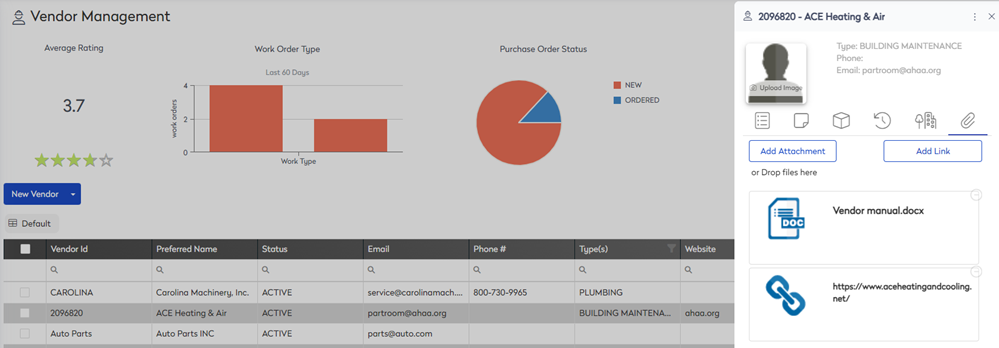Add an Attachment or Link to a Vendor
You can add attachments, such as a user manual or product price list, or a link, such as the vendor's website or an internal link.
- From the menu, click Vendors.
- Click on the vendor you want to edit.
Add Attachment
- You can either:
- Click the Add Attachments button and then browse to the file and select it.
- Drag and drop the file onto the tab.
The file will be uploaded.
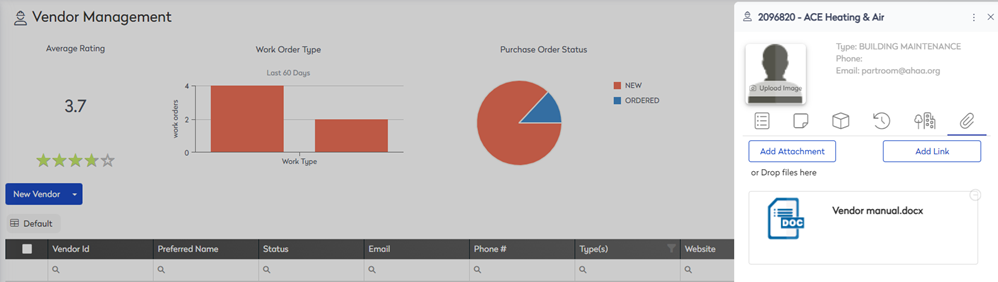
Add Link
- Click the Add Link button and the Add Attachment Link dialog.
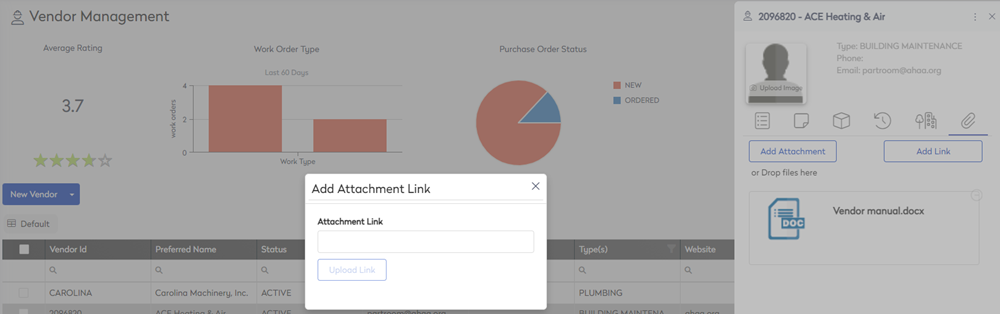
- In the Attachment Link field, enter in the URL link. This link can be an intranet link, sharepoint link, or an external web link.
- Click the Upload Link button.
The link displays in the tab.