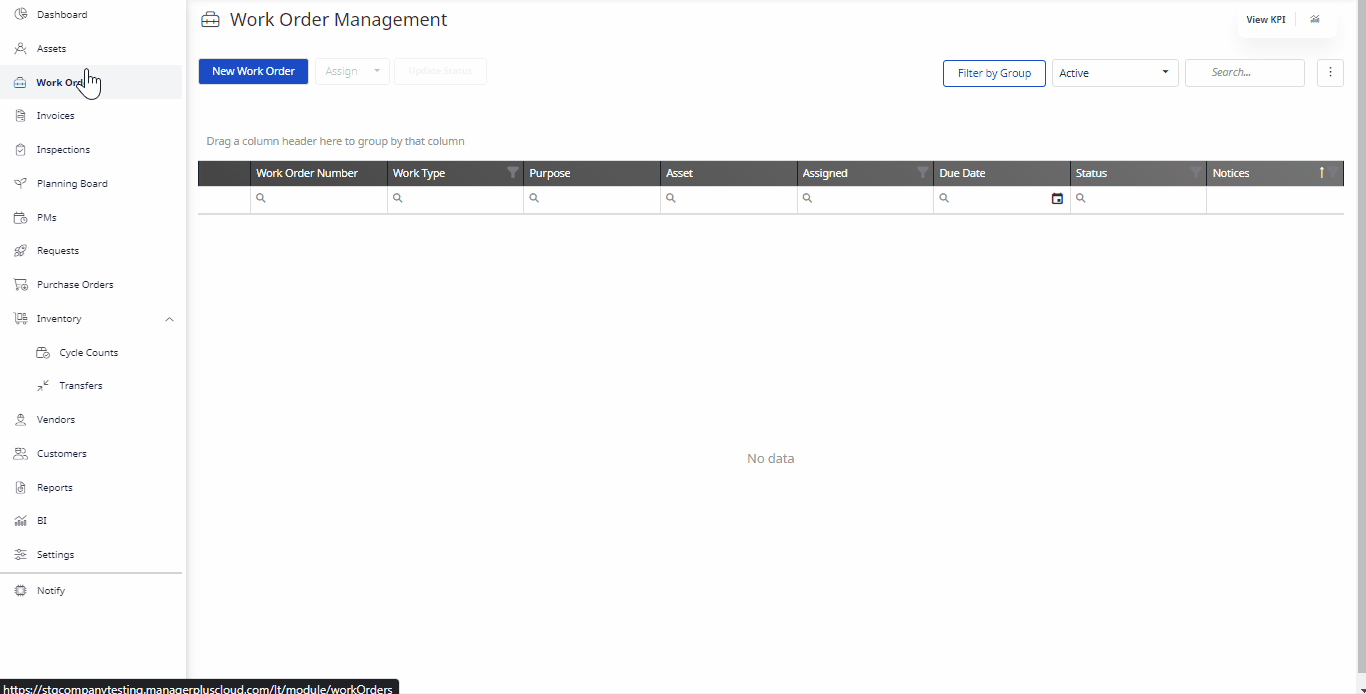Add an Attachment to a Work Order
You can quickly add an an attachment or link to a work order.
Instructions
- Navigate to Work Orders.
- Click a Work Order to open an existing work order.
- Click on the Attachments icon.
- You can add an attachment by either drag and drop the file to the designated area or click the Add Attachment button and then select the file to upload it.
- If you want to add a link, then click the Add Link button. The Add Attachment Link dialog displays.
- In the Attachment Link field, enter the link.
- Click the Upload Link button.
- Click the Save button.