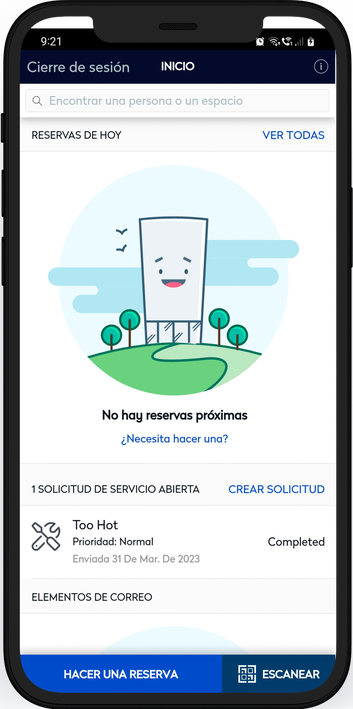Set the Default Language in the Hummingbird App
The Hummingbird app can automatically apply the related language if the user sets their device to a specific dialect.
Languages with support dialects
Hummingbird will automatically apply the related language to its experience if a user sets their device to a specific dialect. For example, if a user lives in Canada and speaks Canadian French (a dialect which is not currently supported), the Hummingbird app will automatically deliver its content in French (Metropolitan) rather than defaulting to English (US).
The dialects that will redirect to their related language include:
- Spanish dialects → Spanish (ES)
- French dialects → French (FR)
- Portuguese dialects → Portuguese (BR)
- Chinese dialects → Chinese Simplified (ZH)
Languages with no related dialects
The following supported languages do not have related dialects, so the user must use a supported language or default to English (US).
- Czech (Czech Republic)
- German (Germany)
- Japanese (Japan - Standard)
- Russian (Russia)
- Swedish (Sweden)
Change your Default Language
You will need to change the language on your device such as a iOS mobile, Android mobile.
iOS Device Example
To define the default language preference on a iOS device, complete the following steps.
- Tap the Settings icon to access the Settings menu.
- Tap the General option. The General menu displays.
- Tap the Language & Region option. The Language & Region menu displays.
- Select the language you want to define as the default language for your device using the iPod/iPad Language field, and tap the Done button. The Change to (Language) message displays.
- Tap the Change to (Language) button to confirm your selection.
The default language for the device is updated and, if supported, is used when displaying text and options in the Hummingbird app.
Android Device Example
- Tap the Settings icon.
- Tap General management option.
- Tap Language option.
- Tap + Add language.
- Select the language and then the dialect.
- Tap either Keep Current or Set as default.
The default language for the device is updated and, if supported, is used when displaying text and options in the Hummingbird app.