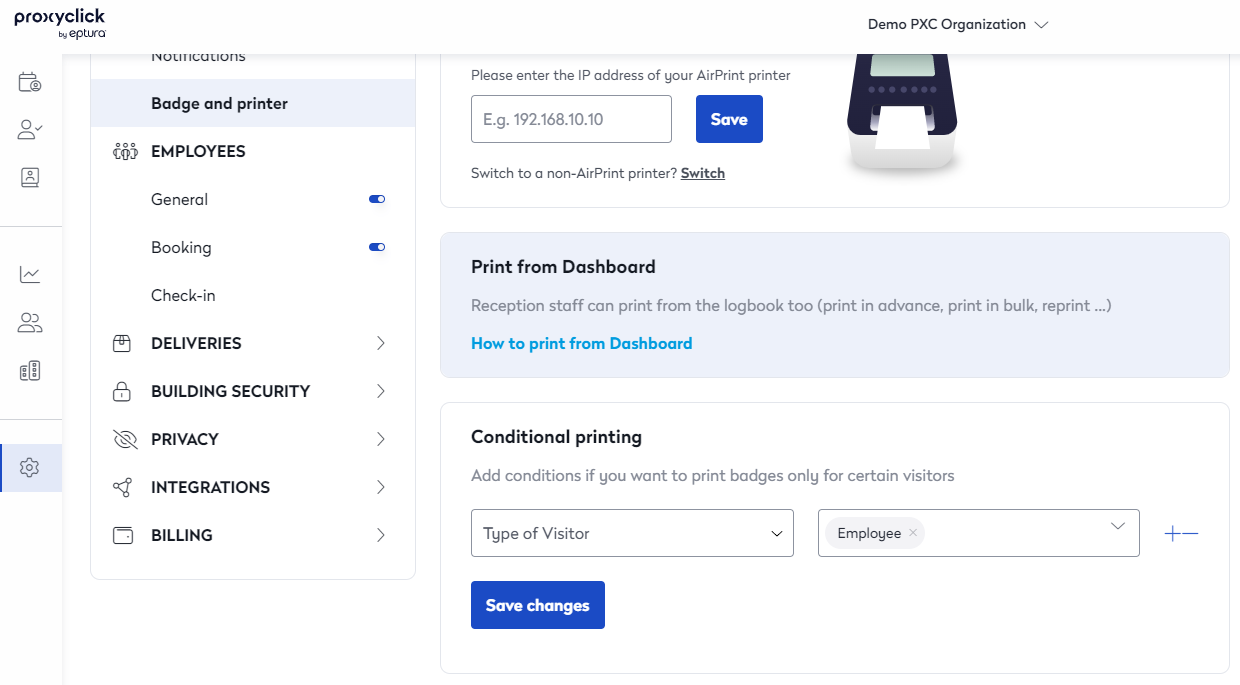Activate Conditional Printing
What is Conditional printing?
Implement pre-determined rules to decide which visitors have badges printed for them.
How to use Conditional printing
To use conditional printing, first, you will need to ensure your kiosk is running the correct Proxyclick app version (2.10 or higher), your subscription includes the feature, and you have created Yes/No questions for the conditions.
Custom fields/ questions can be created in the Logbook section of the Visits Settings.
If this field is required to determine whether a badge is printed, we highly recommend making this question mandatory.
Once the custom questions have been created, they must be added to the flow for the customer to view. To create the custom flow, click on Custom Screens located under the Configure kiosk settings:
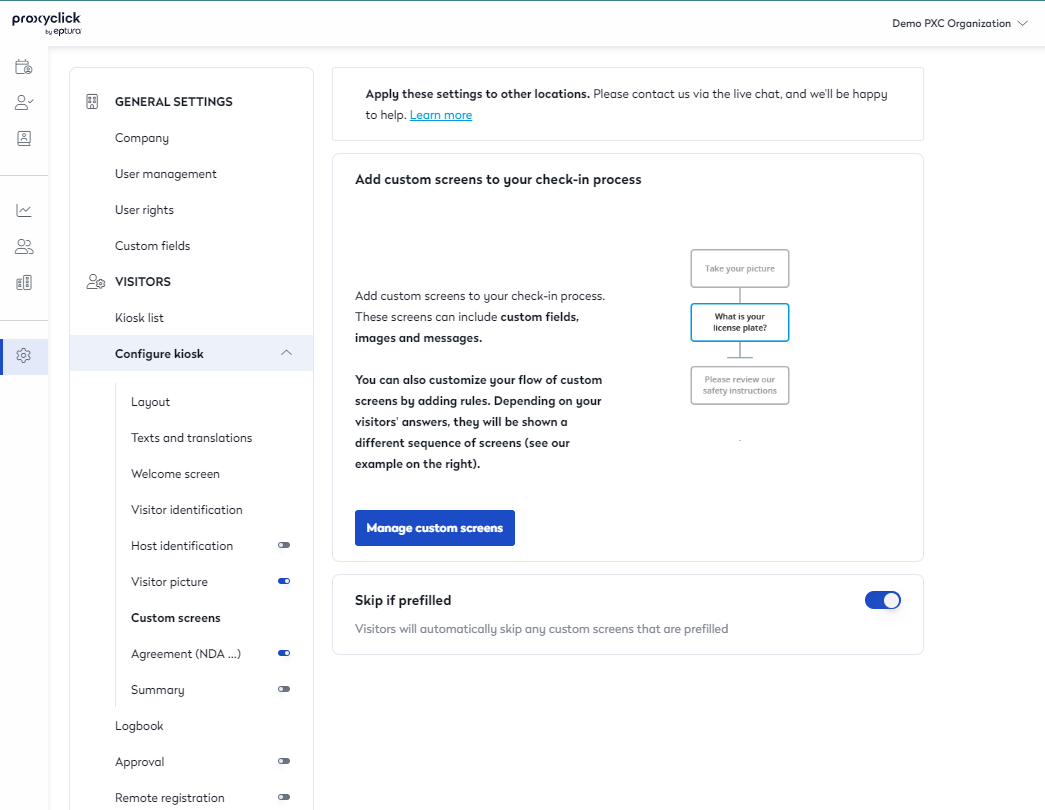
Add the custom question(s) to the flow so the guest will be able to answer it:
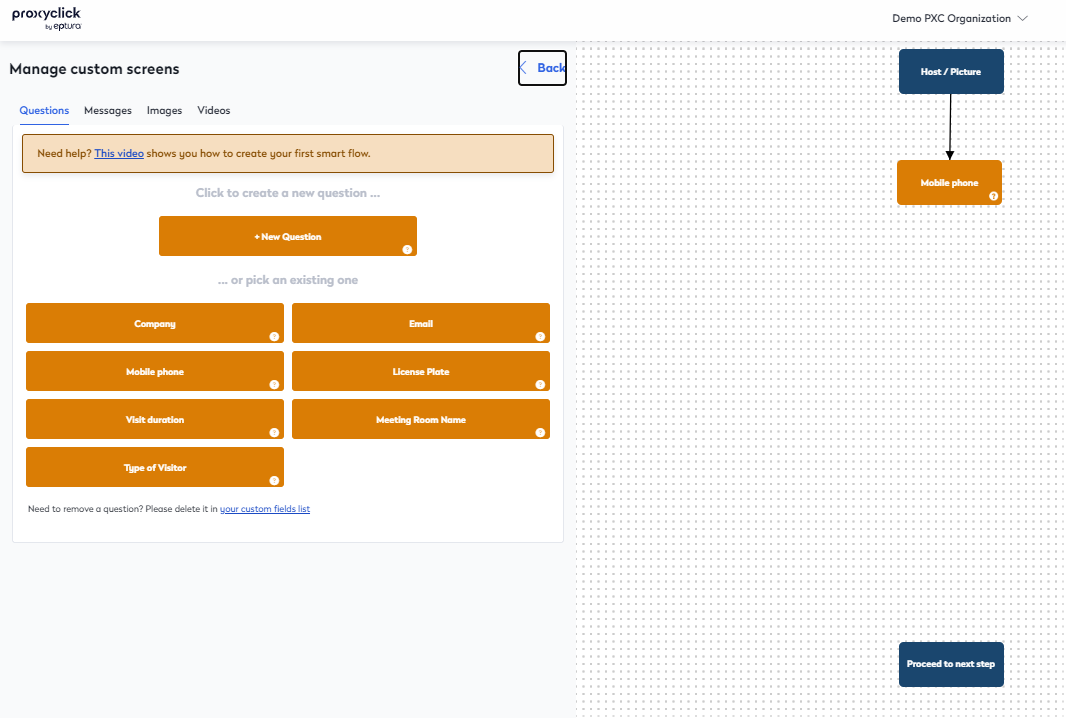
Conditional printing can be managed from the Badge and Printer section located under the Visitors section:
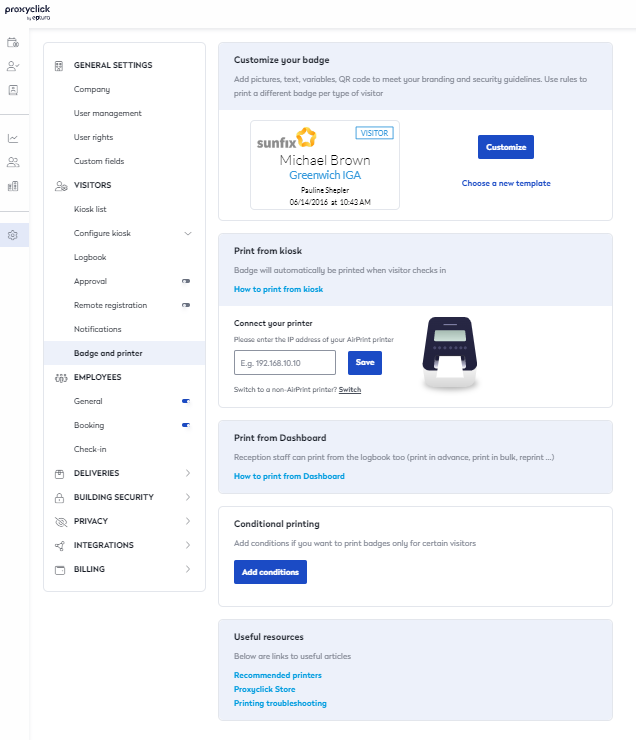
Enter each option that you would like to print badges for and click Save Changes.