Visitor and Host Notifications Overview
In Proxyclick, you can send five types of notifications (two external and three internal):
- Branded email invitations to a visitor.
- SMS reminder to a visitor (sent 2 hours before the meeting if between 7 am and 7 pm).
- Check-in notifications are typically sent to the host and his/her personal assistant but can also be sent to any other user based on your needs (e.g., other participants in the meeting).
- Check-out alert is sent if the visitor has not checked out 1 hour (or more) after the planned end of the visit. This alert is typically sent to the host and his/her personal assistant but can also be sent to any other user based on your needs (e.g., security). Users receiving the notification can check out the visitor directly from the e-mail.
- Comment notification. When a comment is entered on a visit, the user can send it by e-mail to other users when tagging them with @username in the message.
Notifications can be sent by e-mail and/or SMS.
SMS notifications are not activated on trial accounts. We are unable to make an exception to the policy. The feature will be activated upon full activation. We apologize for any inconvenience.
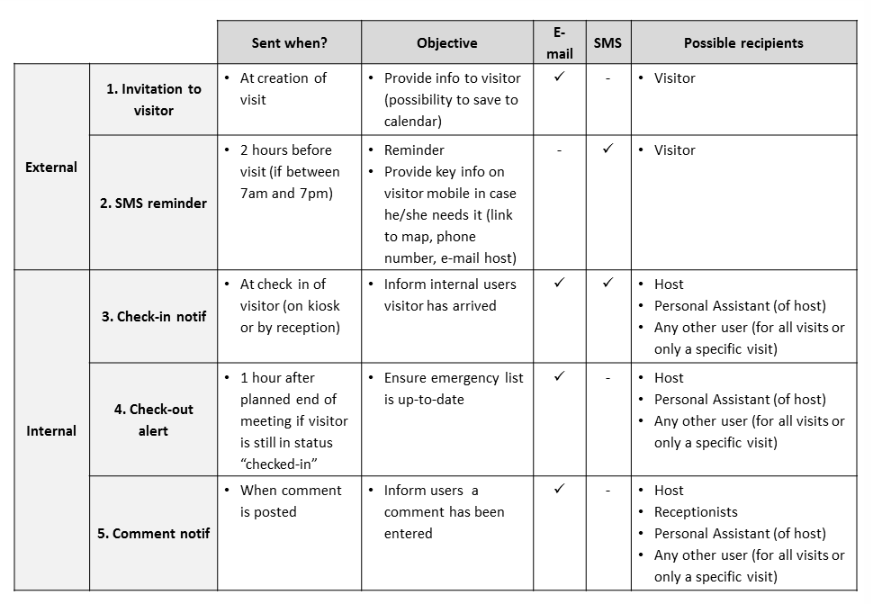
Manage Notifications
Notifications are flexible enough to consider differences in process, culture, and preferences between companies and users. Also, notifications they are simple to use.
- Flexible - Admin users can define company-wide defaults, and individual users, if needed, can override these defaults.
- Simple - Your Proxyclick account comes with pre-defined settings, so chances are Admins won’t need to adapt these defaults.
Step 1. Set default settings for notifications
Admin users can specify what default settings will be applied in the company in Account and Settings > General. For instance, a company that does not want its hosts to receive a text message notification upon check-in can select “Don’t send an SMS,” as shown below (as, by default, this notification is sent).
To learn about the default settings and the notifications that are sent out, see Notification Examples.
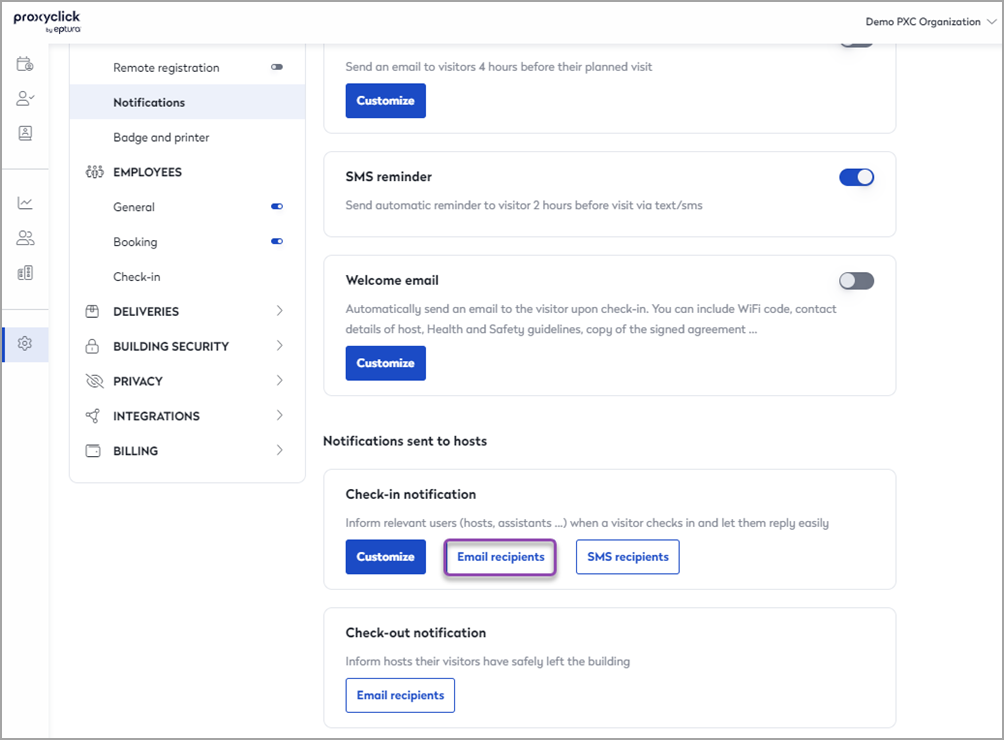
Step 2. Customize notifications for specific users
If needed, individual users can override these defaults in their personal profiles. For instance, a host who wants to receive the text check-in notification can edit their own profile, go to the tab “Visitor Management notifications,” and check to Notify me by SMS if “I am the host.”
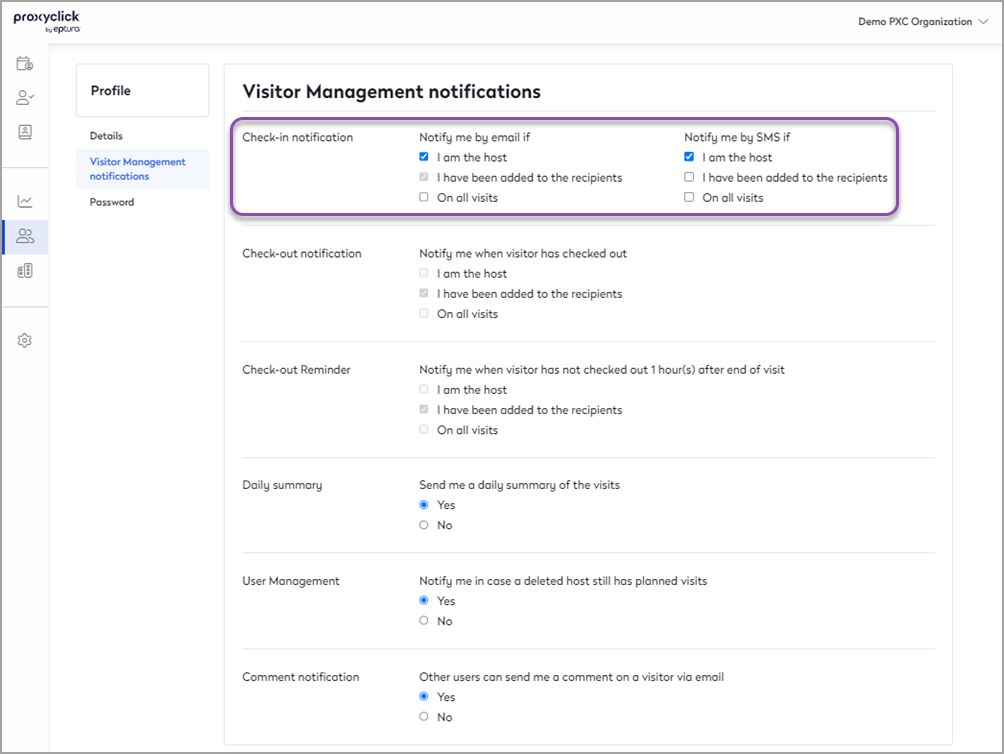
Admin users can manage the individual preferences of other users by editing their profiles through the address book. This is particularly relevant when most users have no access to Proxyclick.
