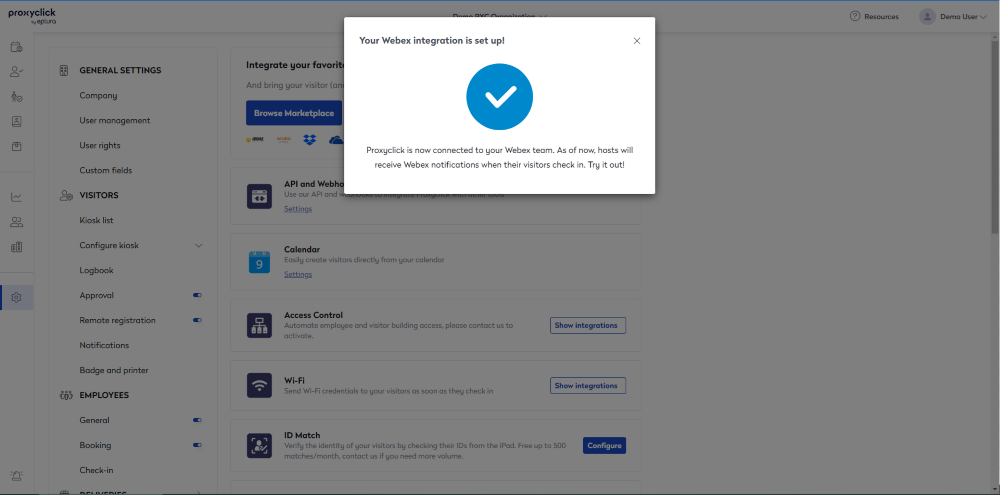Set up notifications using Cisco Webex Teams
Users that have connected Cisco Webex Teams to ProxyClick can get a notification sent through that application when a visitor checks in.
Prerequisites
- Have a Cisco Webex Teams account. The user setting up this integration must be an administrator in both Proxyclick and Cisco Webex Teams.
- The email addresses of the hosts on Proxyclick have to be the same as those of the users on the Cisco Webex Teams account. The link between a host and a Webex Teams user is done with the email address.
Get a Cisco Webex Teams notification when your visitor checks in
As a host, you receive a Cisco Webex Teams notification when your visitor checks in.
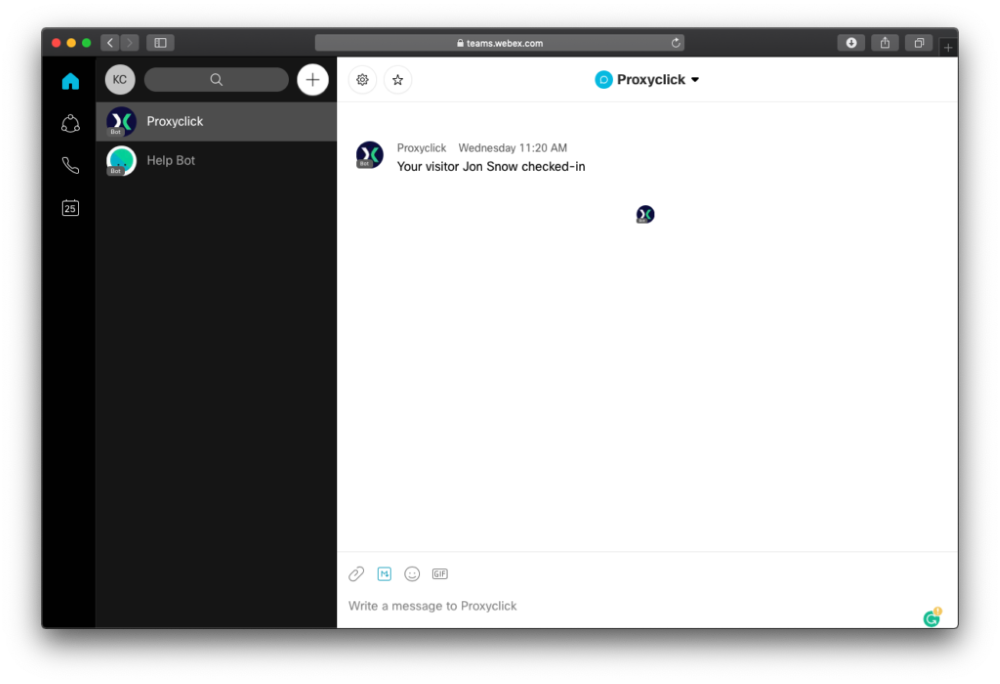
Connect Proxyclick to your Cisco Webex Teams account
The connection must only be established once by an admin and will be effective for all users.
- Go to the Marketplace and find the Cisco Webex Teams (https://marketplace.proxyclick.com/i...ias=webexteams) integration.
- Click Connect, and you're done.
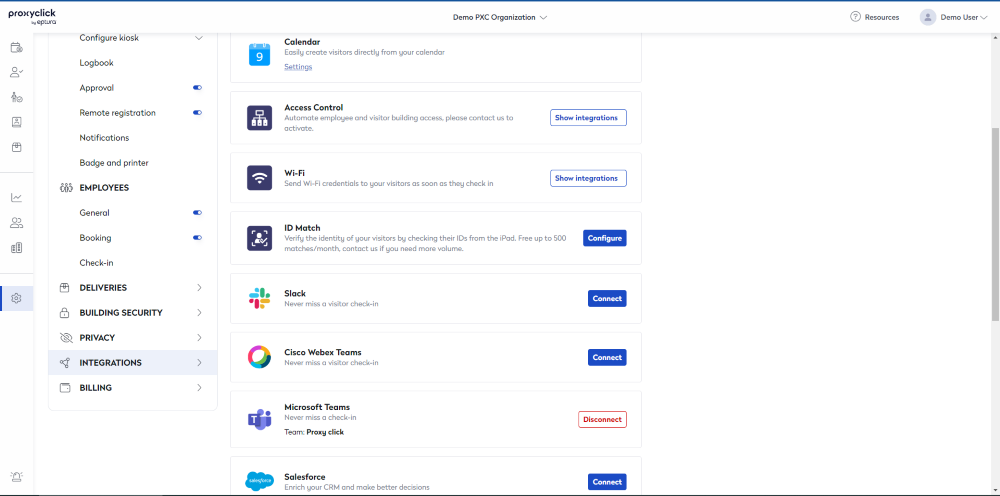
Your Cisco Webex Teams integration is set up.