Set up automatic agreement storage with Egnyte
This article explains how to automatically upload signed agreements outside of Proxyclick into your Egnyte account. With this feature, your team members who may not have access to Proxyclick can easily access the documents in one folder.
How to link Proxyclick and Egnyte
Signed agreements will be stored in your Egnyte account. If you do not have an Egnyte account, the first step is to create one.
In Egnyte, create the folder(s) containing the agreements.
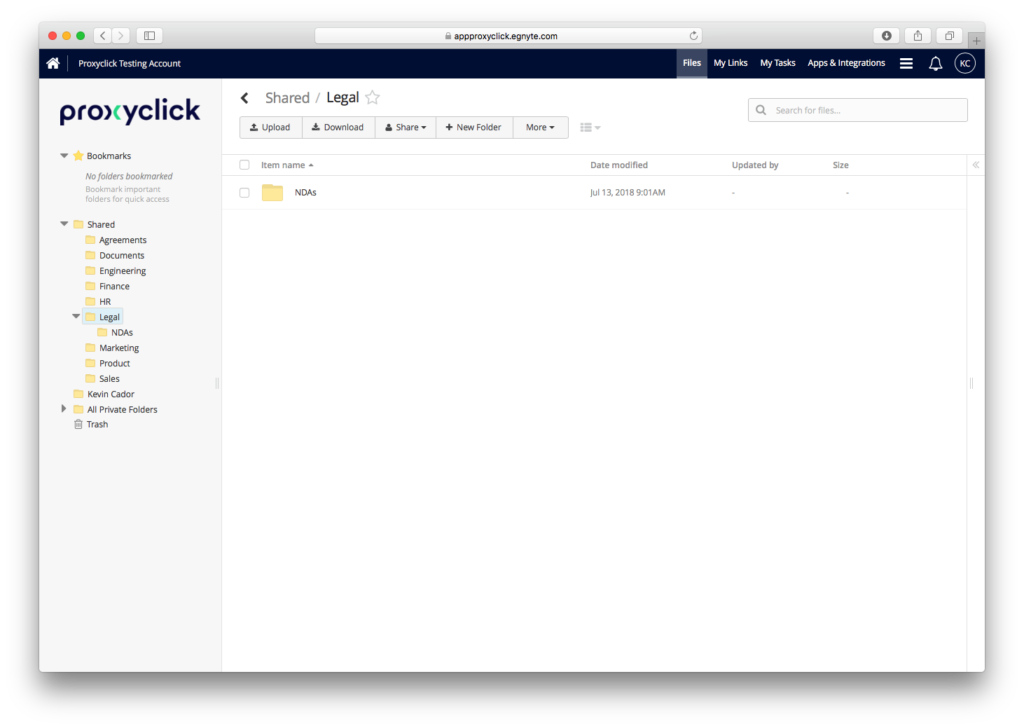
Next, go to the Marketplace and find Egnyte; click Try free.
.png?revision=1&size=bestfit&width=1000&height=657)
We will prompt you to provide your Egnyte domain.
.png?revision=1&size=bestfit&width=1000&height=716)
You will then be redirected to your Egnyte account to log in.
.png?revision=1&size=bestfit&width=1000&height=711)
You’ll now see your list of folders. Please select the folder(s) that will contain the agreements. The agreements will be stored in the root folder if no folder is selected.
.png?revision=1&size=bestfit&width=1000&height=711)
The agreements signed by your visitors will now be automatically stored in your Egnyte folder, too.
Multiple locations
If you manage multiple locations with Proxyclick, you can create different folders in Egnyte and have every location’s agreements saved in their respective folders.
.png?revision=1&size=bestfit&width=1000&height=711)
If you have any questions or feedback, please get in touch with support@proxyclick.com or send us a message on the live chat.
