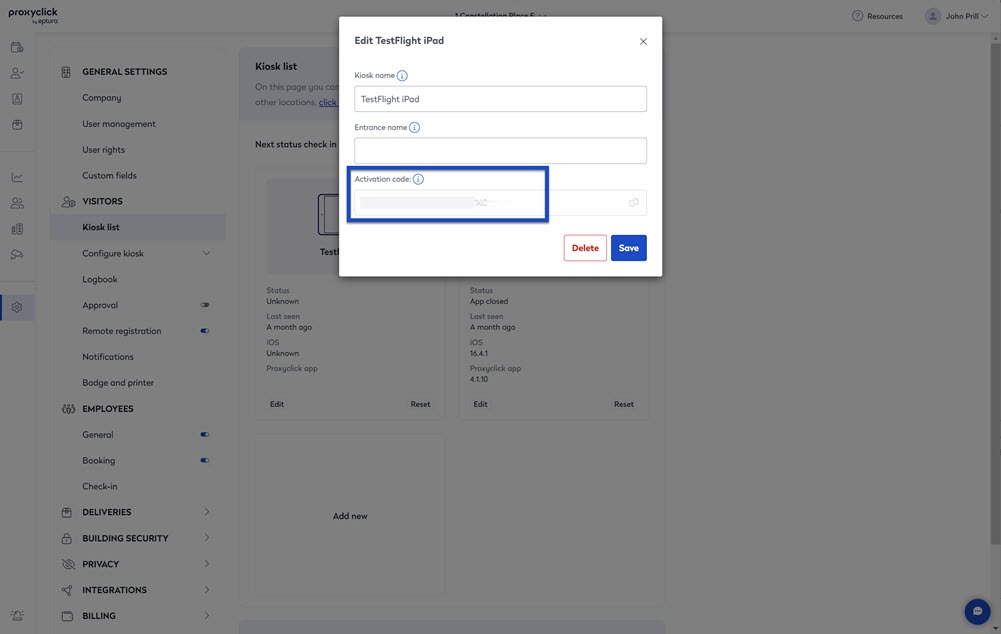Check and update your iOS and Proxyclick App
Running an out-of-date app can cause unexpected issues with the system and prevent it from functioning as expected, so this is one of the first things we check during troubleshooting.
Check the App Version
To confirm your iOS version on your iPad, you can find all the details in your settings.
- From the menu, click the Settings.
- Under the Visitors heading, click Kiosk list. You'll see the details for every kiosk connected to your location.
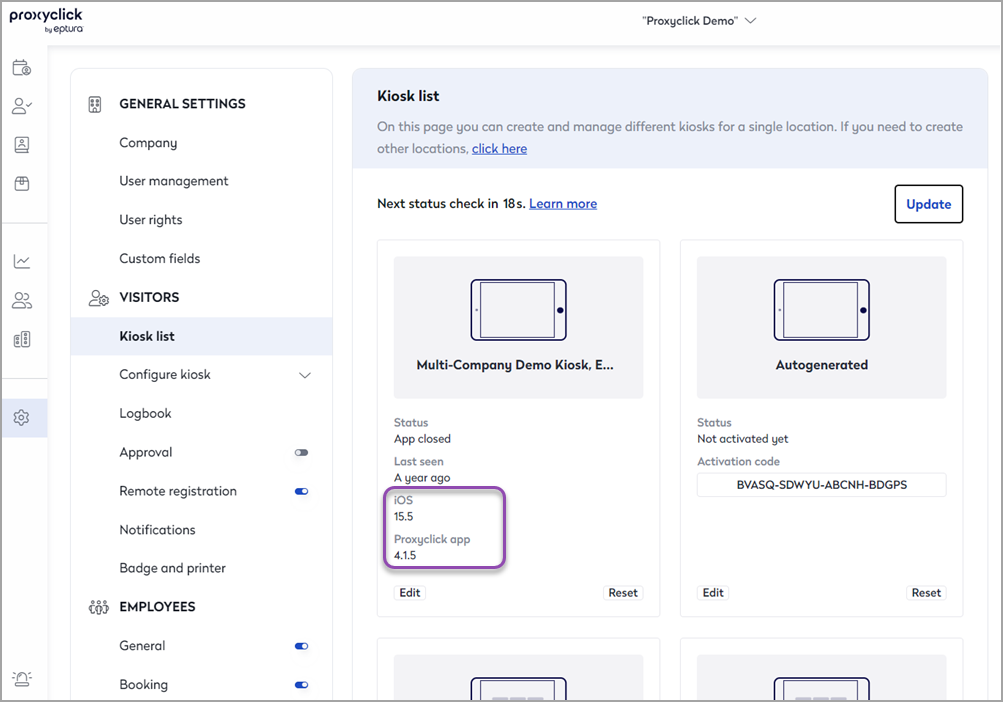
Update your iPad's iOS software
If your iOS is in need of an update.
- On your iPad, tap on the Settings icon.
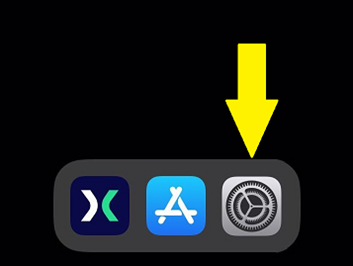
- Under the General section, tap the Software Update section.
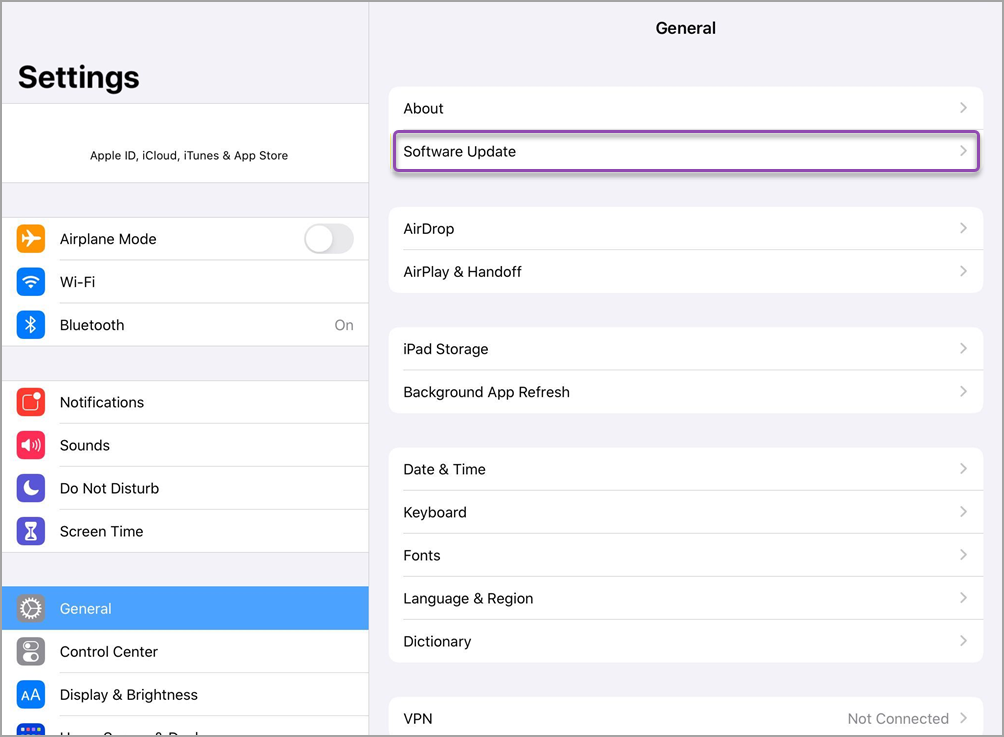
- Tap Software Update, and if an update is available, you can download and install it.
Remember that installing the update will be a two-step process of downloading and then installing the update.
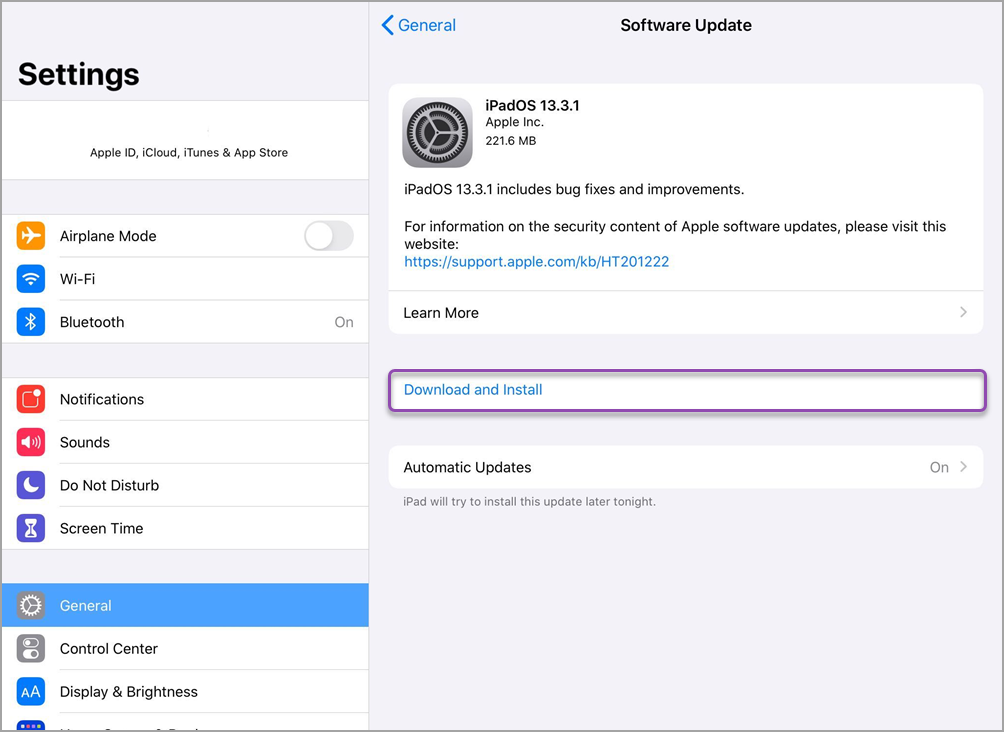
After the iOS has been updated, you can update the Proxyclick app.
Update the Proxyclick App
To locate the update for the kiosk app.
- Tap on the App Store app and search for Proxyclick Visitor Management.
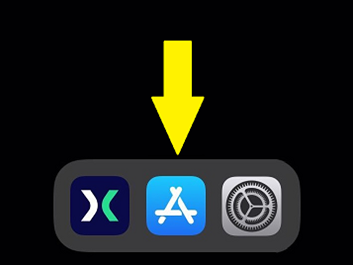
- If an update is available, you will see an UPDATE button on the right side of the screen.
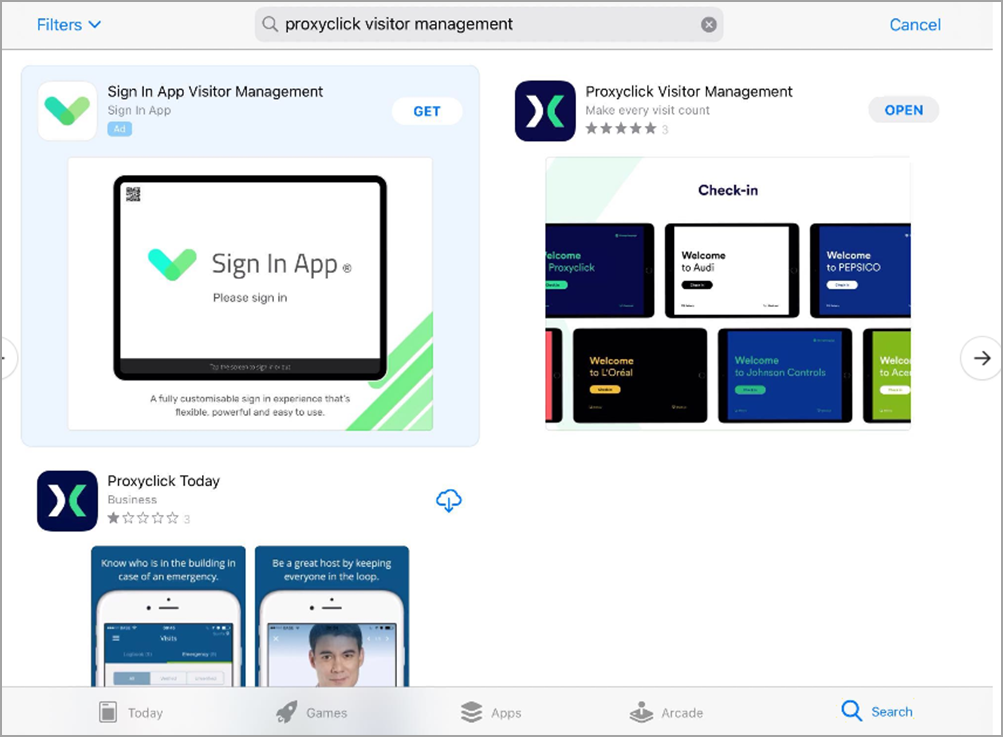
The app will begin the update, and when it is ready, the update button will now say OPEN.
- Tap on the OPEN button, and the latest version of your Proxyclick app will launch.
You will need to log in again, don't forget to have your activation code ready! It can be found by clicking the Edit button under the kiosk device listing.