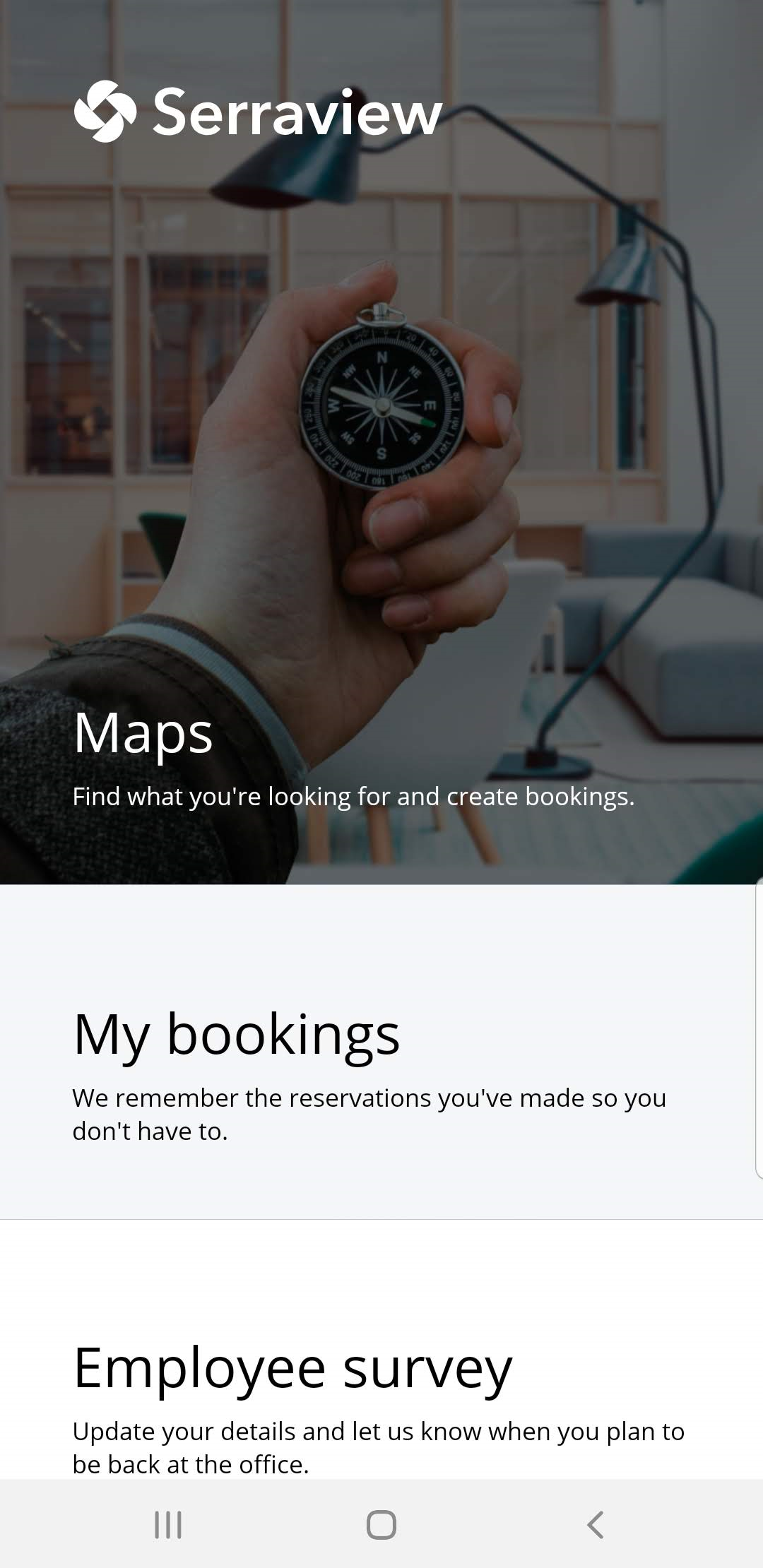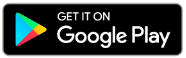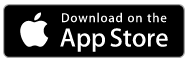Download, Sign In, and Engage
- Last updated
- Save as PDF
Watch the Download the Engage app and Sign In Video
Download the Engage app, Sign In, and Engage
Note that the video and screenshots are using Google Play and Android Phone
Audio: No sound
Direct link: https://serraview.wistia.com/medias/v6fe2s7bz8
Download the video: Download_Sign_In_Engage2021Jun17.mp4
Follow the Steps
Download
First, check your device's operating system is supported, see Operating Environment.
Then from your mobile device search in the Android Play and Apple App stores for the app called Serraview Engage.
If your company is using Microsoft Intune then your employees will be able to download the Engage Intune app from the relevant store,
Engage App
Engage Intune App
Install
Install the Serraview Engage app on your mobile device.
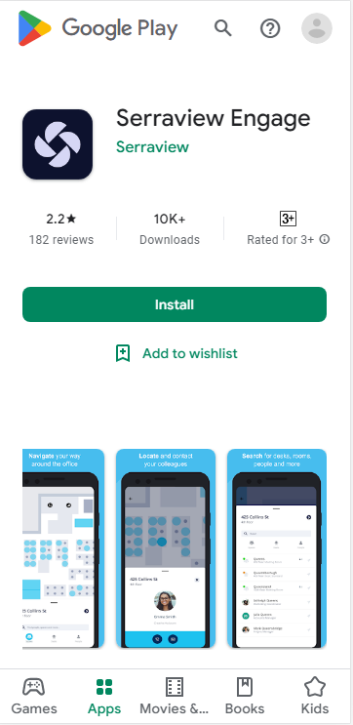
Open
When you open the app, you will need to enter the instance URL. This will be provided to your by Serraview.
The format will be {company_name}
We have kept it simple so no need for long URLs with https, slashes, and dots such as
https://{company_name}.serraview.com/
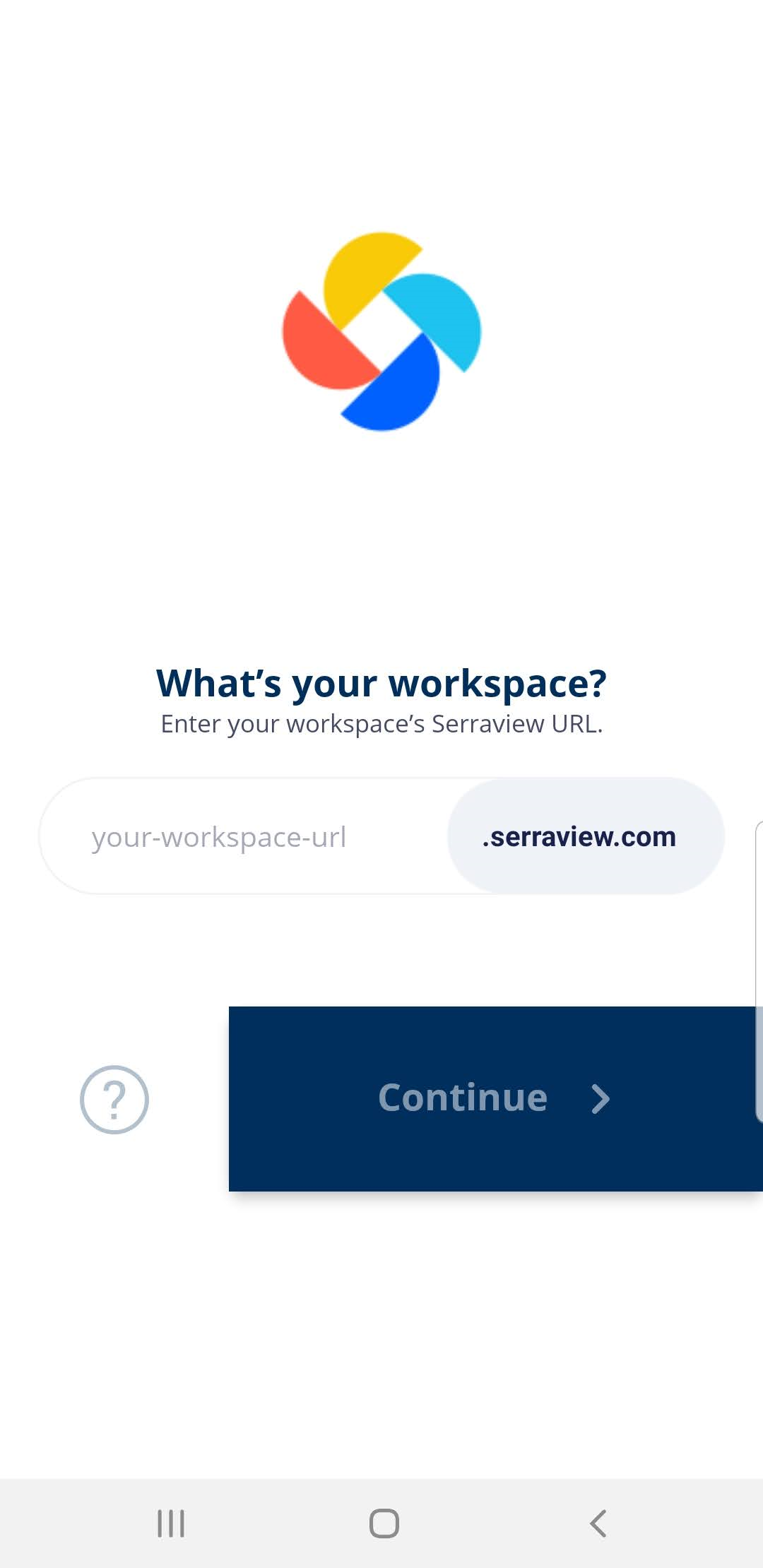
Single Sign On (SSO) Magic
Depending on how the SSO is set up you will either be automatically signed into Engage or you will be prompted to sign in.
Apple iOS 11
If you have an apostrophe in your last name, then the Apple iOS 11 will apply smart punctuation to your name and this will cause the app login to not work. This is a known issue with iOS 11.
You will need to turn off the smart punctuation on your Apple iPhone and then you will be able to log into the Serraview App. To turn off the smart punctuation:
Navigate to Settings > General > Keyboard and then disable the Smart Punctuation.
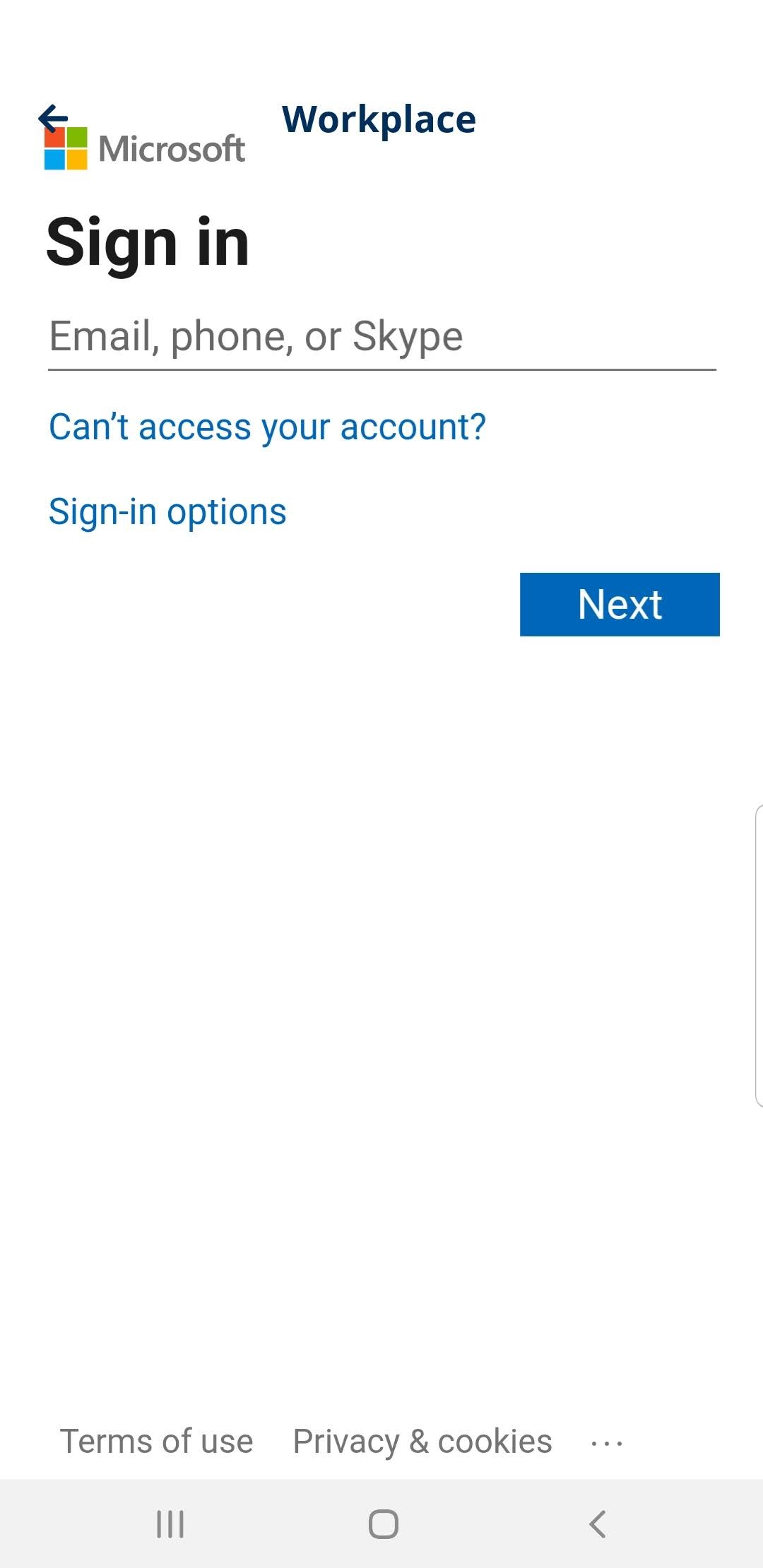
Acknowledge
If your System Administrator has set up an Acknowledgement Message then this will display when you open Engage.
You will need to tap the Agree button to continue. Also, there is a Learn More link to an external URL.
Configuration
Learn how to set up the Acknowledgement Message.
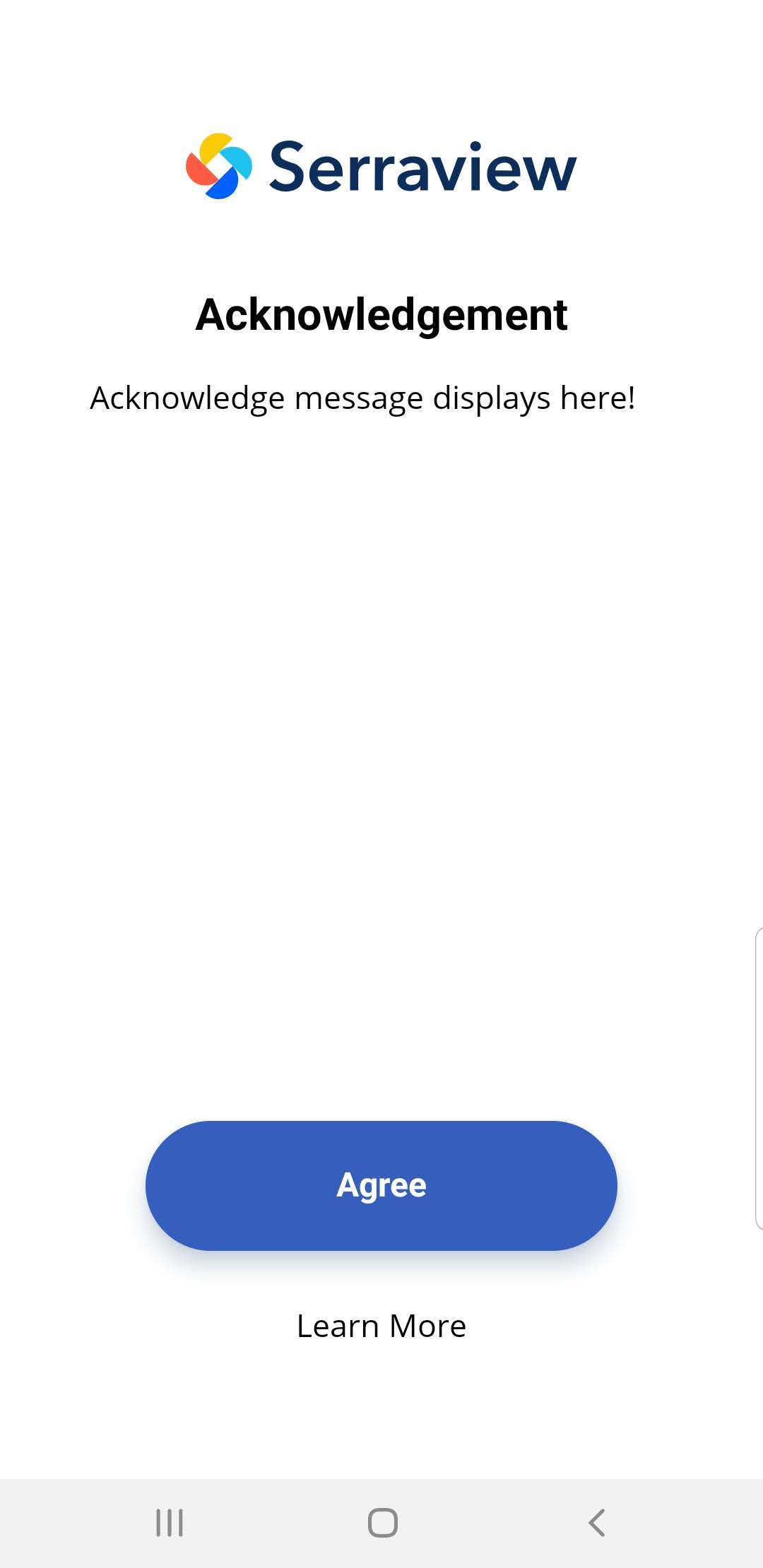
Start
Tap Get Started to start using Engage.
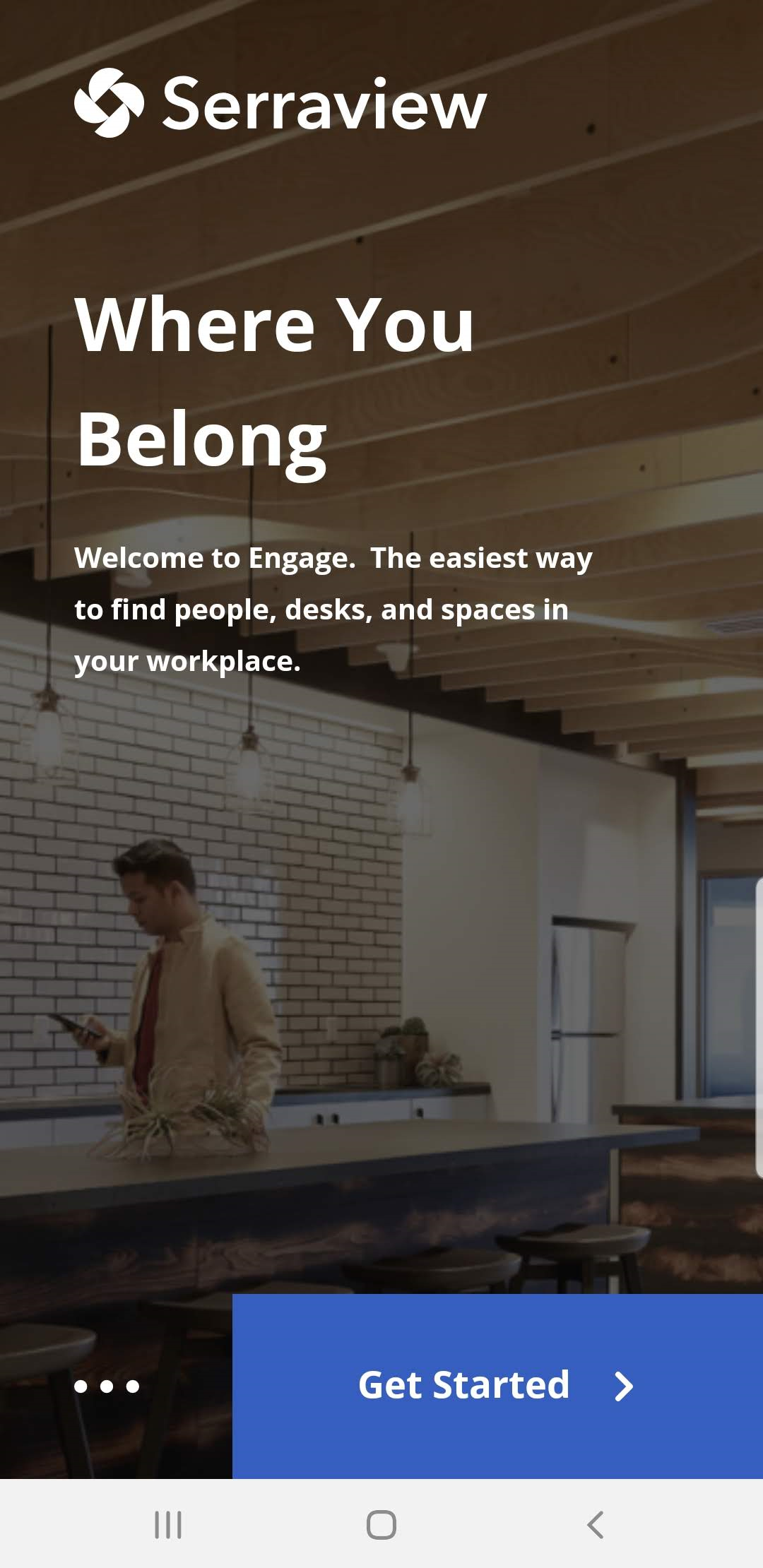
Preview Highlights
Either swipe through the Engage feature highlights screens or tap SKIP.
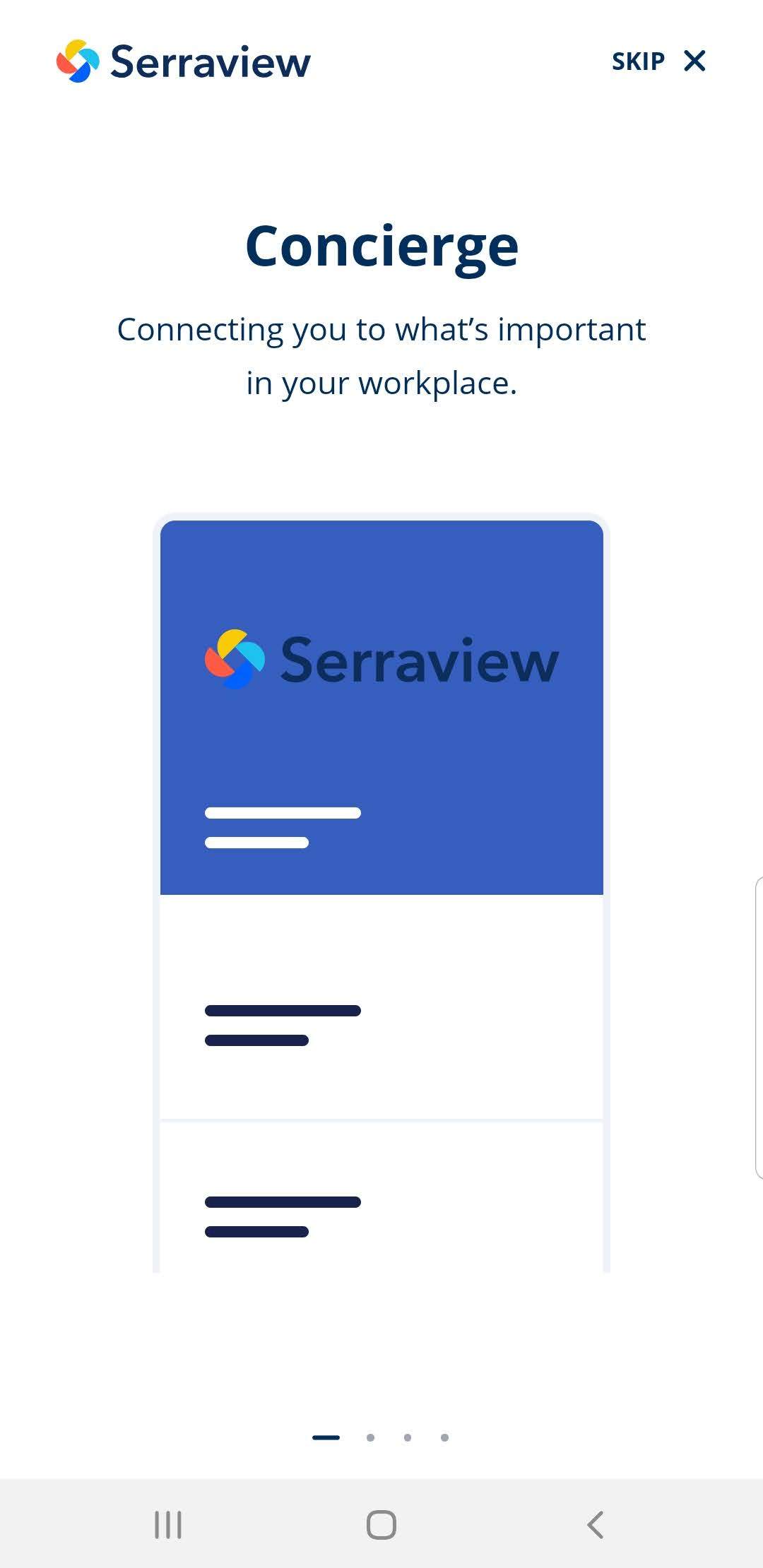
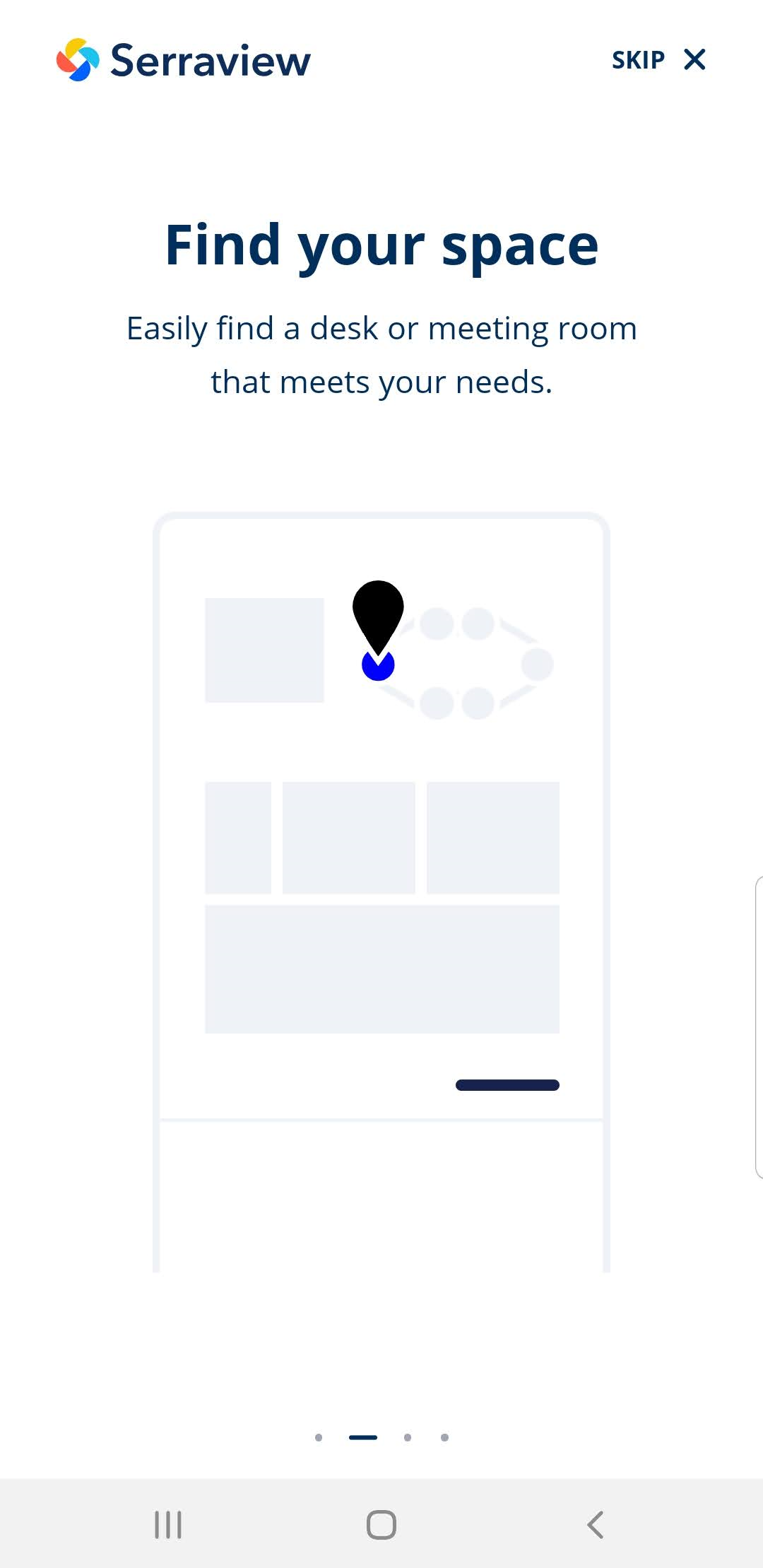
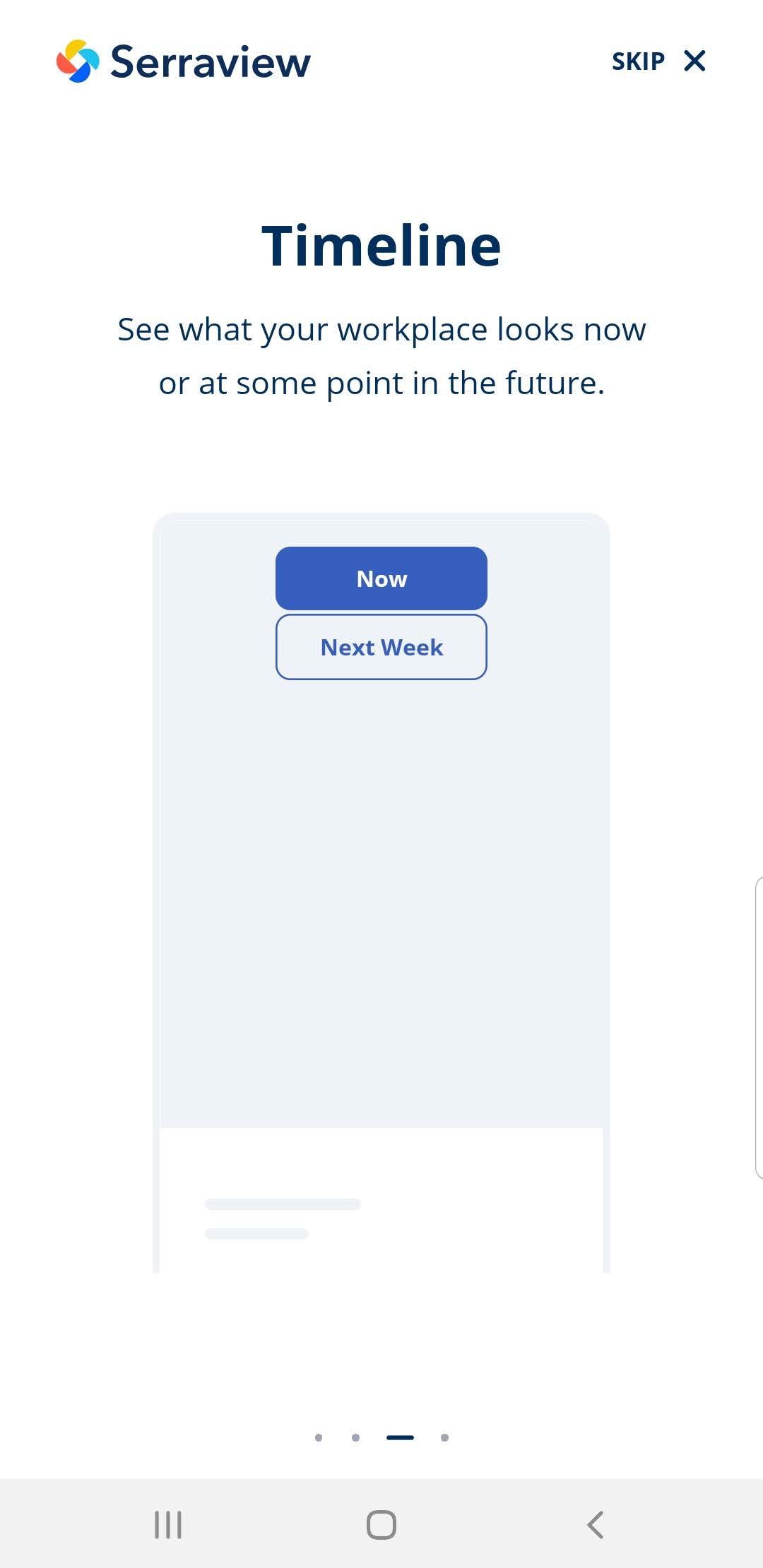
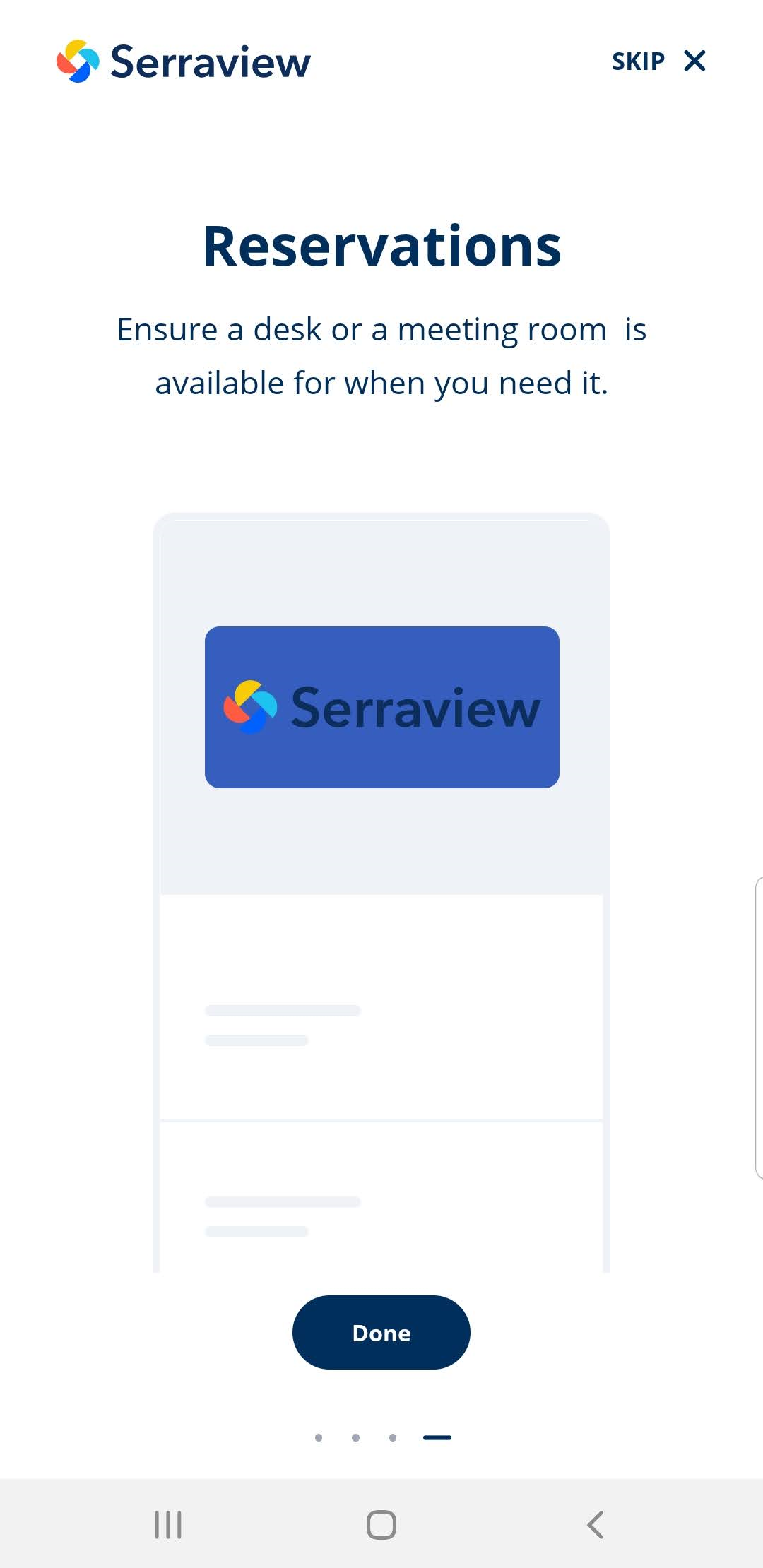
.. and Engage
Either swipe up or down to use the Concierge Menu or tap Maps to display the floor plan to find spaces, desks, or people.
Configuration
The menu items in the Concierge menu are configurable so the menu item could be called Find & Book or another name that suits your business, see Set up the Concierge Menu for 3 or more menu items.