Serraview Configuration for 360Facility
- Last updated
- Save as PDF
Step 1. Create or Modify a Security Role for User Access
Either update an existing Security Role to include the required Secured Actions or create a new role to be added to each user who will access the integrated Work Orders tab.
To update or create a security role, see Manage User Roles article and include the following secured actions below.
| Secured Action | Description |
|---|---|
|
Service Requests - Access Work Orders |
Allows the user to view the work orders. Serraview will not display the Work Order tab until the Service Request Integration is turned on. |
|
Service Requests - Create Work Order Facilities Request |
Allows the user to create a 360Facility Child Work Order. |
Step 2. Configure Allow Assignee Selection
When enabled, the Accruent 360Facility Allow Assignee Selection displays a drop-down with a list of possible assignees populated by 360Facility via the API for use when creating a 360Facility Child Work Order.
Consult with the 360Facility Implementation Manager to determine the configuration to be used.
Complete the following:
- Navigate to Configuration > General.
- Select Service Requests.
- For the Accruent 360Facility Allow Assignee Selection check box either:
- Check to enable - When enabled, the Serraview user selects the Assignee. The 360Facility system will use automatic routing rules to determine the assignee. The assignees displayed in the drop down do not need to be set up in Serraview. The list of assignees is populated and filtered by rules within 360Facility such as those that are eligible for assignment by location or request type. If you change the building or request type, this may display a different list of assignees.
- Uncheck to disable - When disabled, no Assignee displays.
- Click the Update button.
- You must refresh your browser to see the configuration change.
Step 3. Configure the Work Order Priority Option
Known Issue
Currently, customers using the integration are not using the Priority field in Serraview (Accruent 360Facility Allow Priority Selection setting is Disabled). A bug was recently discovered, and because no current customers are using this function, it is not currently scheduled to be fixed.
If you need to enable this function, please contact the with Serraview Onboarding team.
Here is a description of the bug: Serraview is not presenting valid priorities for selection. The priority list needs to be filter by 1) The designated 360Facility Priority List for the building a child work order is being created for, 2) Active 360Facility Priority values (none inactive).
360Facility provides two options regarding work order priority. Depending on the option that the Partner / 360Facility client selects, the Serraview Implementation Manager will need to set the Serraview configuration accordingly.
Consult with the 360Facility Implementation Manager to determine the option selected.
When the work order priority method is set in 360Facility it cannot be changed.
Accruent and Serraview use conflicting terminology. Make sure you have the right one. Below is the terminology mapping.
| Serraview | 360Facility | |
|---|---|---|
|
Accruent 360Facility Allow Priority Selection - Enabled When enabled the Priority field will display on the form. |
Maps to |
Automatic Priority Enabled - Disabled The selection will not be automatic and then user will select the priority. |
|
Accruent 360Facility Allow Priority Selection - Disabled When disabled the Priority field will not display on the form. |
Maps to |
Automatic Priority Enabled - Enabled 360Facility will automatically assign the priority based on the 360 Request Type. |
Complete the following:
- Navigate to Configuration > General.
- Select Service Requests.
- For the Accruent 360Facility Allow Priority Selection check box either:
- Check to enable - When enabled, the priority field is displayed for the Serraview user to select.
- Uncheck to disable - When disabled, no “Priority” field is presented. 360Facility will automatically assign the priority using 360Facility configuration rules.
- Click the Update button.
- You must refresh your browser to see the configuration change.
The integration was not designed to transfer the Priority field selected on a Parent work order from 360Facility to Serraview.
The integration is hard-coded to automatically default to Normal. If any work orders are a High priority then users will need to manually change any work orders to High when received in Serraview.
Step 4. Configure the Work Order Statuses
Serraview and 360Facility each use their own separate list of Work Order / Service Request statuses. In order for Serraview to send a status update on a Parent work order to 360Facility, a Serraview status must be mapped to a 360Facility status.
Serraview defaults the status of all in-bound 360Facility Parent Work Orders to “Unassigned”. There is no inbound status mapping or set up. The mapping below is for Serraview to update 360Facility Parent Work Orders.
Sample Serraview to 360Facility Status Mapping
The chart below is a sample only, The 360Facility and Serraview Implementation Managers will need to agree on the mapping.
| Serraview Status | Mapping to 360Facility Status |
|---|---|
|
Unassigned |
Open |
|
Assigned |
Open |
|
Acknowledged |
Acknowledged |
|
Planning |
Scheduled |
|
Pre-Implementation |
In Progress |
|
Implementation |
In Progress |
|
Completed |
Work Complete |
|
Closed |
Closed |
|
Cancelled The integration is hard coded for the Serraview spelling to be Cancelled (British Spelling) and the 360Facility spelling to be Canceled (American Spelling). Do not change it or it will not work. |
Canceled |
|
On Hold |
On Hold - Serraview |
Notes:
- If a status is deactivated (or added) in 360Facility there is no automatic update of the mapping. A designated customer Serraview Systems Administrator will need to manually update the Serraview status mapping to reflect the 360Facility status change.
- 360Facility has a configuration option to require a comment for statuses with an On Hold flag. If this configuration is in use, it will prevent Serraview from updating the Parent Work Order to a 360Facility Status with an On Hold flag. To avoid this issue, the 360Facility Implementation Manager is to create a second On Hold status without the comment’s requirement called On Hold – Serraview.
Error Handling
If 360Facility does not find a status match for a status update provided by Serraview, 360Facility will provide an error back to Serraview user that status a status match was not found.
Field Requirement Reference
|
Field |
Serraview Field Requirements |
360Facility Field Requirements |
|---|---|---|
|
Serraview Status / 360 Facility Status |
Max Length = 200 |
Max Length = 50 |
Canceled Work Orders
360Facility Parent Work Orders can be cancelled as described below.
For description of Guest and Full Users, refer to People and Users of Accruent and Serraview in the Integration Accruent 360Facility and Serraview article.
- Guest Users: The integration will enable a 360Facility Guest User to cancel a Parent Work Order if the proper settings are configured in 360Facility. A Guest User can cancel a Parent Work Order only, no Child Work Orders. If a user attempts to Cancel a Parent Work Order before all Child Work Orders are closed, 360Facility will present an error message. When corrected, Serraview will update to a “Cancelled” status.
- Full Users: Full Users cannot cancel a work order but can change the status to “Entered in Error”, if configured in 360Facility accordingly. If a Full User attempts to close a Parent Work Order before all Child work orders are closed, 360Facility will present an error message. When corrected, Serraview will update to a “Cancelled” status.
Set up the Work Order Status Mapping
You can map the Serraview Service Request statuses and the Accruent 360Facility statuses.
Notes
- You only need to map Serraview statuses to 360Facility statuses. Additional 360Facility status may be listed and will remain unmapped.
- If a status is deactivated in 360Facility there is no automatic update of these mappings. A System Administrator will manually have to update the Serraview status to the new 360Facility status.
- 360Facility can be configured to require a comment on a status transition. With this release, the integration will allow System Administrators to configure which statuses require a comment to be added. This will force the user to add a comment in Serraview so this can be sent in the API update.
- The integration is hard coded for the statuses to be spelled as follows:
- Serraview is spelled Cancelled and 360Facility is spelled Canceled. They must be spelled this way, or the cancellation integration function will not work.
Add status
- Navigate to Configuration > General.
- Select Service Requests.
- Click the Accruent Status Mapping tab.
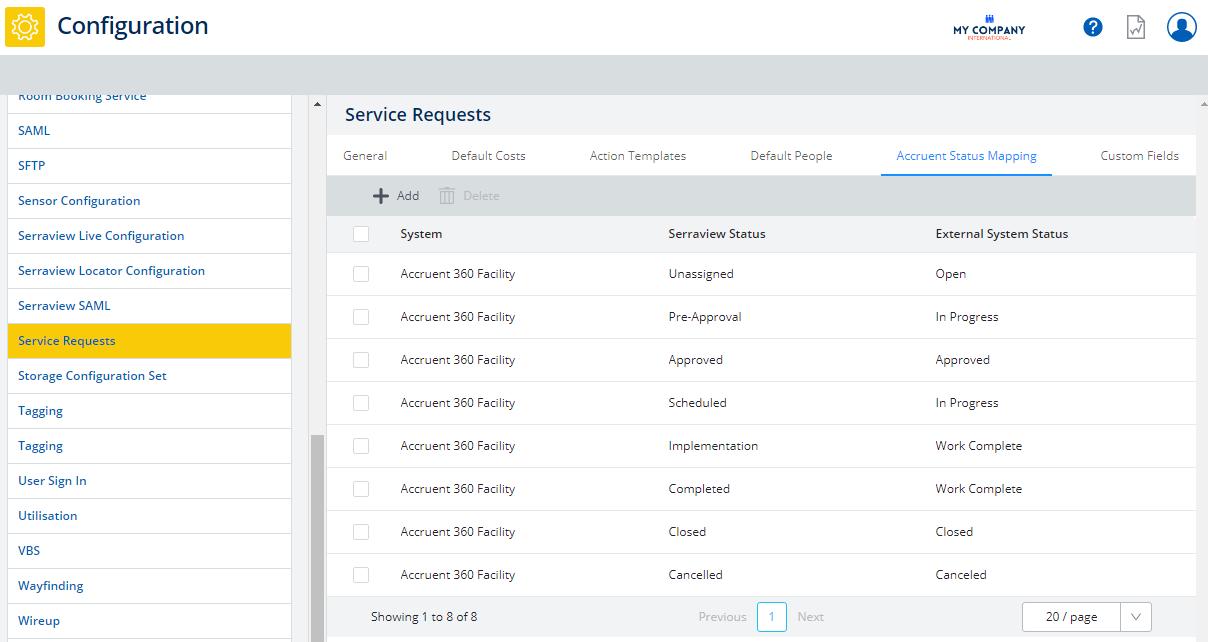
3. Click the Add ![]() icon . The Add Status Mapping form displays.
icon . The Add Status Mapping form displays.
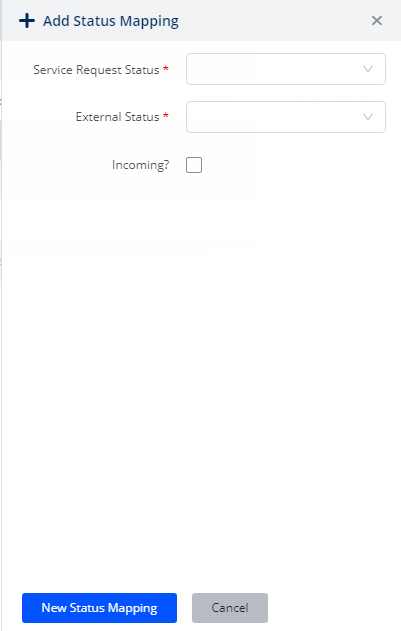
4, From the Service Request Status drop-down, select a service request status.
5. From the External Status drop-down, select an external status. This is populated automatically from the API.
6. Check the Incoming? checkbox to update the status from 360Facility to Serraview or uncheck the Incoming? check box to update the status from Serraview into 360Facility.
7. Click the New Status Mapping button.
Edit status
You can edit the status mapping.
- Click the status mapping. The Update Status Mapping form displays.
- From the Service Request Status drop-down, select a service request status.
- From the External Status drop-down, select an external status.
- Check the Incoming? checkbox to update the status from 360Facility to Serraview or uncheck the Incoming? check box to update the status from Serraview into 360Facility.
- Click the Update Status Mapping button.
Delete status
You can delete a status.
- Select the status to delete.
- Click the Delete
 icon. The warning message "Are you sure you want to delete this status mapping? displays.
icon. The warning message "Are you sure you want to delete this status mapping? displays. - Click the OK button.
Step 5. Configure the Work Order Scheduled For Date
The Scheduled For date is used to create a work order now but scheduled to be addressed by a technician on a future date.
For example, a Serraview Move Manager can create many Child work orders now to plan a large move that will not occur for three months. This way when the work orders are created, the technician will not see them until the future scheduled date.
- Navigate to Configuration > General.
- Select Service Requests.
- Check the Accruent 360Facility Allow Scheduled For Date Selection check box.
- Click the Update button.
Step 6. Configure the Service Request Types
For Serraview to properly receive an inbound Parent work order from 360Facility, Serraview must be configured with a list of Service Request Types that match the 360Facility Request Subtypes participating in the integration.
360Facility will have additional types that will not be used or added to Serraview.
Map Serraview Request Types to 360Facility Request Subtypes
- Get the list of 360Facility Request Subtypes participating in the integration from the 360Facility Implementation Manager. (Make sure they don’t send you the full list, but only those determined to pass Parent work orders from 360Facility to Serraview)
- Add the 360Facility Request Subtypes to Serraview’s Service Request Type. For information on keywords, refer to Keywords.
- You must also add or ensure the Serraview type “Other” is present. The integration will default to “Other” if an inbound Subtype does not find a match to a Serraview Request Type. “Other” must have the Serraview ID “4147” for this to work.
- The text must be entered exactly as provided. Be mindful of text case, spaces, and hyphens. Use letters, numbers, and hyphens only – no special characters. Also, make sure that there are no invisible spaces at the end of the text string. (If you experience any issues, type in directly vs. copy and paste, as copy and paste can sometimes paste in hidden issues.)
- Serraview may have additional Service Request Types loaded that are not used in the integration. Only the inbound 360Facility Request Subtypes must match a Serraview Service Request Type.
- The Request Types used to create Child Work Orders are not set up in Serraview. Those Request Types and Sub Types are populated via the API.
Error Handling
If Serraview does not find a match for an inbound 360Facility Request subtype, Serraview will assign the Service Request type Other to the inbound Parent work order.
The Serraview user will need to edit the service request and select an appropriate Service Request Type or contact their Serraview Systems Administrator and have the Service Request Type added to Serraview.
Field Requirement Reference
|
Fields |
Serraview Field Requirements |
360Facility Field Requirements |
|---|---|---|
|
Serraview Service Request 360Facility Request SubType |
Max Length = 200 |
Max Length = 50 |
